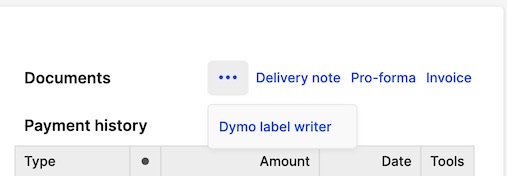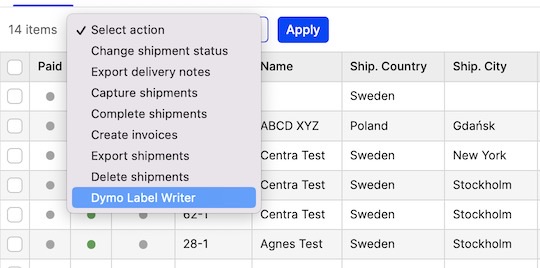Install and integrate a Dymo LabelWriter
Installation of DYMO LabelWriter in CentraVMS.
- First, download the DYMO-drivers for your OS. This is not required for Mac. Quick Download: Windows 7 Drivers
- Then, download the SDK (this is basically so that your browser can use the printer). Download it from DYMO here or here: Windows DLS 8 (new version!) Mac DLS 8
- Restart your browser. Go to this page: Test Printer. If you get a message saying "DYMO LabelWriter drivers not installed!" something is wrong. Please try to reinstall the drivers again. You should get a label printed out.
- Go to 'System' > 'Stores' and select your store. Then press '+ Add plugin method' to add a new plugin. Select 'Dymo LabelWriter' in the dropdown.
- Insert if you want a return address label printed out each time and write the address for it. 'Save'.
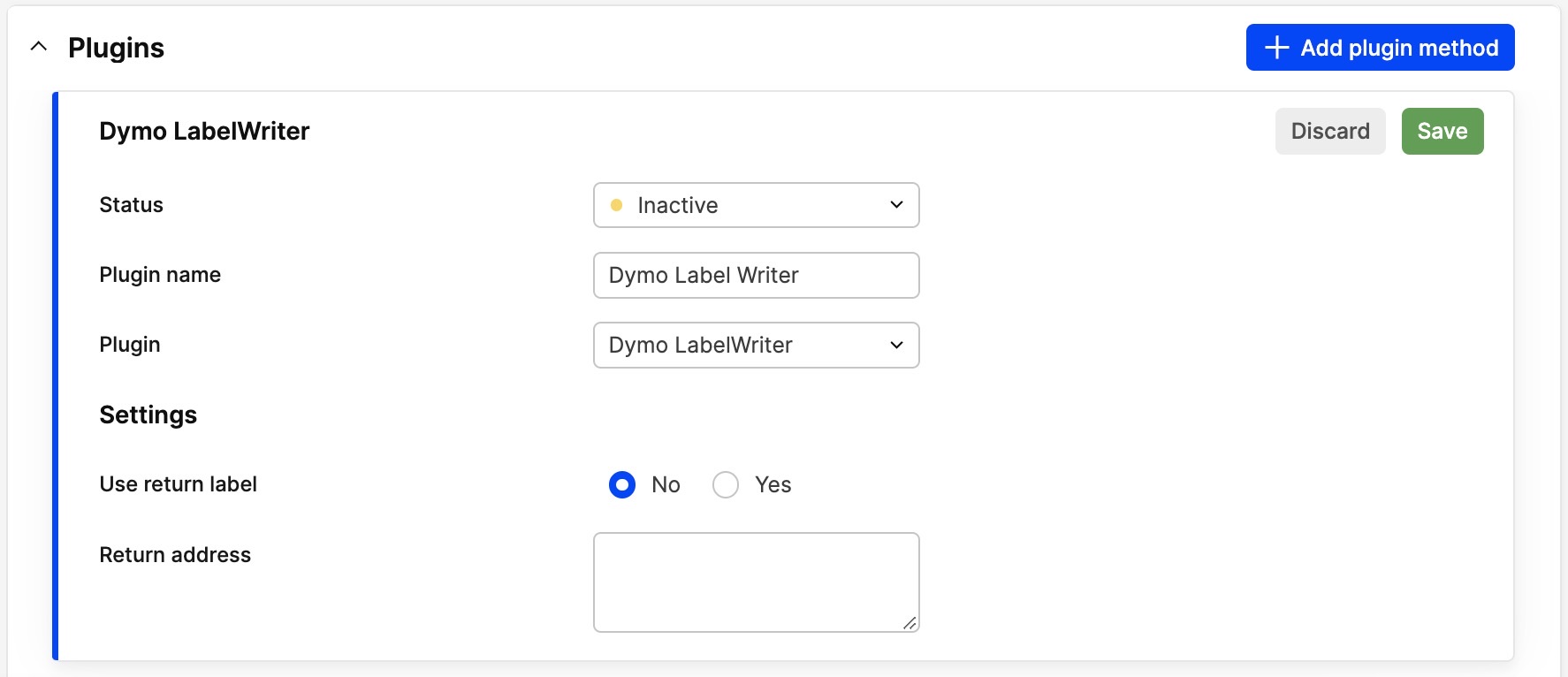
- You will now see an 'Dymo label writer'-button inside your shipments for this store and also an action to select on multiple shipments.