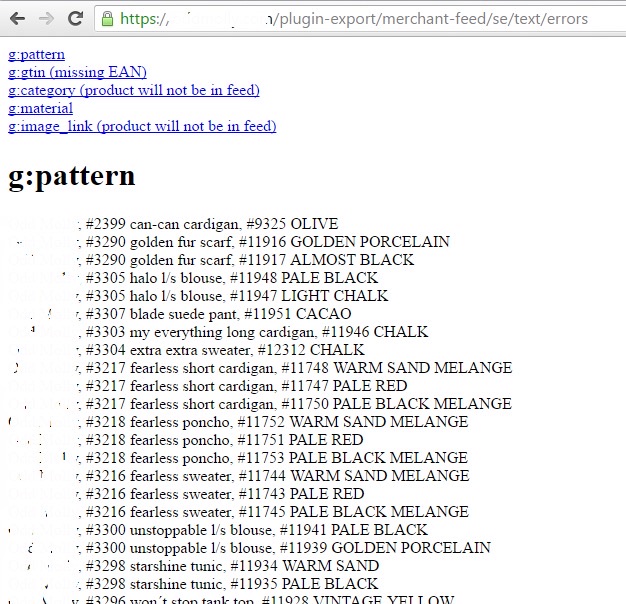How to integrate Google Merchant feed with Centra
Your Centra setup may not include Google Merchant features. Please contact support for further information
Please note that in order to use Google Merchant, your website needs to be SSL certified. If you need help to purchase an SSL certificate, please contact us. We’re a certified reseller for Symantec.
In order to setup your products with the correct information for Google Merchant, you need to create attributes to be used with them. This is done under Catalog > Attributes. There are five of them which are applied on product level, as follows;
Google Merchant g:category
Google Merchant g:product_type
Google Merchant g:color
Google Merchant g:material
Google Merchant g:item_group_id
Category (known as Google Product Category in Google documentation), is used to, prepared to be amazed, categorize your products. You will use one per product, but if you think one or more product fit in several categories, you can use one more on the product_type attribute or add your own description for the product. E.g. the category name you have in Centra.
You can find all the predefined categories by clicking the link: http://www.google.com/basepages/producttype/taxonomy.en-US.txt
or use this link with the IDs: http://www.google.com/basepages/producttype/taxonomy%2Dwith%2Dids.en%2DUS.txt
The color attribute is self explanatory. But there are some things worth noticing. If you have a product which is blue and yellow. You can add both colors to the attributes value field as Blue / Yellow. This can be done three times, like Blue / Yellow / Red. If your product is for example a wooden accessory, you can use the color attribute to describe this as well, like walnut or cedar.
For the material attribute, the setup is very much like the color attribute. Setup materials under Attributes in Centra to be used on your products. If you want to include more than one material for a specific product, separate them with a slash in the attributes value. E.g. Cotton / Polyester.
You can find more info on Google’s Merchant Help Center
How to setup a Google Merchant attribute in Centra
- Under the general section in the main menu to the left click 'More' and go to 'Attributes'
- Click '+Create attribute'
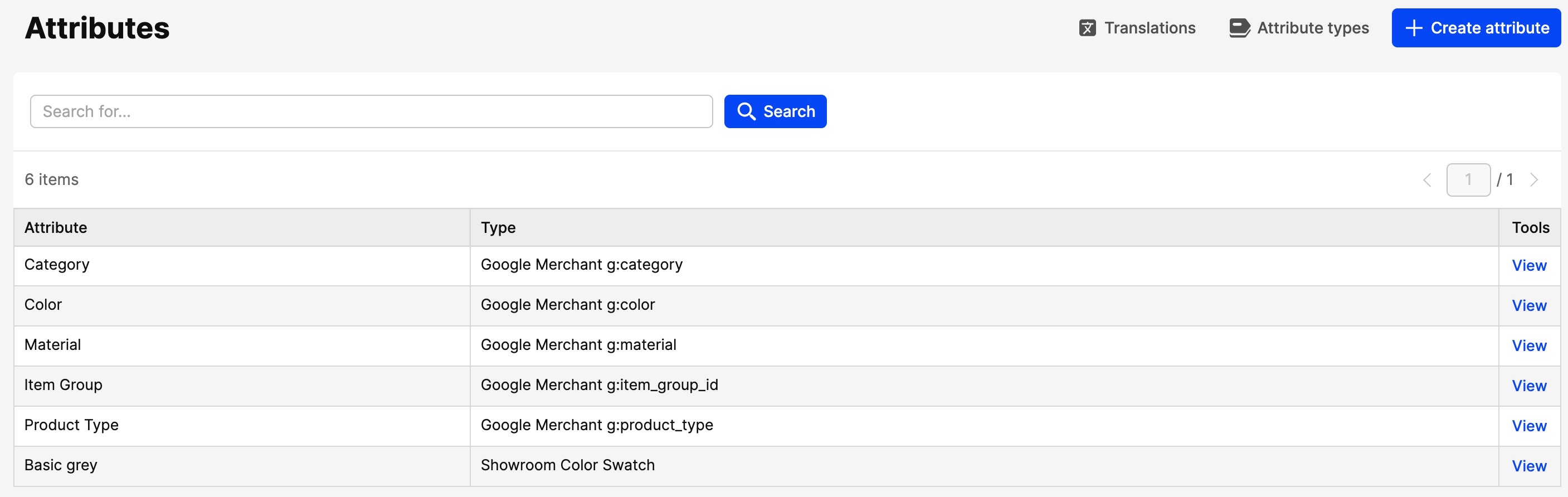
- Name the attribute, select the type and enter the value in the value field (pictured example is using Google Merchant g:category as example). When using g:category, it needs to be exactly as in the predefined Google list.
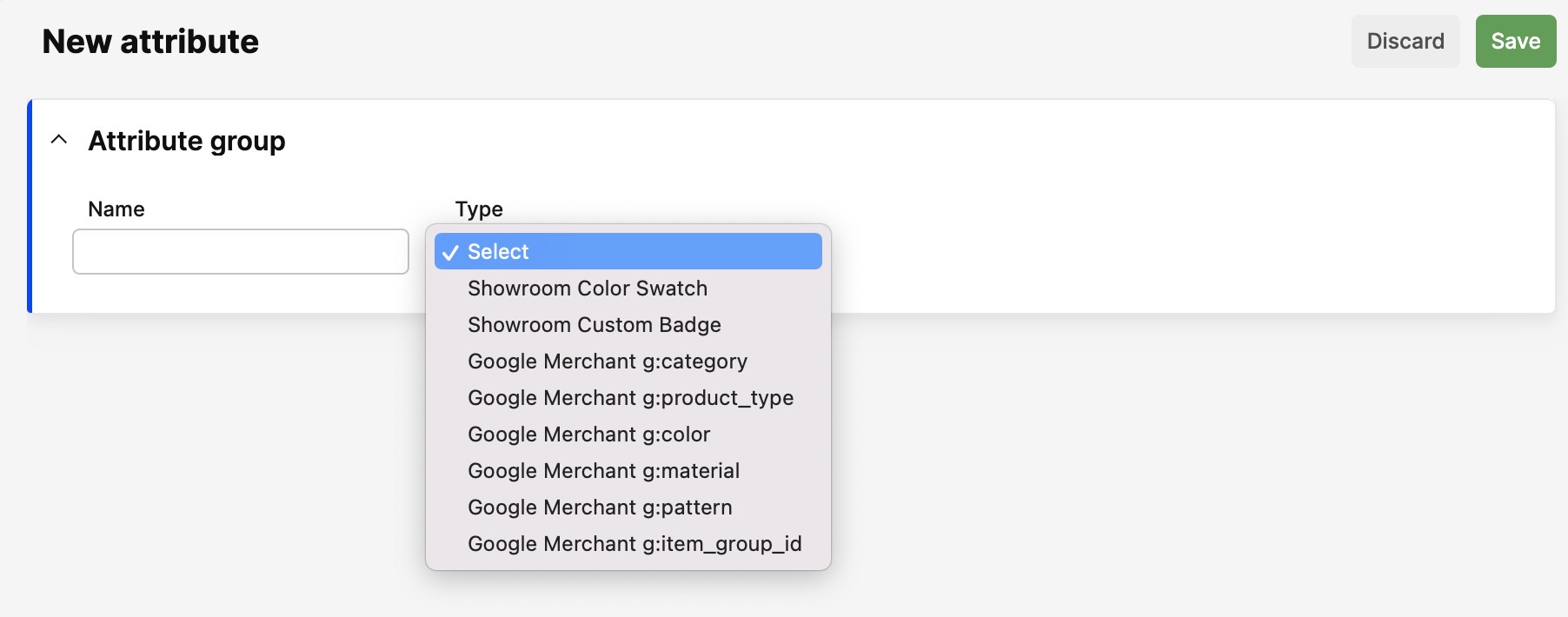
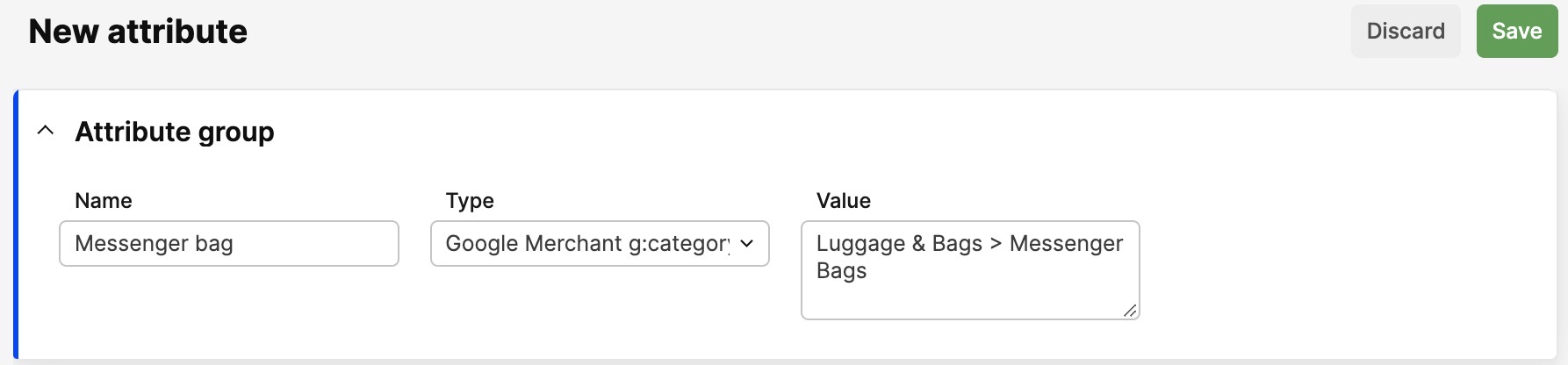
- Click 'Save' to save your new attribute.
Adding attributes to your products
To get your products ready for the Google Merchant feed, you actively need to update your products with the attributes created.
You can do this per product, by simply adding the correct attribute by editing the product.
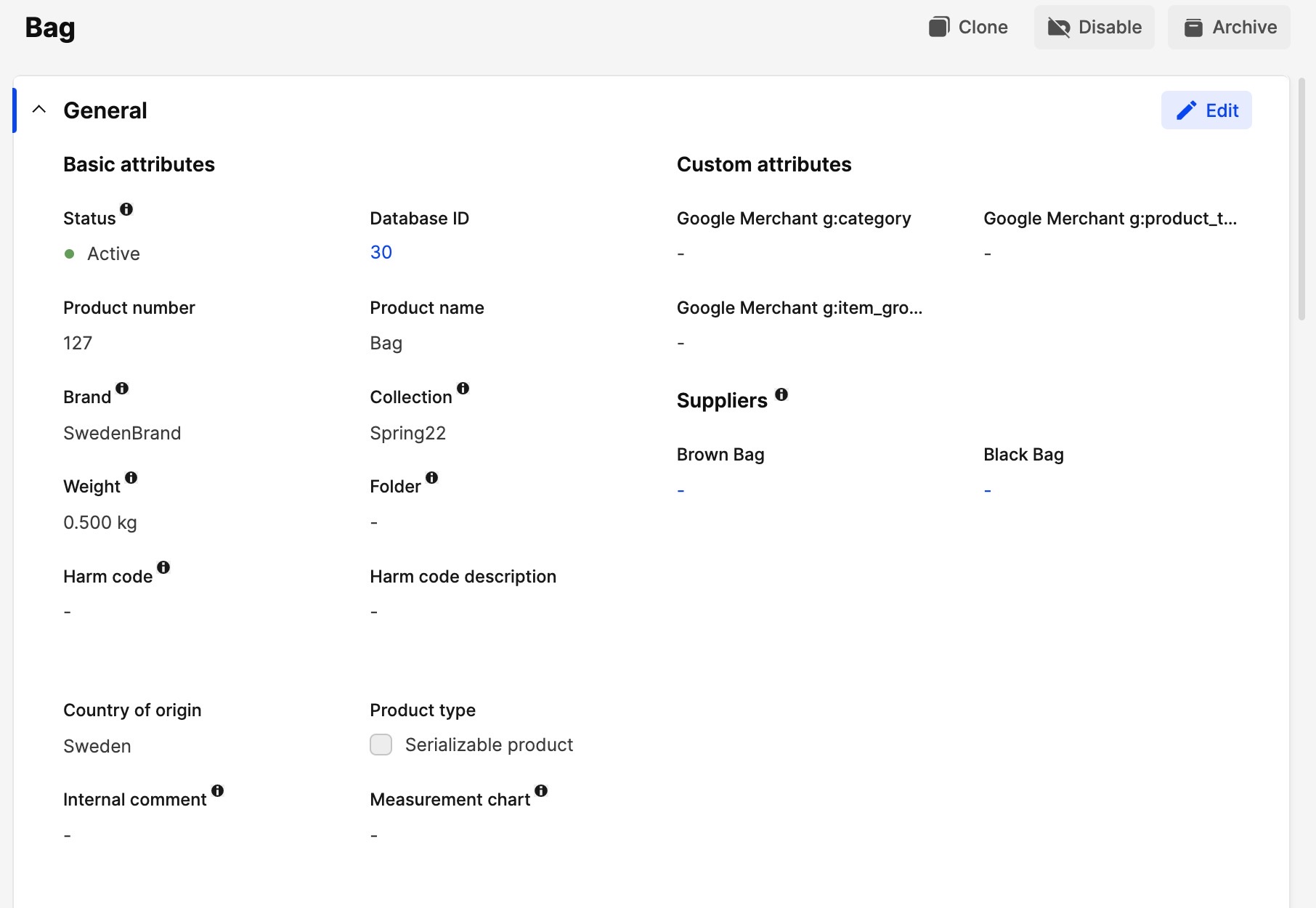
If you have a hard time finding the attributes for Color and Material it could be because for some customers it can be placed on each variant instead of on the product header under General Attributes, which the picture above shows.
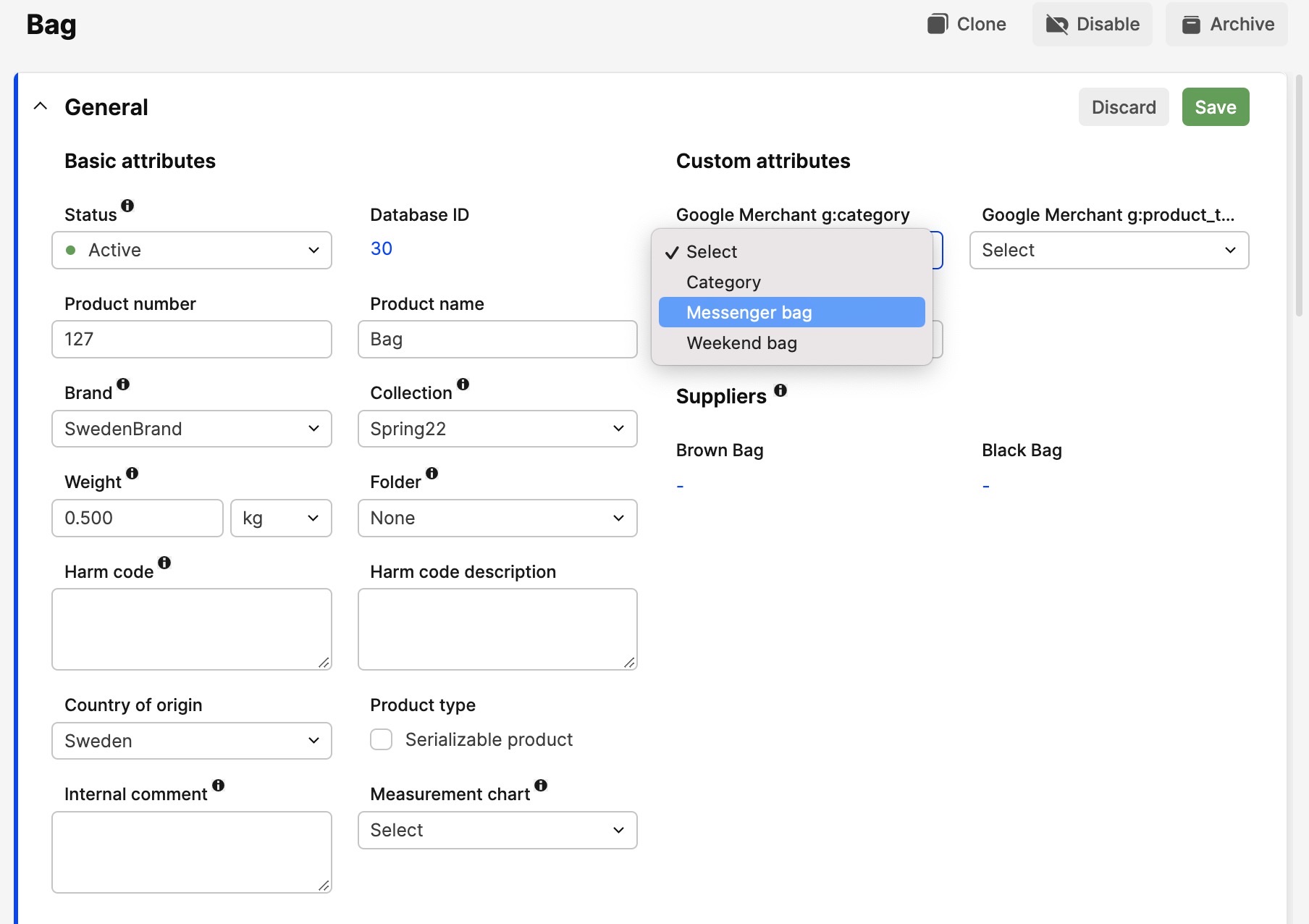
This might be a bit inconvenient if you need to add attributes for lots of products. No sweat, there’s a function available so that you can add attributes to several products at once.
Simply select the products you want to add you attribute to, let’s say you want to add a Messenger Bag attribute to all your messenger bags, simply search for messenger bags (or select a folder where you know that all messengers bags are located).

Select all the products, click the 'Select action' drop-down menu and pick 'Change general attributes' and click 'Apply'. This will open up a small window where you can select the attribute you want. Select it and click the orange Select button at the bottom right corner of the window.
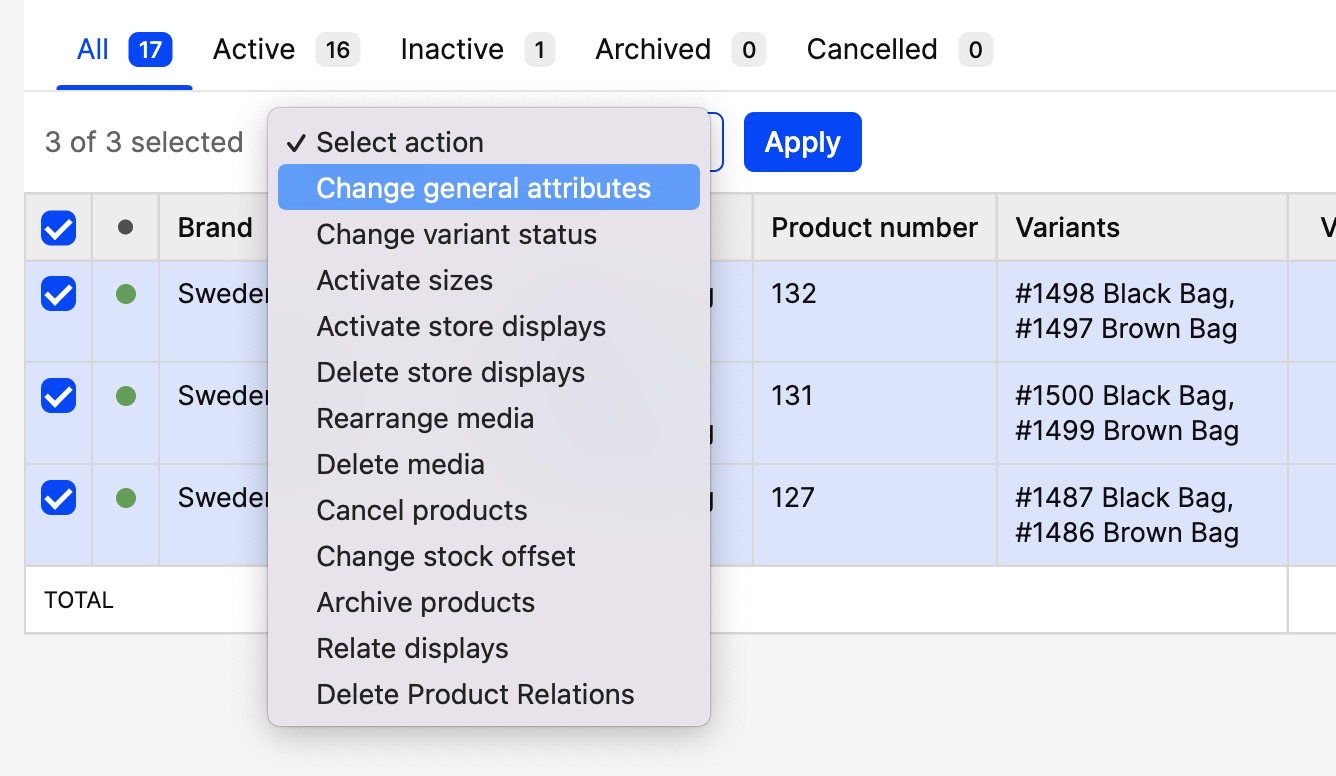
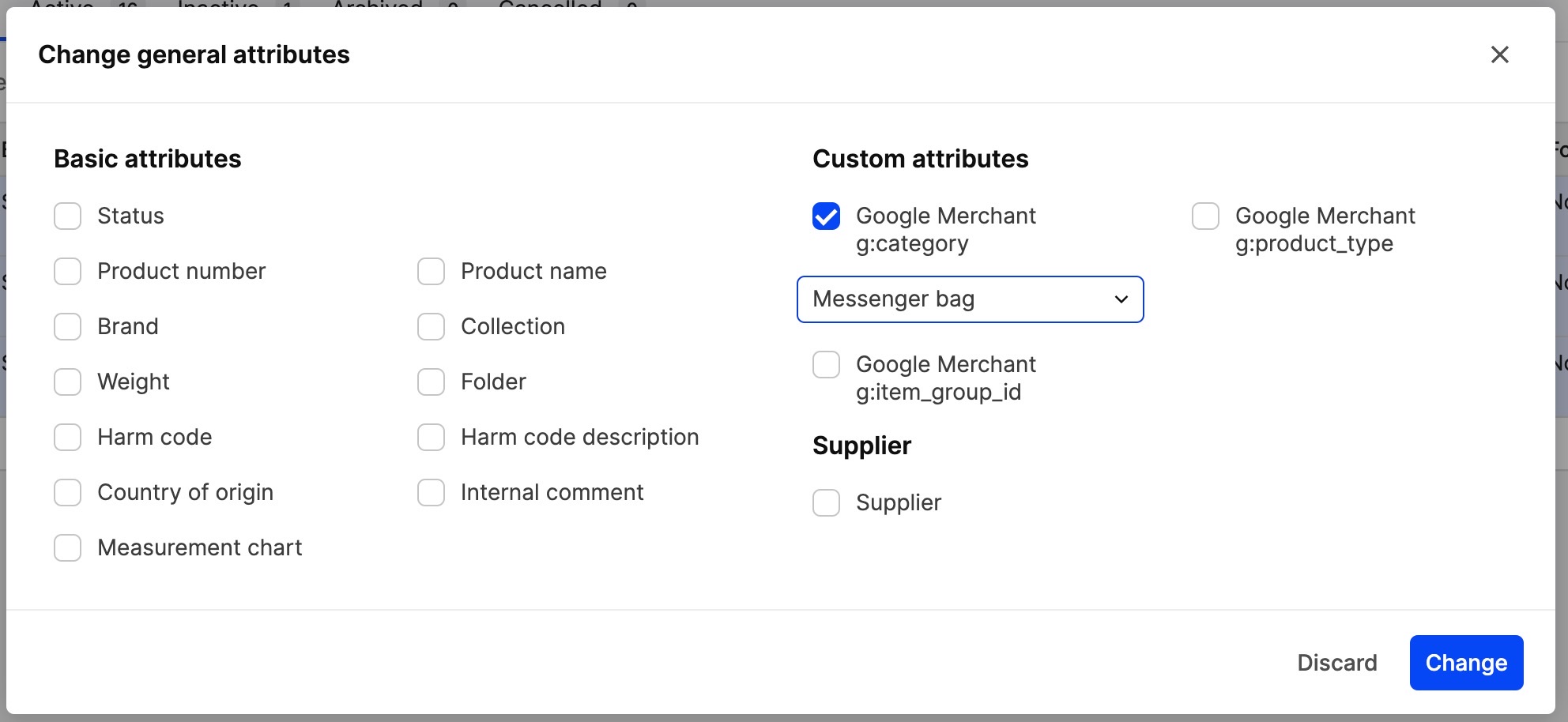
The picture(s) of a product is sent to Google via the feed in the order as they appear in your product’s display.
You will find you feed under 'System' > 'Store' > 'Retail'. You will then find a plugin with all the setups. Here you can also add default values to attributes if you only sell from one brand or one type of material
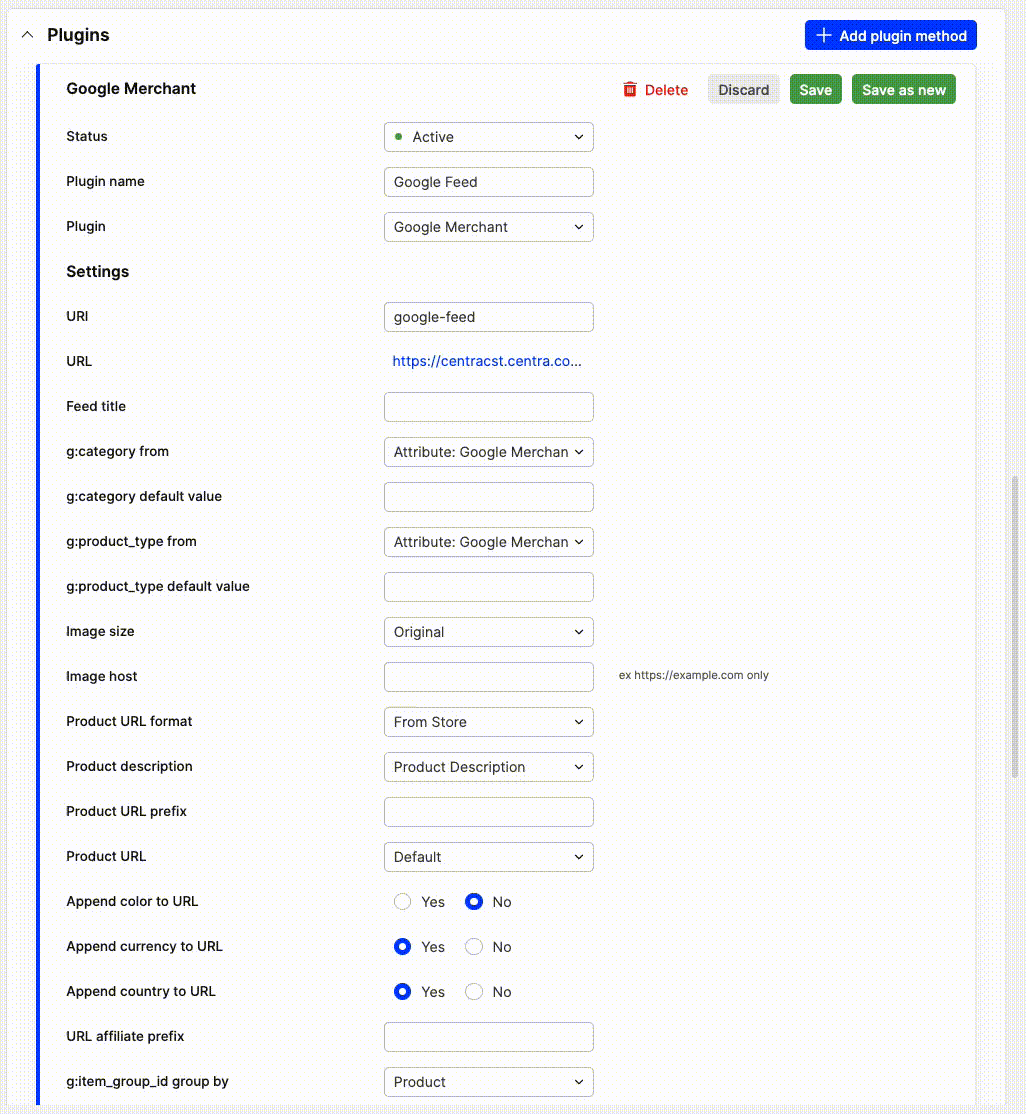
You can also export the feed in different languages by changing the suffix, from /se, to /de, /gb, /us and so on. http://www.xxxxxxx.com/plugin-export/google-merchant-center/se
The feed will then show the prices and localized product text for each country if you have that setup in Centra.
If you are not sure why a certain product is not shown in the feed it could be many reasons. For example, the product need to be active in Centra, have an active retail display with categories and attributes on it. It could be a lot of small settings that are missing and to make the search for the answer quicker you could always add /text/errors after the country suffix to your feed and it will explain quite good what is missing on each single product.