Translations
About this article
Translation is used when you want to translate to a specific market or country where either your system's default language or English will not be enough. You can, for example, translate product content, categories, attributes and statics in Centra.
How to Translate in Centra
- In order for you to translate you need to have the language set up first. Learn how to do that here
- Go to 'Stores management' > 'Translations' in the main menu to the left and click on the content you wish to translate then click the 'Export' button (in this example we have exported products)
- If step 1 is correctly set up you will get a file that looks like this:
 Each language that is available for translation will have its own column, add the translation there. If you have unique characters please read here on how to save your file otherwise you will need to save in the standard .CSV format Comma Separated Values (previously known as windows separated values)
Each language that is available for translation will have its own column, add the translation there. If you have unique characters please read here on how to save your file otherwise you will need to save in the standard .CSV format Comma Separated Values (previously known as windows separated values) - Once saved click 'Import' in the translations view, select the store you wish to import to and keep the file encoding as the default selection, then click 'Import'
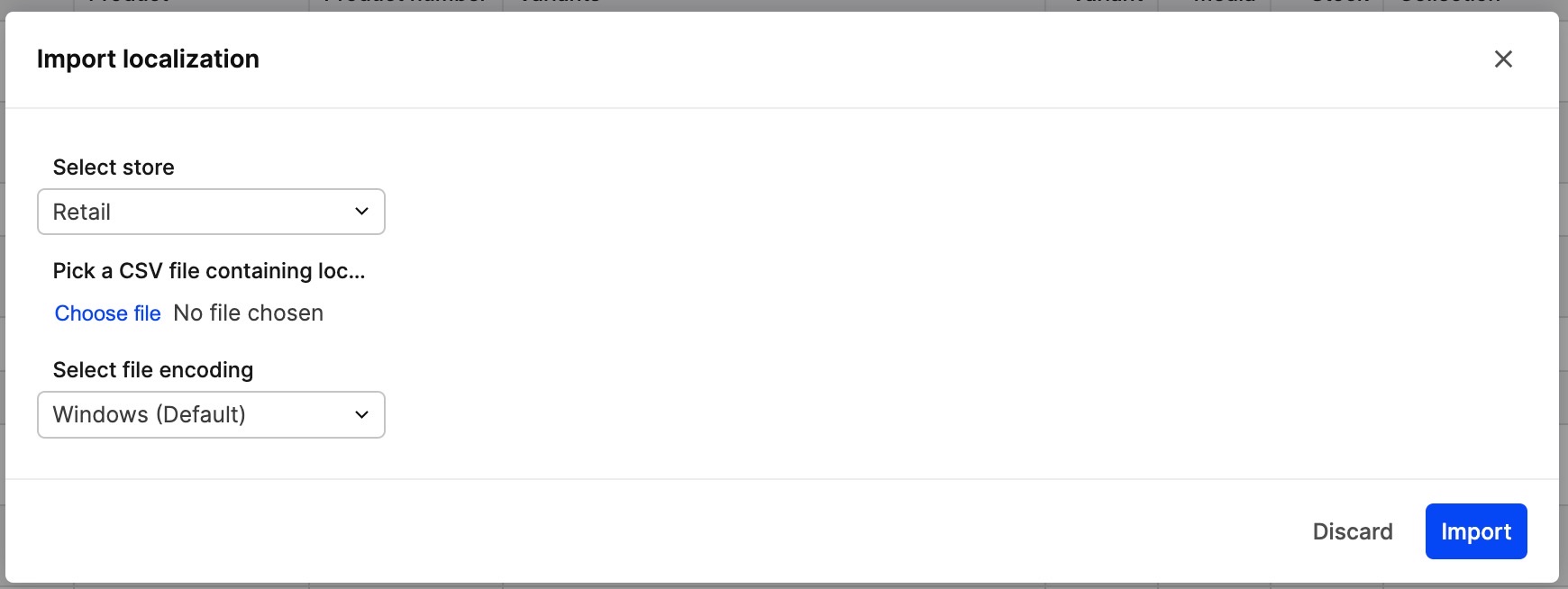
- Repeat on each alternative until full translation is complete
- Once imported, go to the Language setup and make sure that you set up your geolocations for the specific translations.