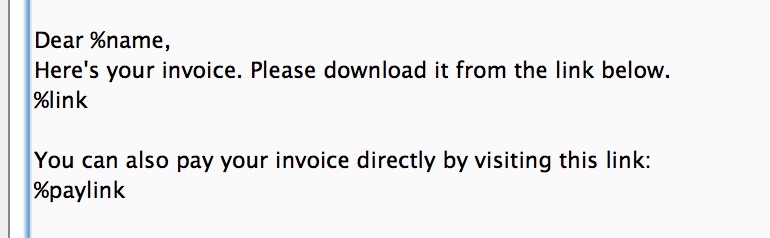Using payment links in B2B
To make an invoice use a payment link and to get it paid directly with Credit Card this is how you should do.
First, you need to make sure you know how to create an invoice. Here's an article about that. Create an invoice as usual from this article.
Invoice is done? Let's continue.
You now need to make sure you have a payment method for the invoice payment. Go to System in the main menu to the left and click 'Stores'. Select your Wholesale store. Down in the bottom, there's a Plugins-section. Press '+ Add plugin method'. Set it to green and select a Payment Method Plugin. In this description we will use the ePay plugin.
Insert your credentials in the info that comes up. Set the name to for example: Credit Card:
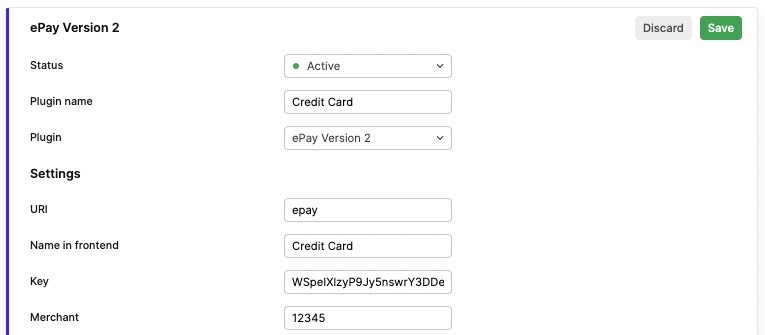
'Save'. Okay, let's test.
Go back to your created invoice, you will now see a 'Payment link'-button:
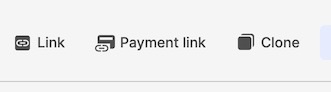
Press it, to try it.
You will now see a Showroom view of the invoice, with a large button to pay it. You will need to be logged in to complete the payment.
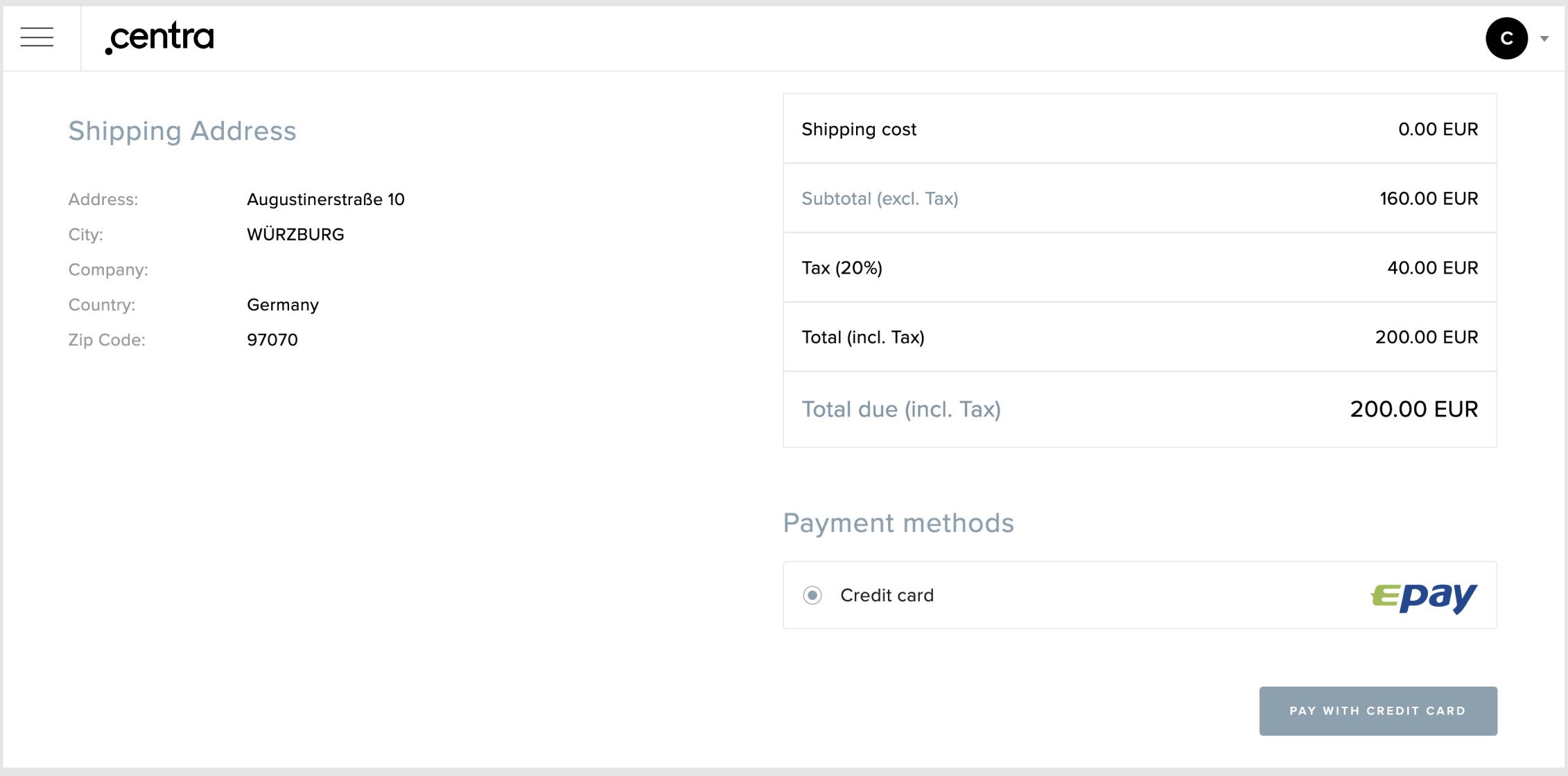
Remember, you can have multiple payment methods here and they will get a button each so the customer can pick the payment method themselves.
If you now press the payment button, you will be redirected to the payment method. After you're done there, you will be redirected to a page telling the customer that the invoice is now paid:
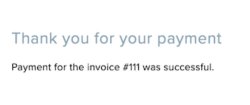
You can also attach the paylink directly inside the Invoice Email by using the %paylink parameter: