How to customize Linesheets
About this article
Introducing the possibility to create reusable Linesheet templates where you can specify the sort order of the products and define which product information should be visible for the usage of Linesheets both in Showroom and in Centra
How to customize Linesheets
- Under WHOLESALE > go to Orders and to the top right you will find a button named 'Linesheet templates'
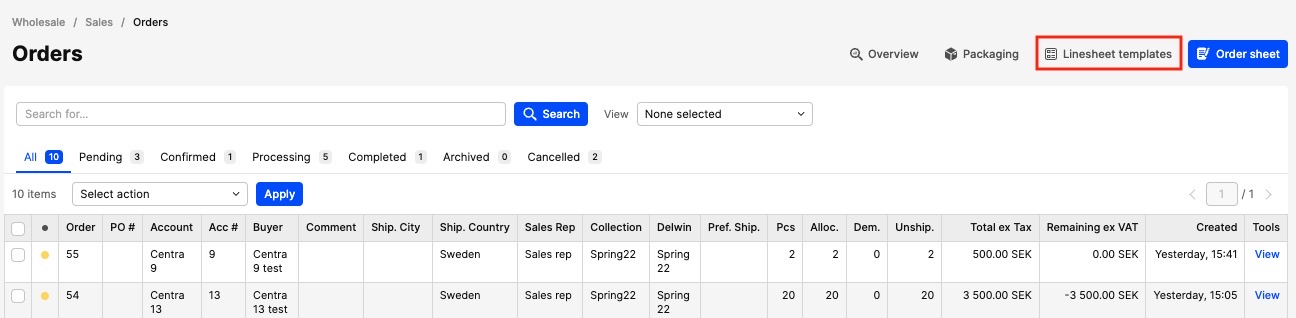
- Click it and you will come to this view:
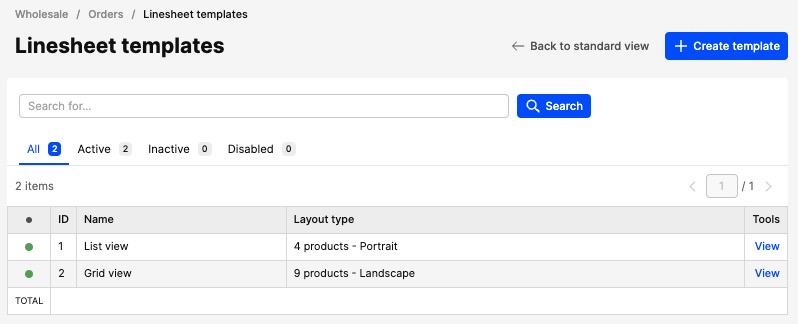
By default, you have two line sheet templates configured: Grid view and List view. These templates are editable and removable. But you can also create a new template from scratch - Click '+Create template' to create a new, customized Linesheet template
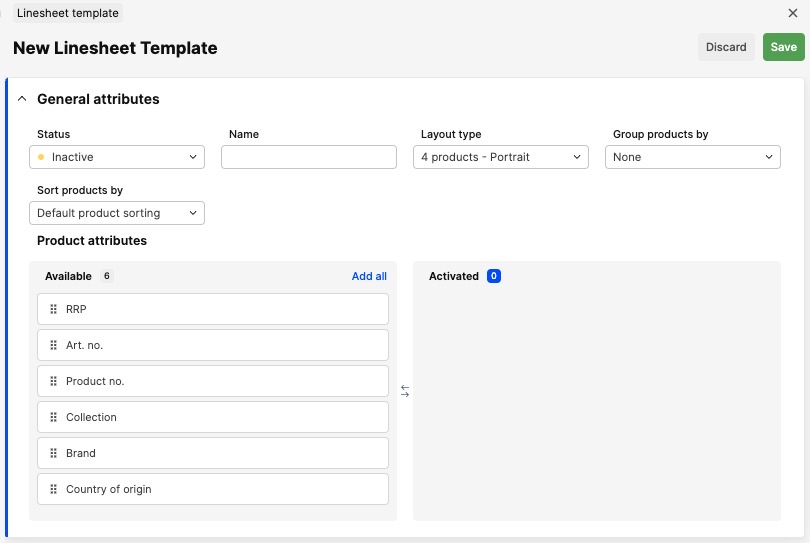 Status - Set the status to Active when you’re done setting up the Linesheet so that all users and accounts can see and use it
Name - Name your Linesheet
Layout type - Choose what type of layout you want. It can either be a List view on a portrait paper with 4 items on each, or a Grid view on a landscape paper with 9 smaller item images on each like this:
Status - Set the status to Active when you’re done setting up the Linesheet so that all users and accounts can see and use it
Name - Name your Linesheet
Layout type - Choose what type of layout you want. It can either be a List view on a portrait paper with 4 items on each, or a Grid view on a landscape paper with 9 smaller item images on each like this:
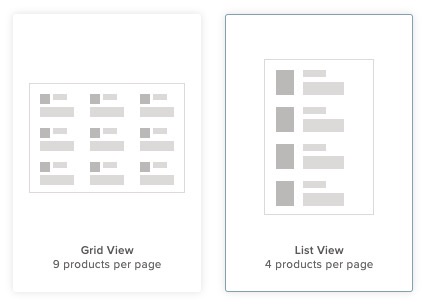
Group products by - Per default, products are grouped per Delivery Window in the Linesheet. Here you can select an additional grouping within each Delivery Window, either per Category or Collection
Sort products by - Here you can choose if you want your Linesheet to be sorted in any other way, like per SKU, Category, Collection, price or alphabetic order
Product Attribute - Here you can choose which of the product attributes you like to show in the Linesheet. Depending on which Layout type you select and how many product attributes you choose to show you might get a small warning (as pictured below) telling you that the amount of attributes is not recommended for the layout type, but you will still be able to save you Linesheet template
- Click 'Save' in the upper-right corner.
How to extract a customized Linesheet from inside Centra
When you are in Centra and would like to download a Linesheet for a certain order you:
- Under Wholesale > Go to Orders
- View the order you’d like to download the Linesheet for
- Click on 'Export' and a pop-up window will appear
- Select Export as: Linesheet and you will be able to select a Linesheet template from the list
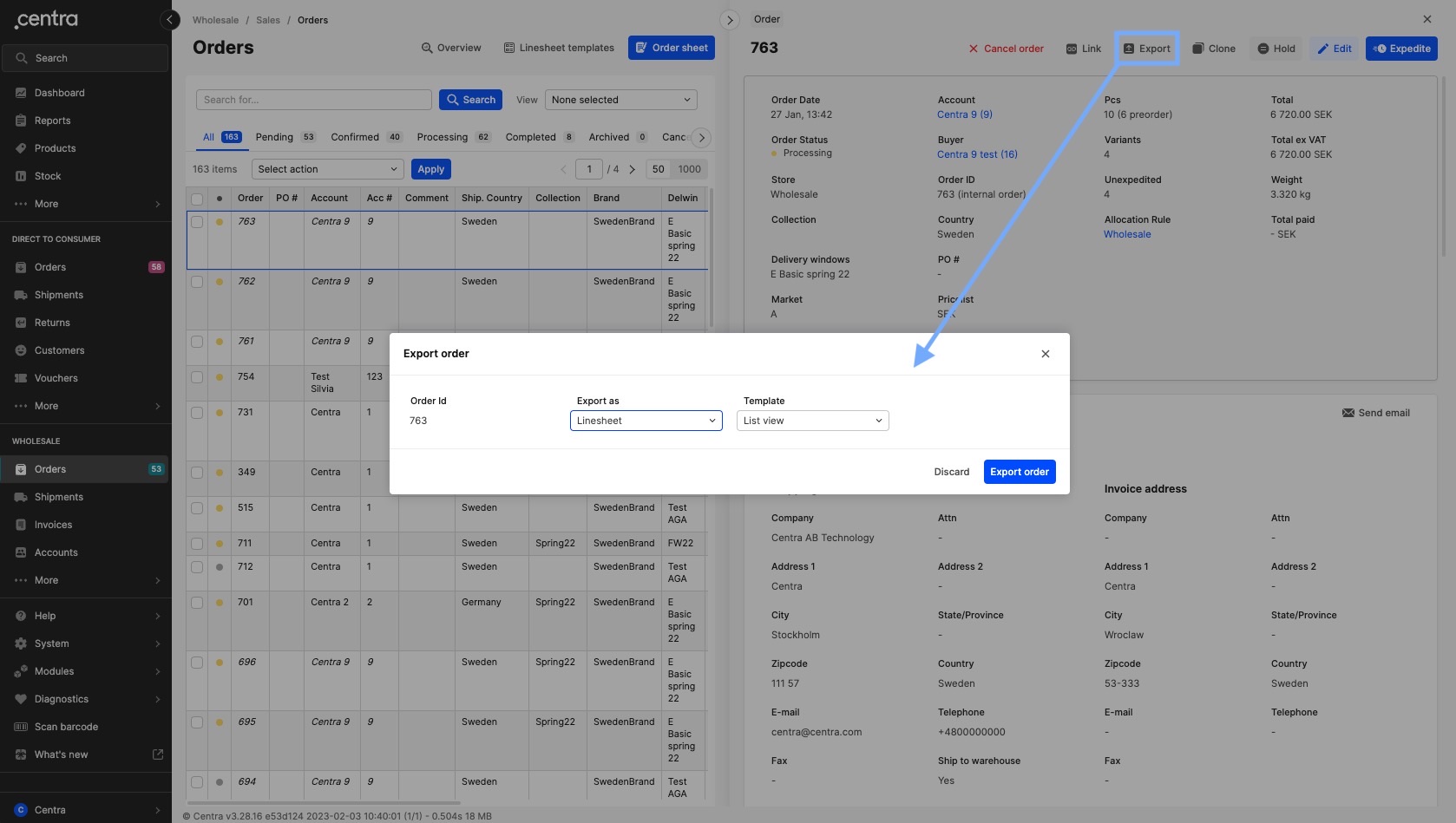
- Click 'Export order' and your Linesheet will be exported in a PDF format.
How to extract a customized Linesheet from the Showroom
There are a few different ways to download a customized Linesheet from the Showroom. Below we will try to explain them all
If you are an Agent you can
- Log in to the Showroom
- Click on the hamburger menu in the top left corner and click Linesheets
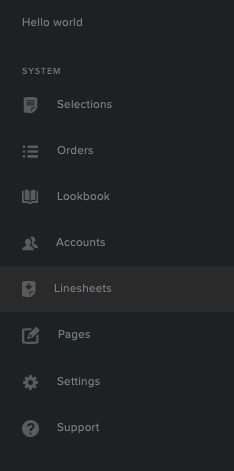
- Now you are able to see and select a Linesheet template from the customized Linesheets that you’ve created in Centra, as well as select a Buyer, Delivery window and a Collection if you like:
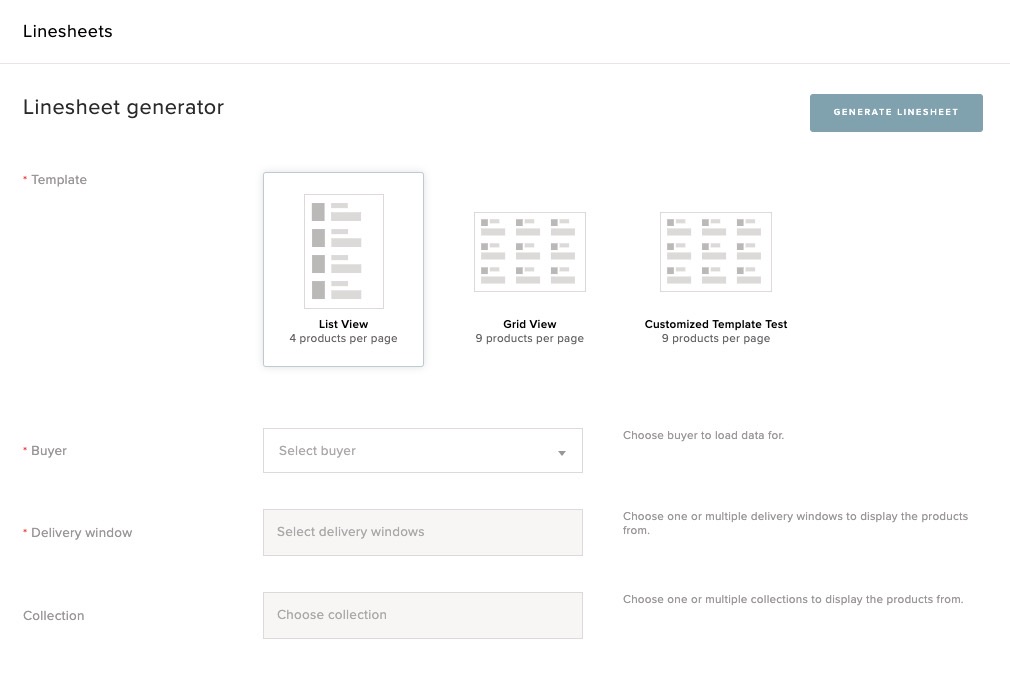
- And 'GENERATE LINESHEET'
If you are a Full Access Administrator user in Centra you will
be able to do the above steps, as well as see the “Show additional options” section where you can select to; skip products that are out of stock, show stock values, show a buyer’s price and change other settings made in the Linesheet template:
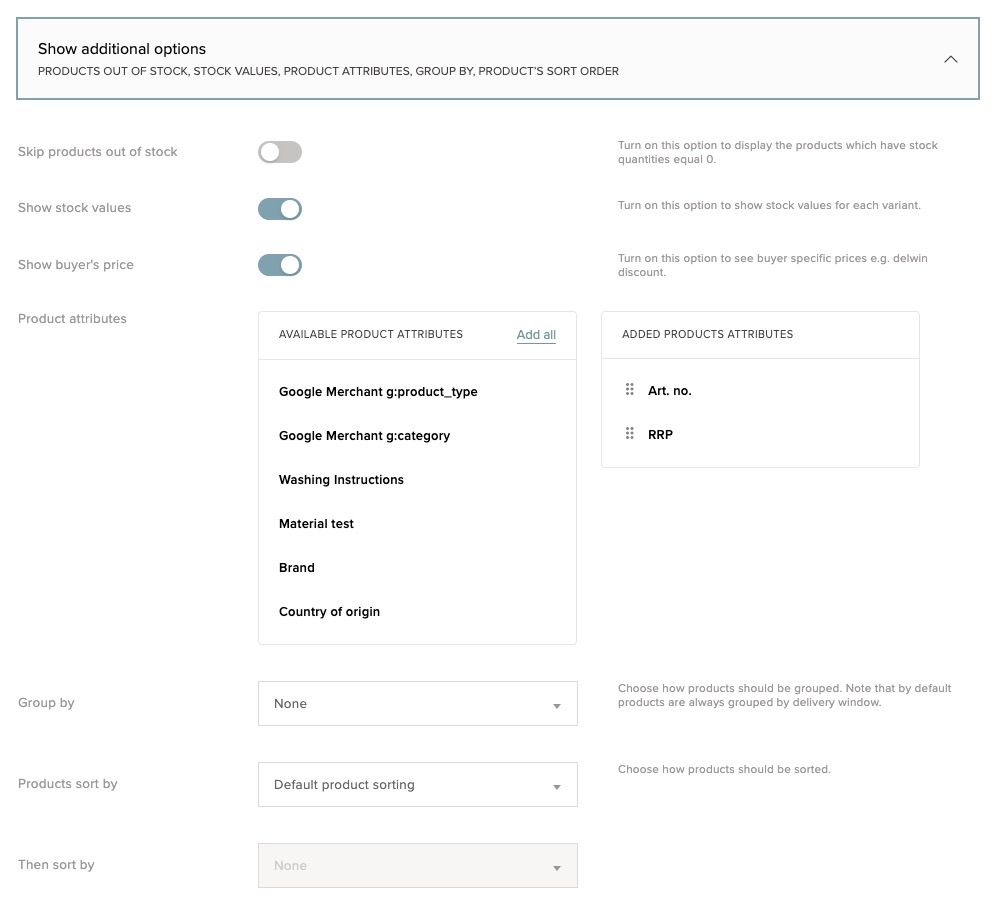
If you are any type of user (Buyer, Agent and Full Access Administrator) using the Showroom
and placing an order, it is possible in every single step (All Products, My selection and Checkout) to download a Linesheet by clicking the Download Linesheet icon:
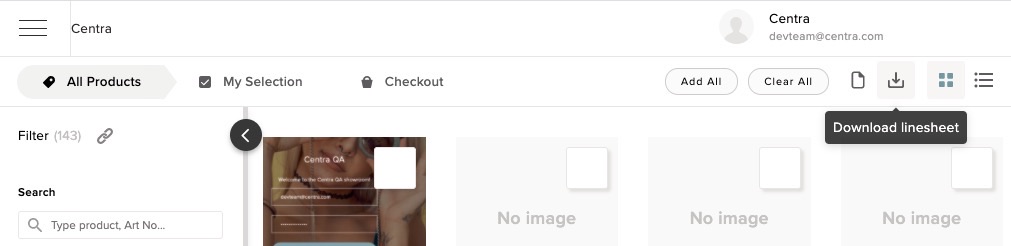 Then you will get a pop-up showing the customized Linesheet templates you have set up to choose from:
Then you will get a pop-up showing the customized Linesheet templates you have set up to choose from:
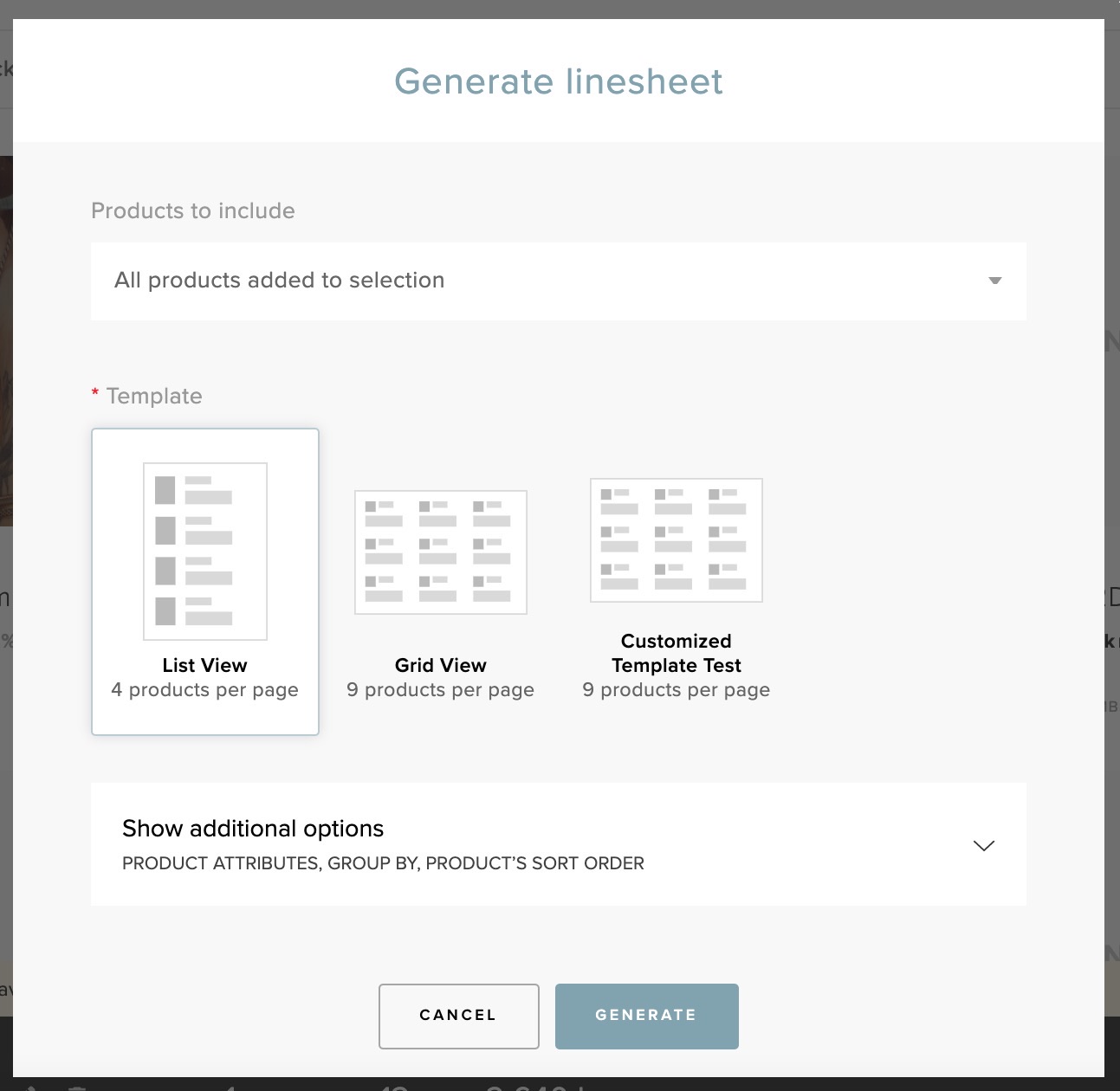 Select one and click 'GENERATE'.
Select one and click 'GENERATE'.