Create shipments in bulk and only for selected products
About this article
You can select an amount of orders by going to 'Orders' under WHOLESALE in the main menu to the left and then select bulk action ‘Create Shipments’ to auto create shipments for all orders. You can also create a filter of products to select exactly what products you want to send right now, and it will only create a shipment including these products. This function is a smart solution if you’re working with different drops for your catalog.
Create shipments in bulk
- Click 'Orders' under WHOLESALE in the main menu to the left
- Choose the orders you want to make a shipment for from the order list by marking them like shown in the picture below
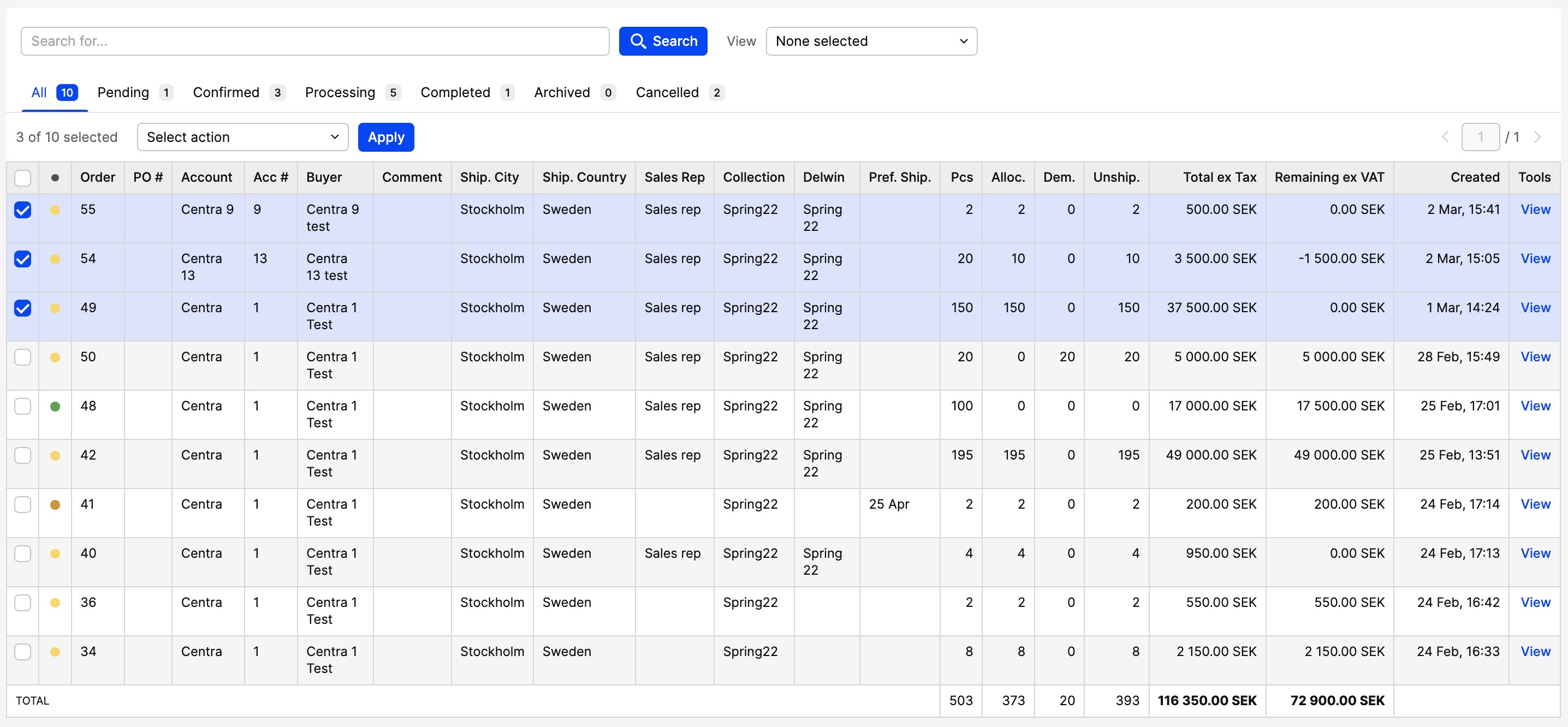
- Above the order list in the ‘Select action’ drop-down menu choose ‘Create shipments’ like shown in the picture
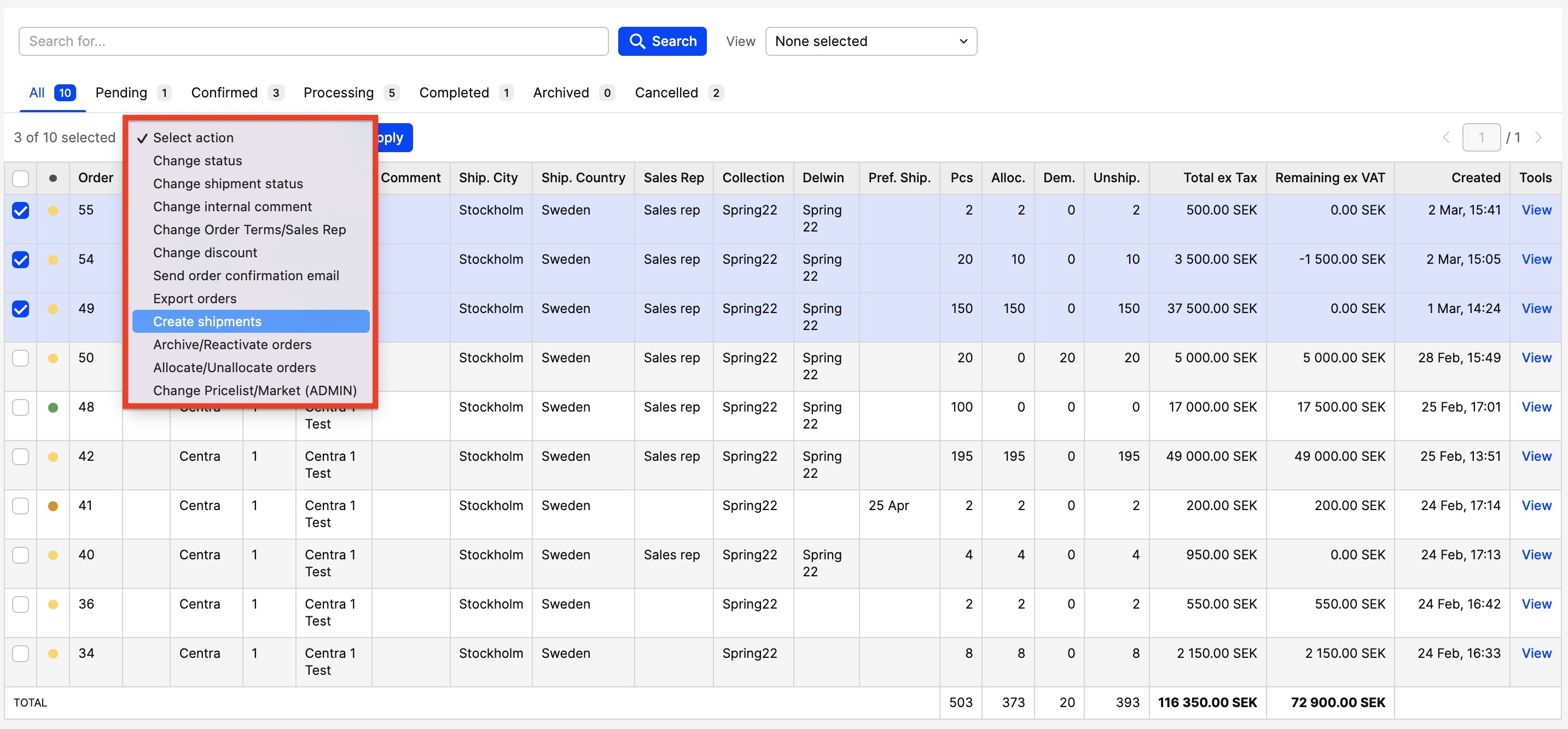
- Click ‘Apply’ and this pop-up window will appear:
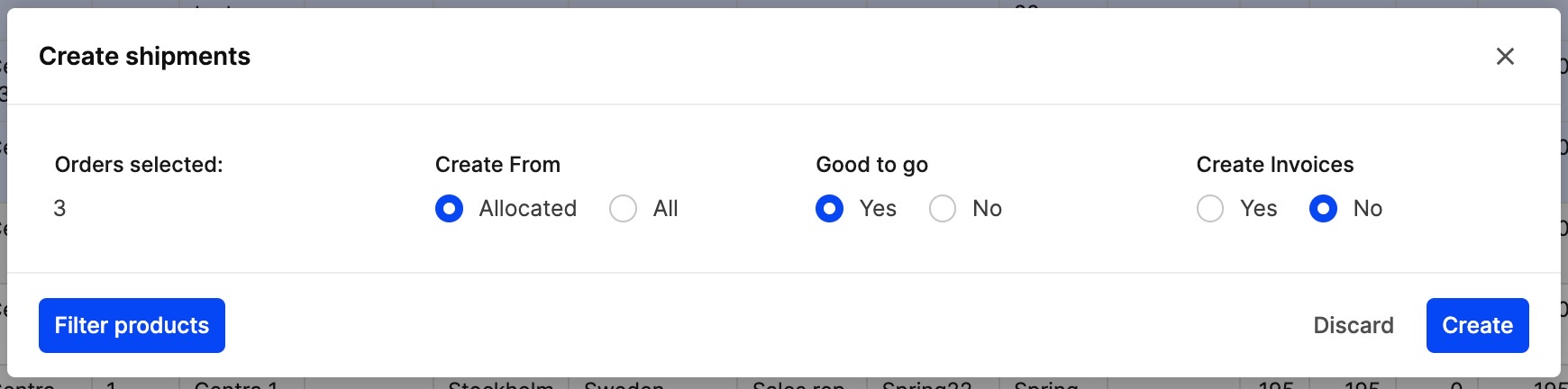
- If you want to create shipments for all products in the order. Choose:
- Whether to create the shipment only from allocated products or all
- Whether to make the status of the shipment Good to Go or not
- Whether to create invoices for this order at the same time you create the shipment or not
- Click ‘Create’.
Create shipments on a selection of products in bulk
- Click 'Orders' under WHOLESALE in the main menu to the left
- Choose the orders you want to make a shipment for from the order list by marking them like shown in the picture below
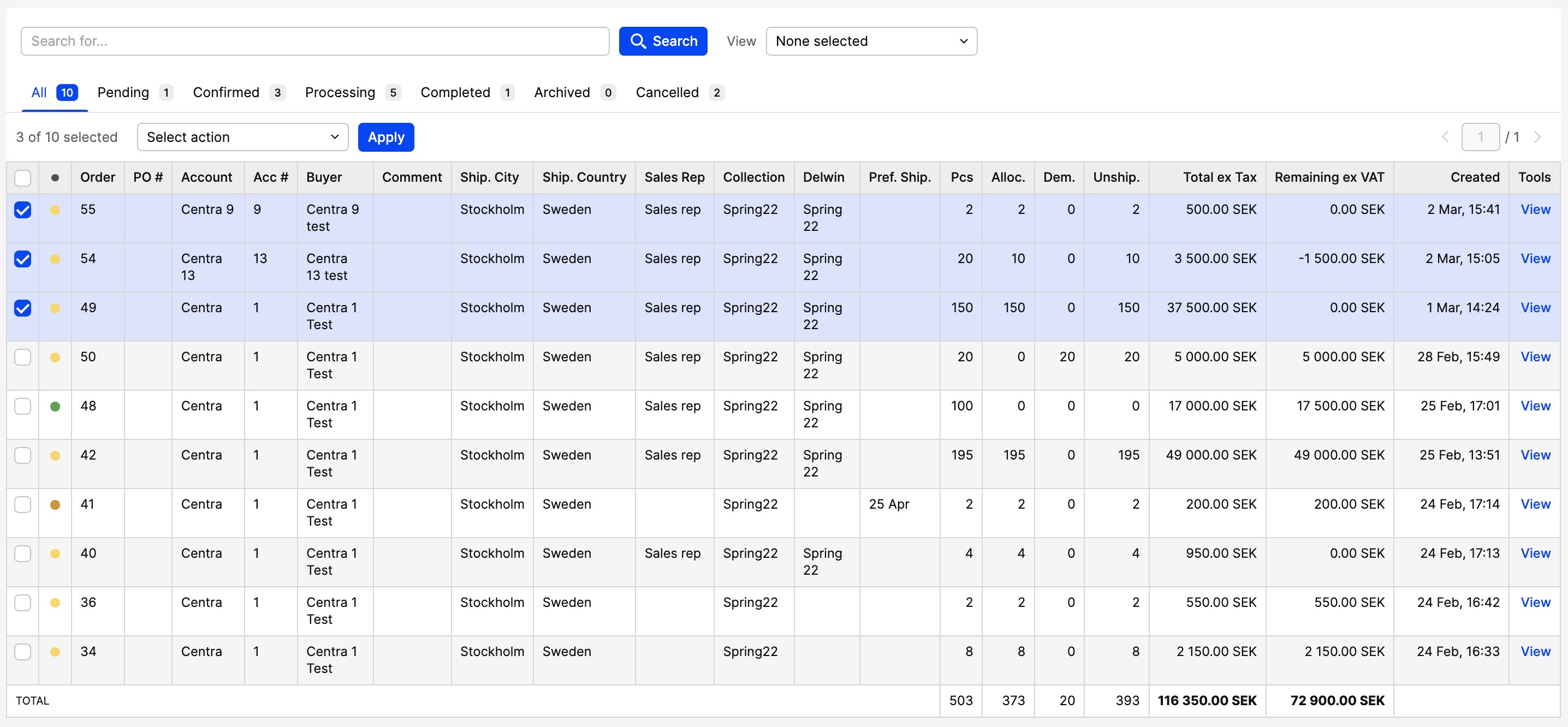
- Above the order list in the ‘Select action’ drop-down menu choose ‘Create shipments’ like shown in the picture
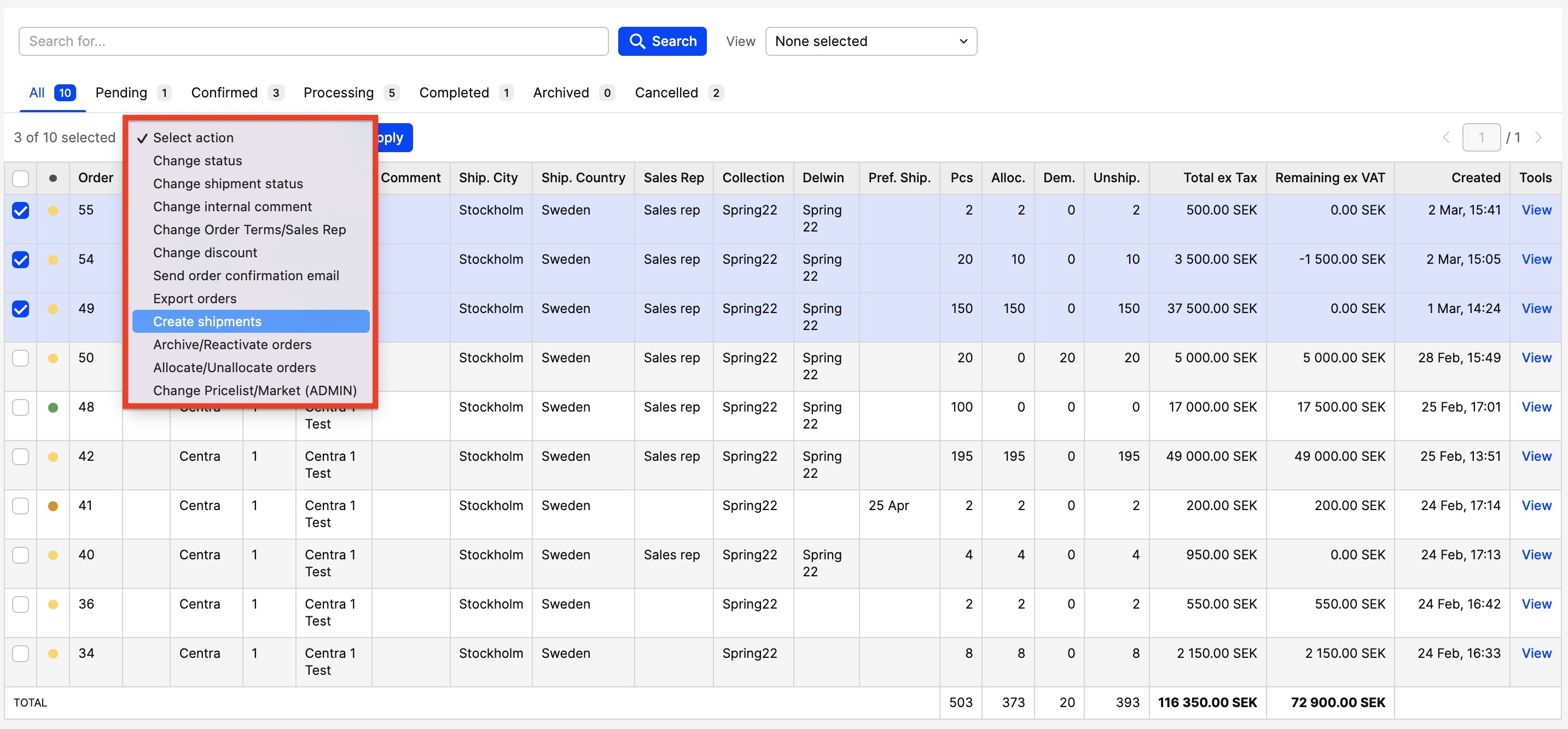
- Click ‘Apply’ and this pop-up window will appear:
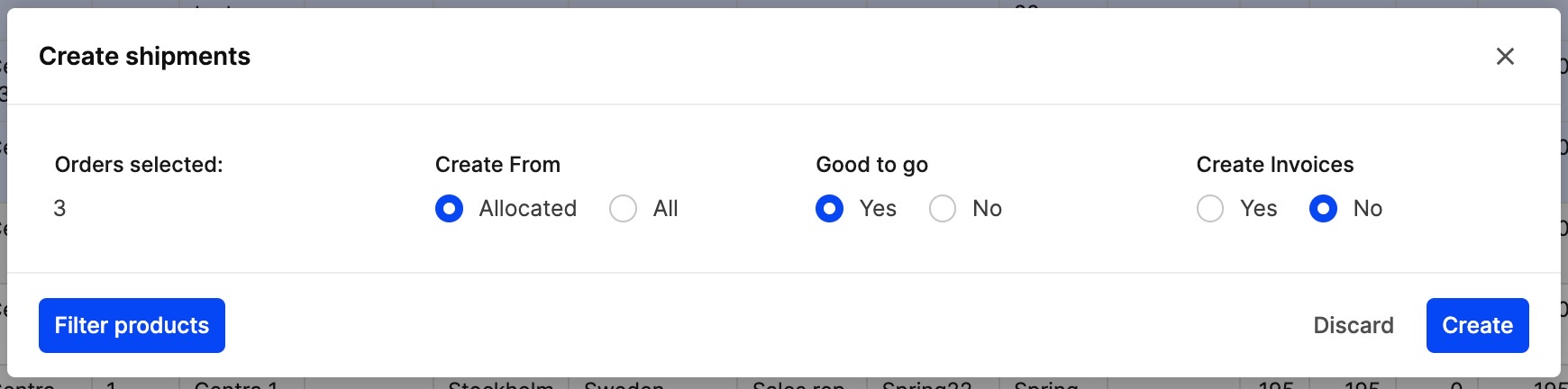
- If you want to create shipments for specific products in the order. Choose:
- Whether to create the shipment from only allocated products or all
- Whether to make the status of the shipment Good to Go or not
- Whether ‘Filter products’ and the pop-up window will look like this:
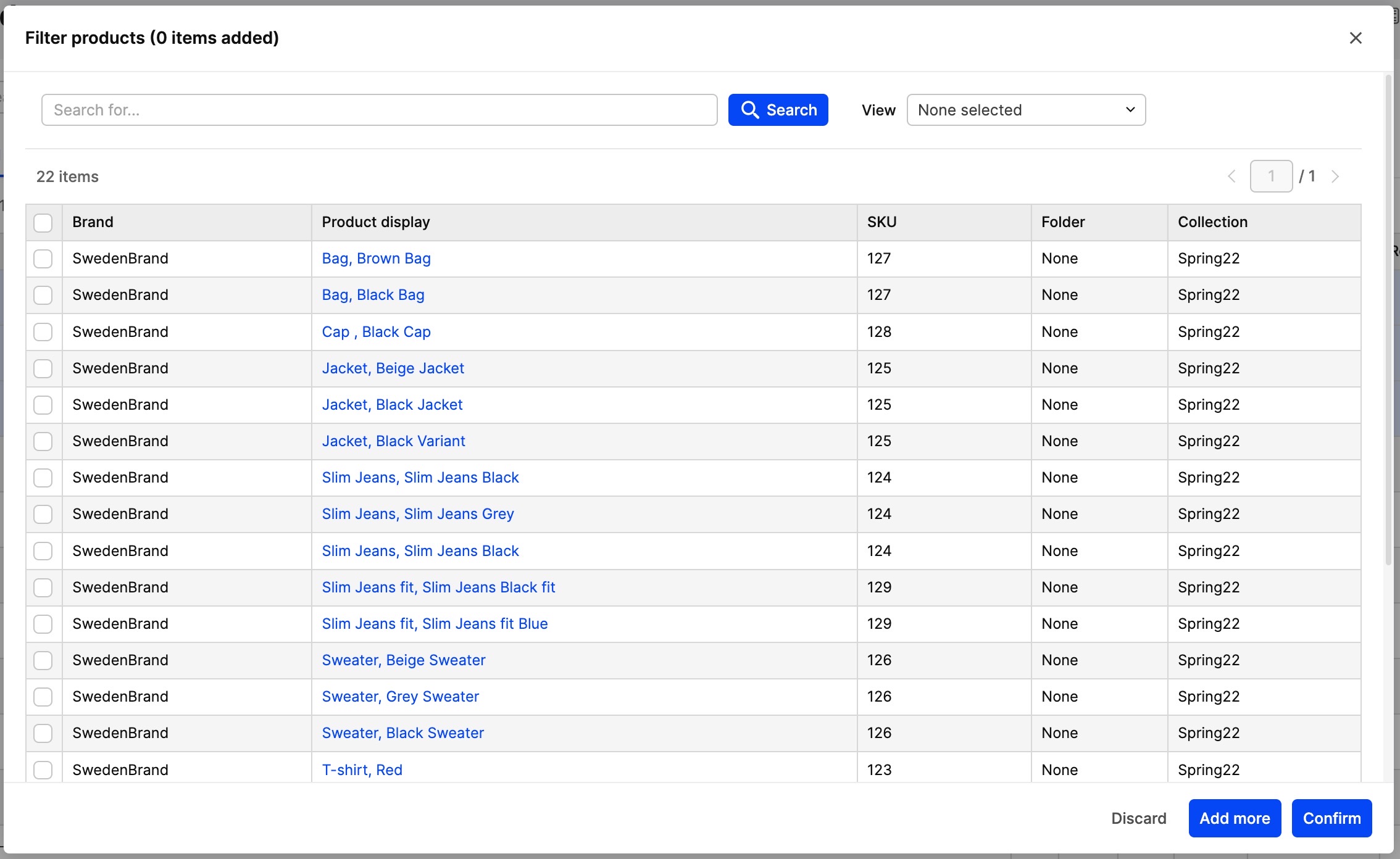
- Mark the products you want to create shipments for now and click ‘Confirm’.