Creating invoices in DTC
About this article
You may create invoices in two different ways in Centra. Either by creating one from an existing order or by creating a free-text invoice. A free-text invoice is created by simple manually entering products or services without any connection to an order or product inventory
Creating a free-text invoice
If you wish to create an invoice without an order being placed, follow the steps below:
-
Under DIRECT TO CONSUMER in the 'More' tab of the main menu to the left go to Invoices and click '+Create invoice' in the upper-right corner
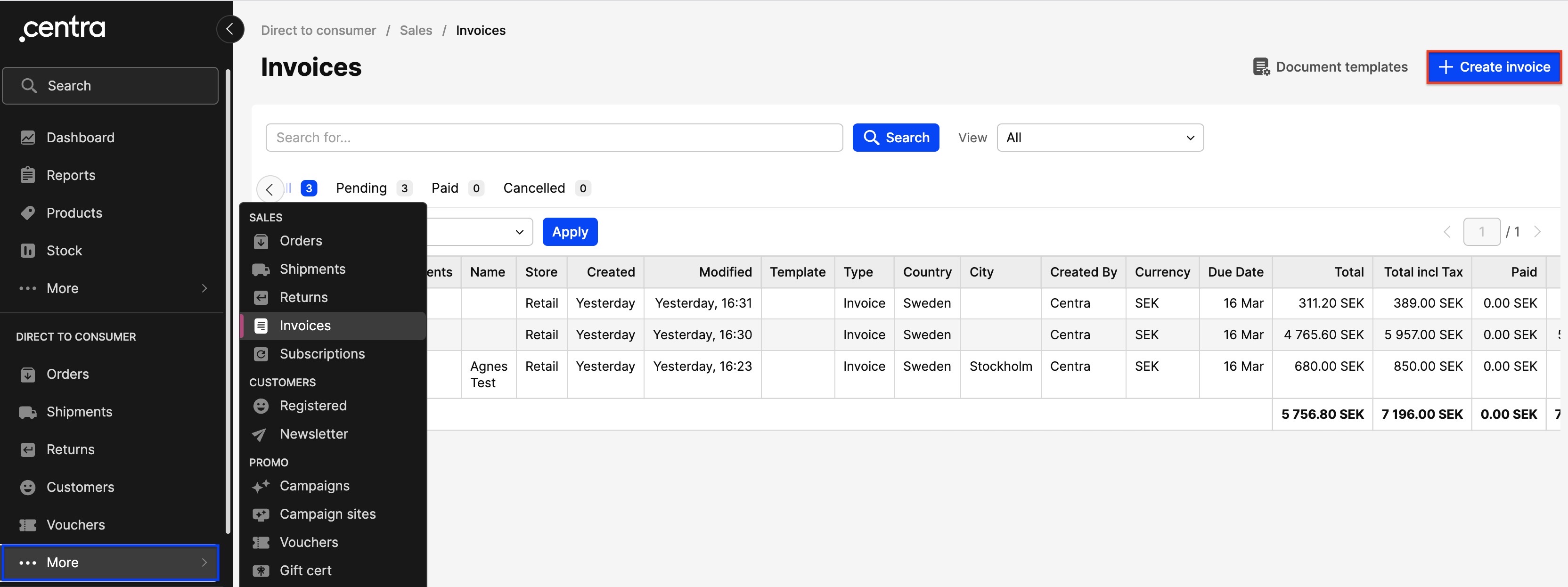
-
You will be redirected to the below pop-up window:
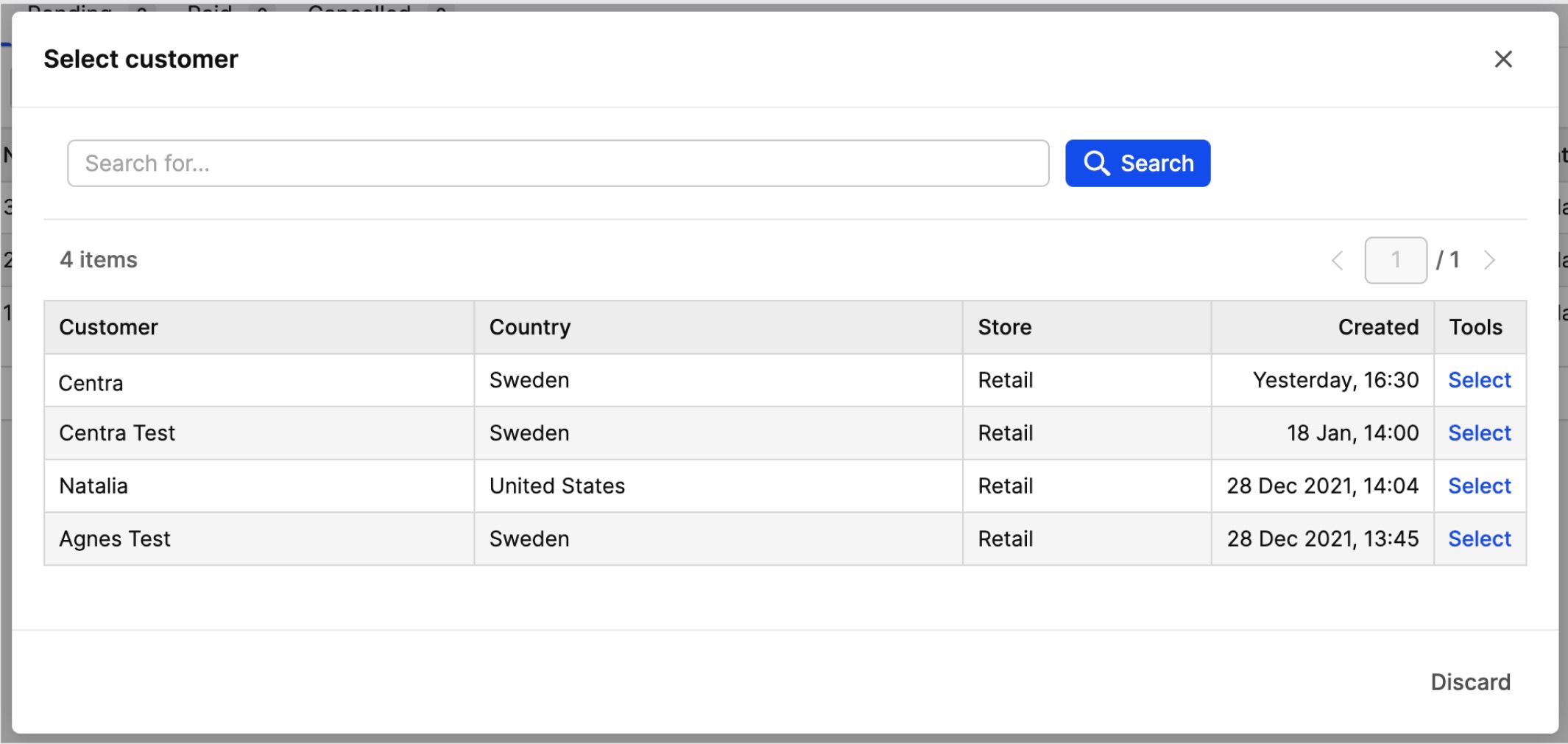
-
Click a customer of choice and you will be redirected to this view:
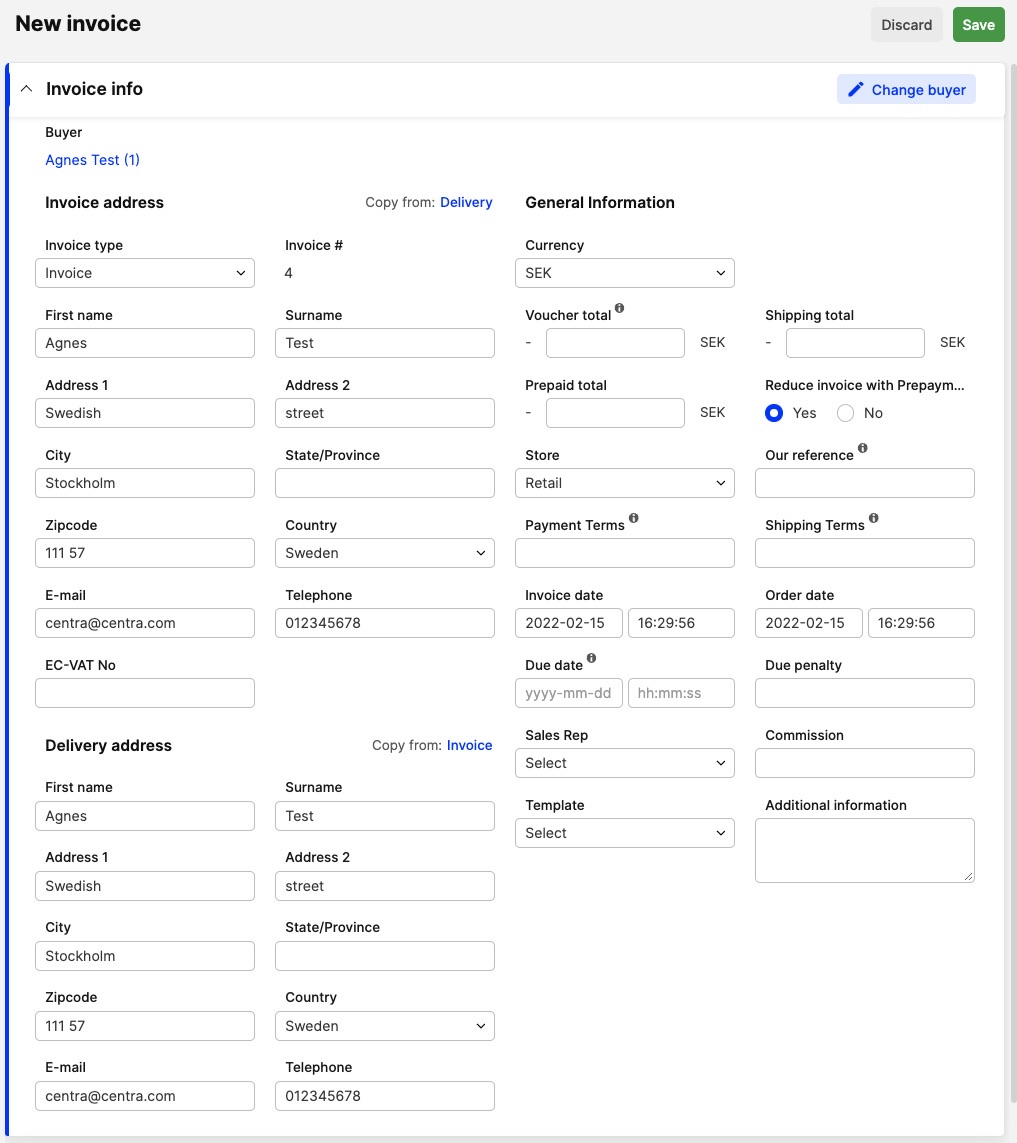
-
Enter the required information about the receiver of the invoice:
- Invoice Address
- Delivery Address
- Currency rate - The currency you wish to use for this invoice.
- Voucher total - Price reduction on order.
- Shipping total - Shipping cost added.
- Store - Which store (if you have several) should be issuing this invoice.
- Sales rep - Attach the sales rep that should be represented in the invoice
- Invoice date
- Order date
- Due date
- Due penalty (%) - The penalty % added if invoice becomes overdue.
- Our reference
- Template - Select Invoice template.
- Currency rate
- Payment terms
- Shipping terms
- Additional information - You may add additional which will be visible at the invoice.
-
Scroll down and click 'Add products' in the upper right corner
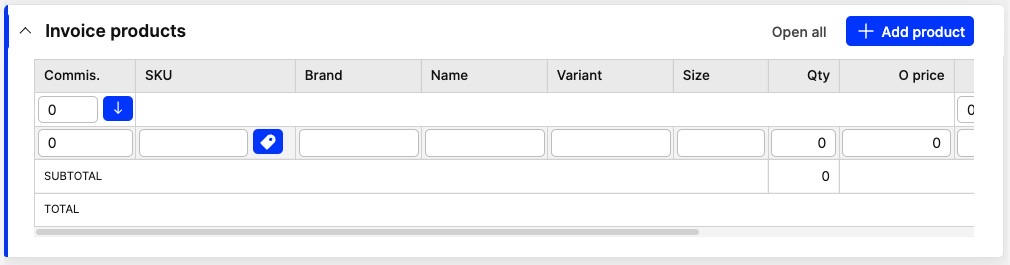
-
Enter the required information about the product (Only Amount and price is required):
- Com - Commission. Even if a sales rep is selected in the previous view you may edit the commission for each product in this view.
- SKU
- Brand
- Name
- Variant
- Size
- Quantity
- O Price - Original price (before discount)
- Discount
- Tax
- Price
-
Just click 'Add product' again to add the next product and click 'Save' in the upper-right corner when you are done.
-
Go to the top of the window and click 'Lock' button to lock the invoice before you send it to a buyer.