Stock types in practice - understanding stock changes throughout the Supplier order flow
Supplier order flow basics
In Centra, you can use the Supplier module to create Supplier orders and accept stock from incoming deliveries. The steps of this flow can be seen below:
- Create supplier order
- Confirm supplier order
- Create supplier delivery
- Accept supplier delivery
- Complete supplier order
To find out more about the Supplier module, click here.
Which actions cause stock changes when using the Supplier
All of the aforementioned actions result in stock alterations except for ‘Confirm supplier order’.
Scenarios - How does the stock change when...
We will go through scenarios specific to the Supplier module. If you would like to read more about actions that overlap between the B2B order flow and the Supplier module, you can read about Stock/Link and Link scenarios.
... a supplier order with Unlinked stock is created and then delivered?
- We start with 0 stock for size M as seen below:
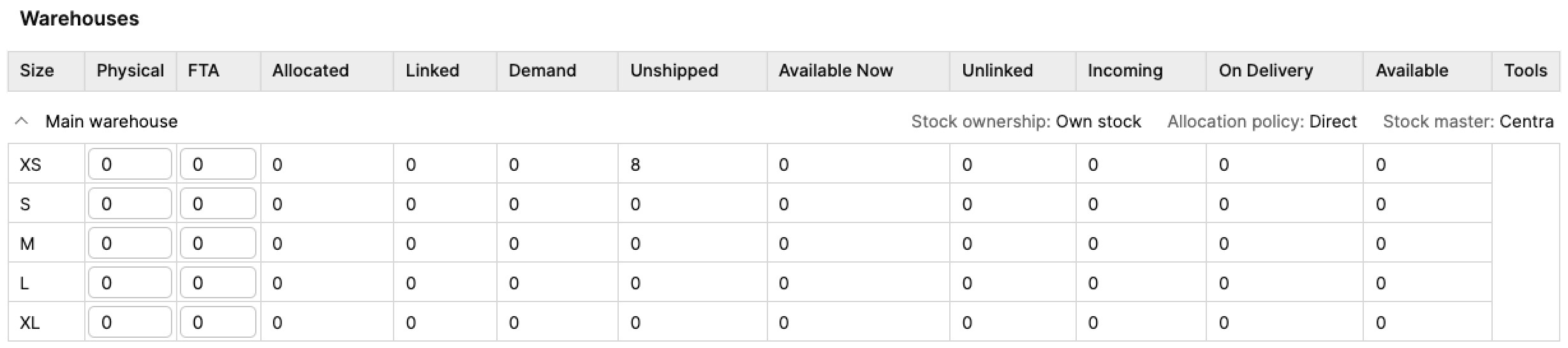
- Next, we create a Supplier order for 5 unlinked pieces of size M, which changes the stock to:
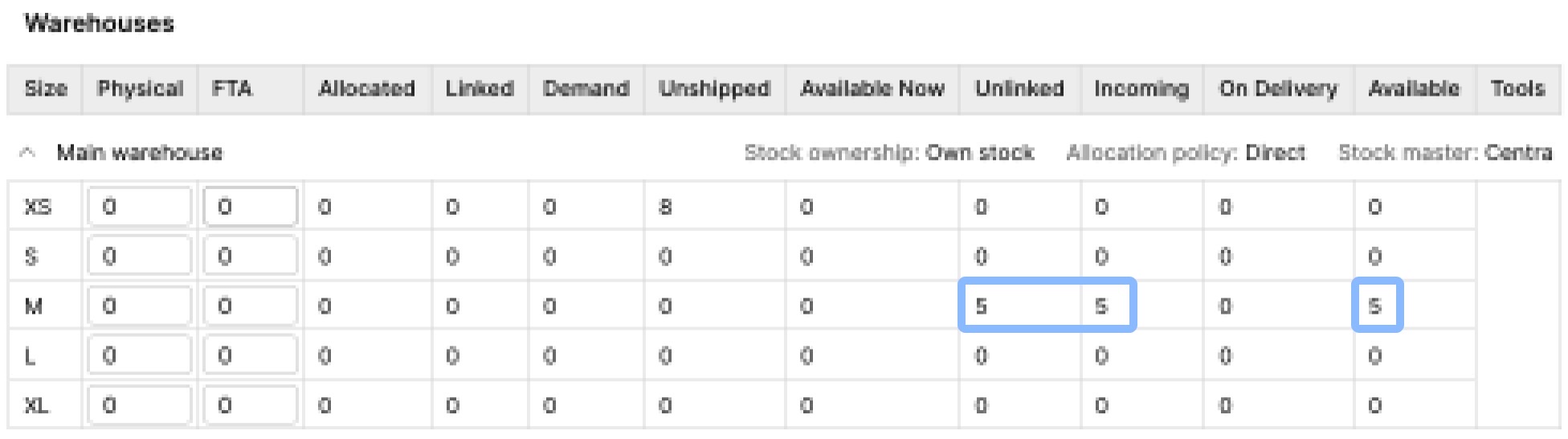
- Unlinked - Creating a Supplier order with 5 unlinked pieces reflects this information in this stock type
- Incoming - This is the sum of Linked and Unlinked pieces, so this value rises to 5
- Available - This is calculated by FTA - Demand + Unlinked, so it is also 5 since we have 5 unlinked items
- By creating a Supplier delivery for 5 size M items, the ‘On Delivery’ stock changes to 5:
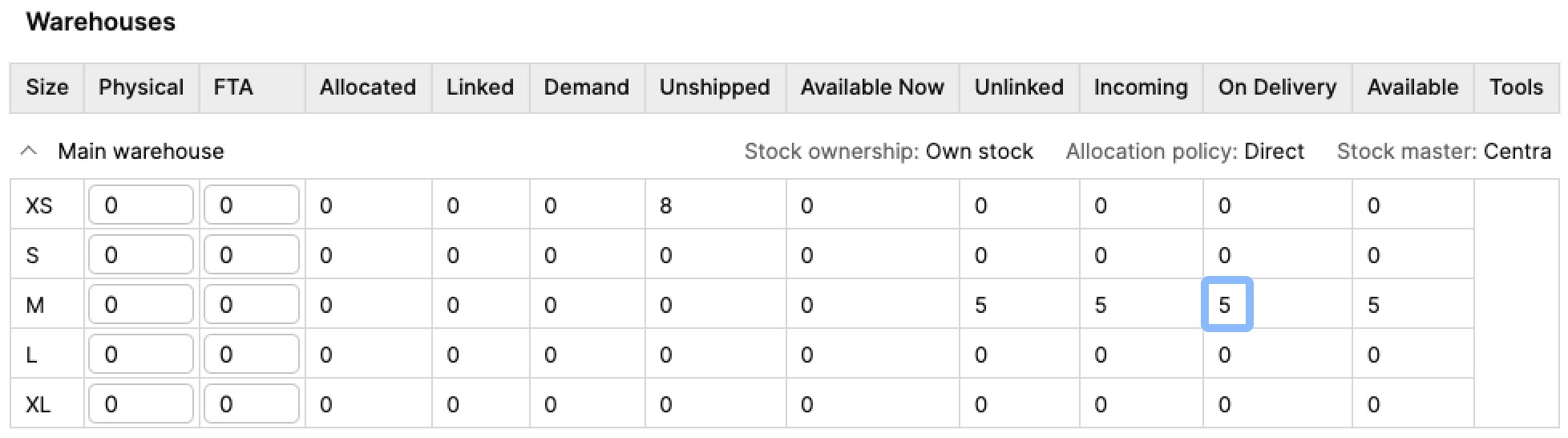
- The final step is now to accept the Supplier delivery. The following changes take place:
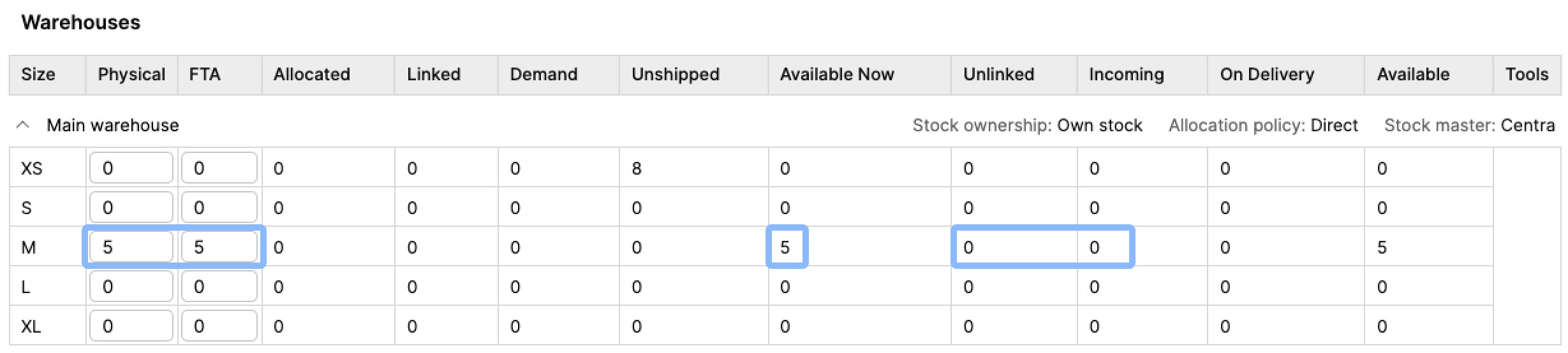
- Physical - This value changes to 5 since the incoming stock from the delivery was accepted into the warehouse
- FTA - Same as above, since no allocations have been made to any orders
- Available Now - The calculation behind this value is: FTA - Demand. Since FTA is 5 and Demand is 0, this value is also set as 5
- Unlinked - All of the Unlinked stock was accepted into the warehouse, making this value 0
- Incoming - No incoming stock present since the delivery was accepted, and both Linked and Unlinked stock is 0
- The next steps are the same as in the basic order flow.
In step 4, if the supplier order was accepted instead of the Supplier delivery, the unlinked stock would not be delivered, and the stock count would be the same as in step 1.
... a Supplier order with Linked stock is created and then delivered?
- Before we create a Supplier order, we have placed a B2B order for 2 XS pieces through a preorder Delivery window, which makes the stock look as follows:
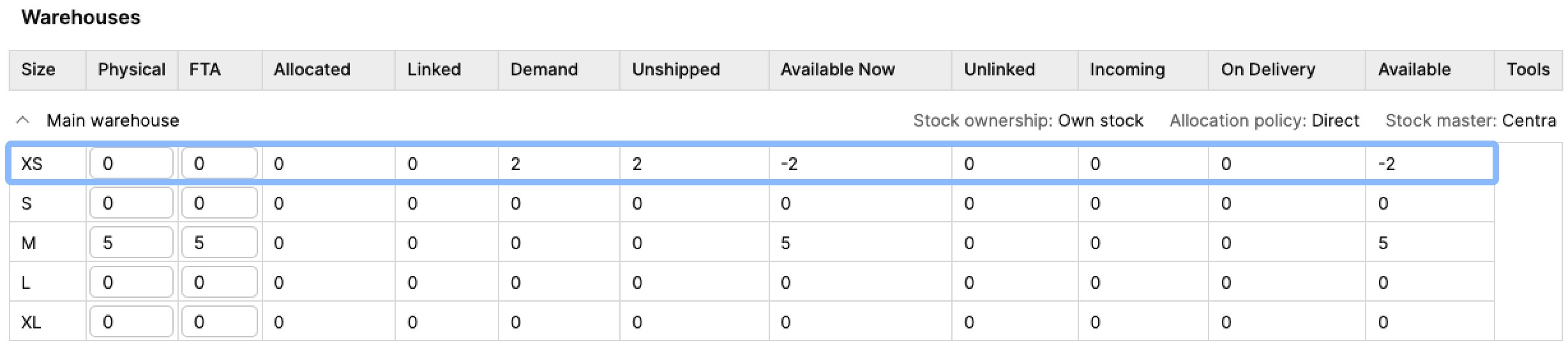
- Demand - 2 pieces have been backordered, which create this corresponding Demand
- Unshipped - The order with these 2 pieces has not been shipped yet, which explains this stock value
- Available Now - Due to the demand from our order, the Available now stock decreases to -2
- Available - Same as above
- We create a Supplier order, choosing ‘Link‘ for our B2B order with 2 XS pieces. Once the Supplier order is created, the stock looks like this:
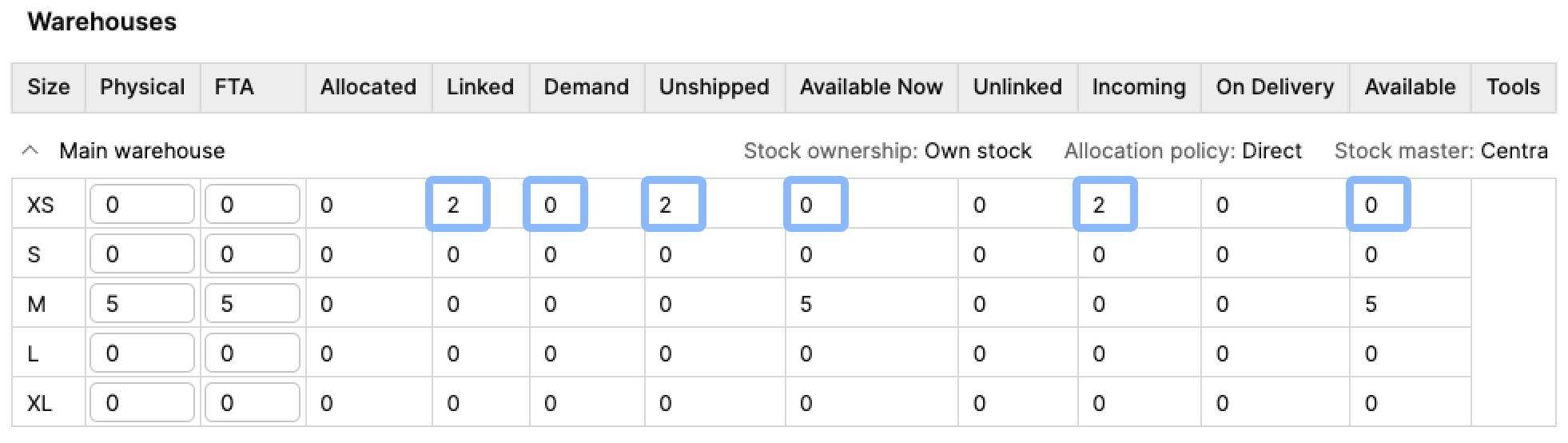
- Linked - Because of the supplier order, the 2 XS pieces now show under Linked
- Demand - The pieces are now Linked and, therefore, they no longer create demand
- Unshipped - The order is still not shipped, so this value stays the same
- Available Now - This value has changed to 0 since demand was removed and there is still no stock in the warehouse or from supplier orders
- Incoming - This value is the sum of Linked and Unlinked, which is why we see 2 pieces here
- Available - Same as in ‘Available Now’
- The next step is to create a delivery that changes the ‘On Delivery’ stock from 0 to 2:
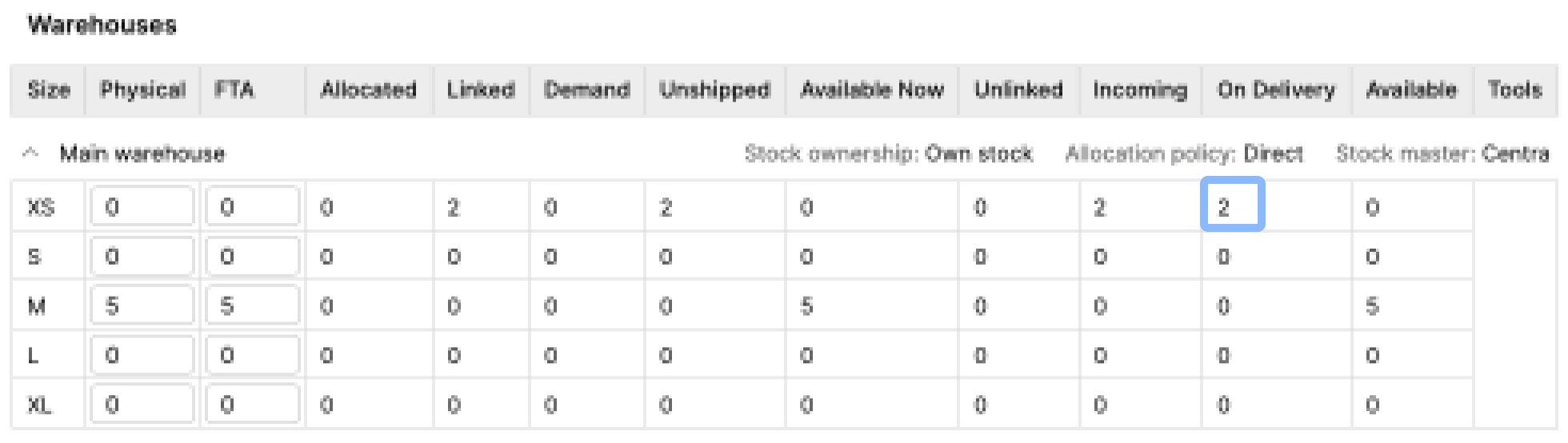
- Finally, we accept the delivery, and the following stock changes occur:
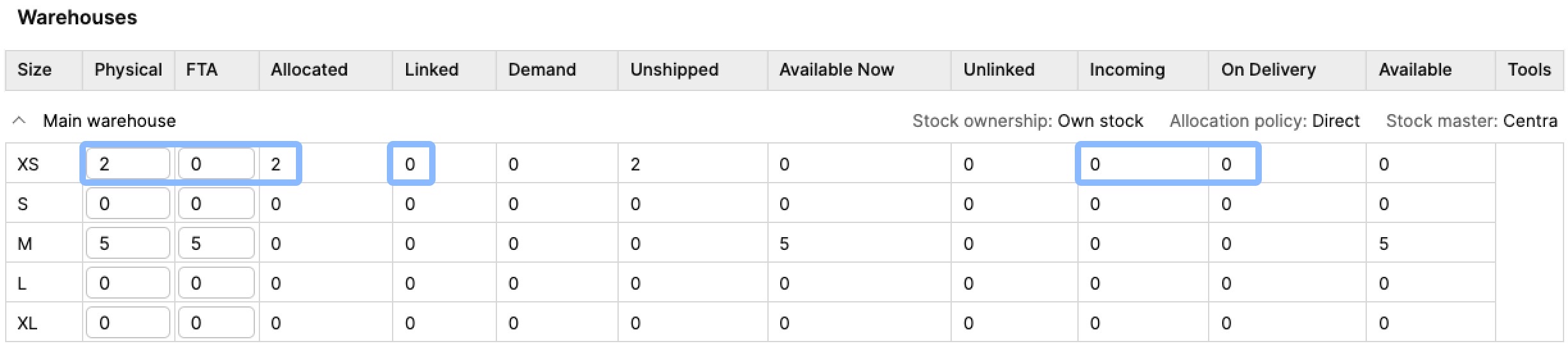
- Physical - The stock from the Supplier order is accepted and moved to the warehouse, which increases the Physical value to 2
- FTA - FTA stays 0 despite the fact that stock was accepted to the warehouse. The stock is allocated automatically to the order, which is why FTA is 0
- Allocated - As mentioned above, the stock gets allocated to the order automatically upon acceptance of the Supplier delivery
- Linked - The Linked pieces have been accepted into the warehouse, so this value changes to 0
- Incoming - This value is 0, since we no longer have any incoming supplier stock
- On Delivery - The delivery was accepted, decreasing this value to 0
- The remaining steps are the same as in the normal order flow.
In step 4, if you accept the Supplier order instead of accepting the Supplier delivery, the linked stock would not be delivered. In this case, the stock would return to the same values as in step 1.