Products sharing stock
What is the shared stock feature and why should I use it
The shared stock feature allows you to have two or more products in Centra that share stock. When two or more products share stock, any changes made to the stock on one are automatically applied to the other. See the example below with two products that share stock, ‘Gym bag - share stock 1’ and ‘Gym bag - share stock 2’:
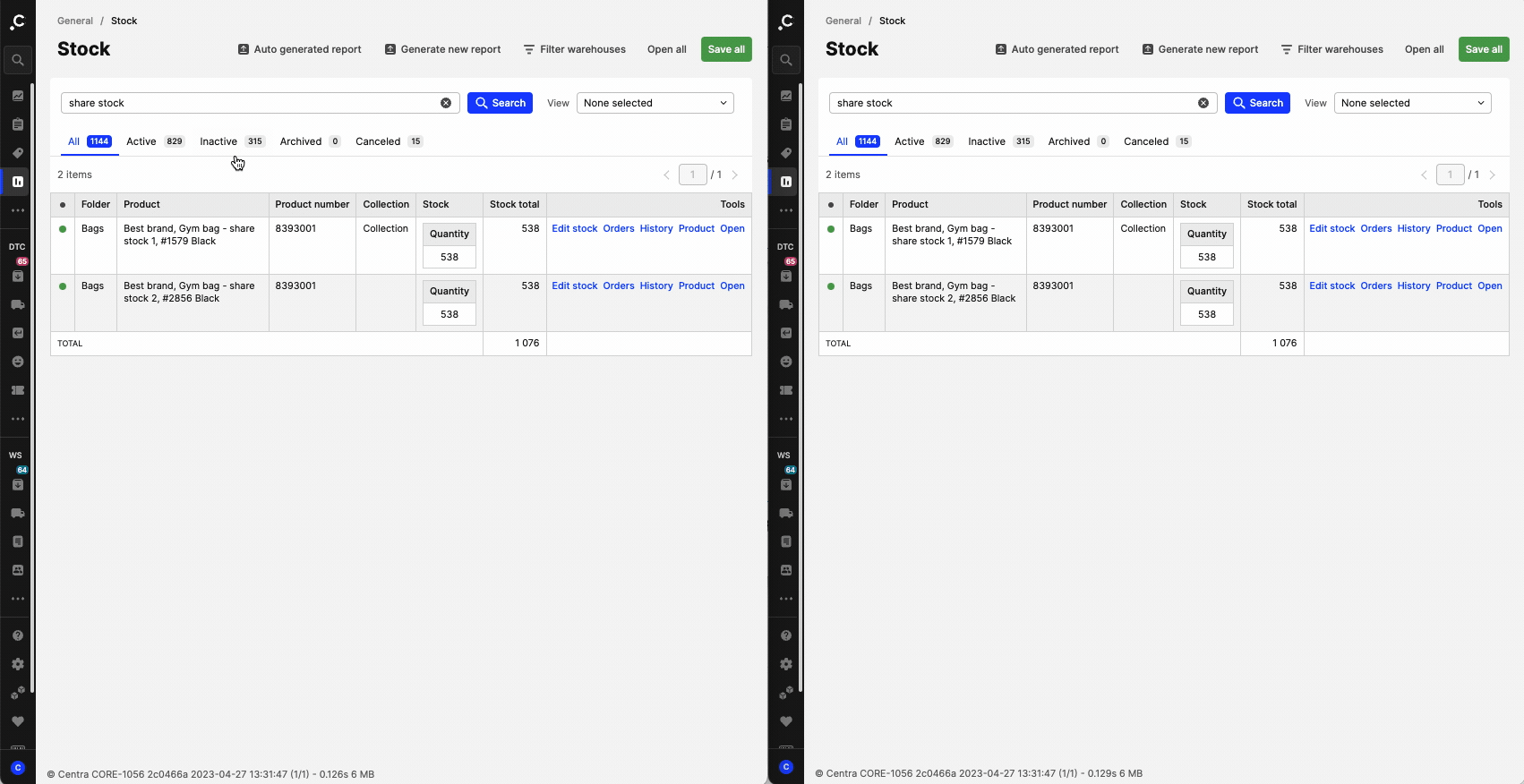 If I add one item to ‘Gym bag - share stock 1’, the same stock update happens automatically to ‘Gym bag - share stock 2’.
If I add one item to ‘Gym bag - share stock 1’, the same stock update happens automatically to ‘Gym bag - share stock 2’.
This feature is useful, for example, for carry over products. If you have one product that belongs to two collections, i.e. in SS23 with its original price, and in SS22 with a discounted price for clearance purposes. This means that you are selling it at different prices to clients that share the same pricelist and you don’t want to create a campaign/voucher. The shared stock feature eliminates the need to monitor and change stock between these two products in Centra, since the share stock functionality does it for you!
How to find out if products are sharing stock
- In order to see if a product shares stock with another, enter the Stock editor.
- Once you have opened this pop-up, at the top you can see the 'Affected variants' information, as in the example below:
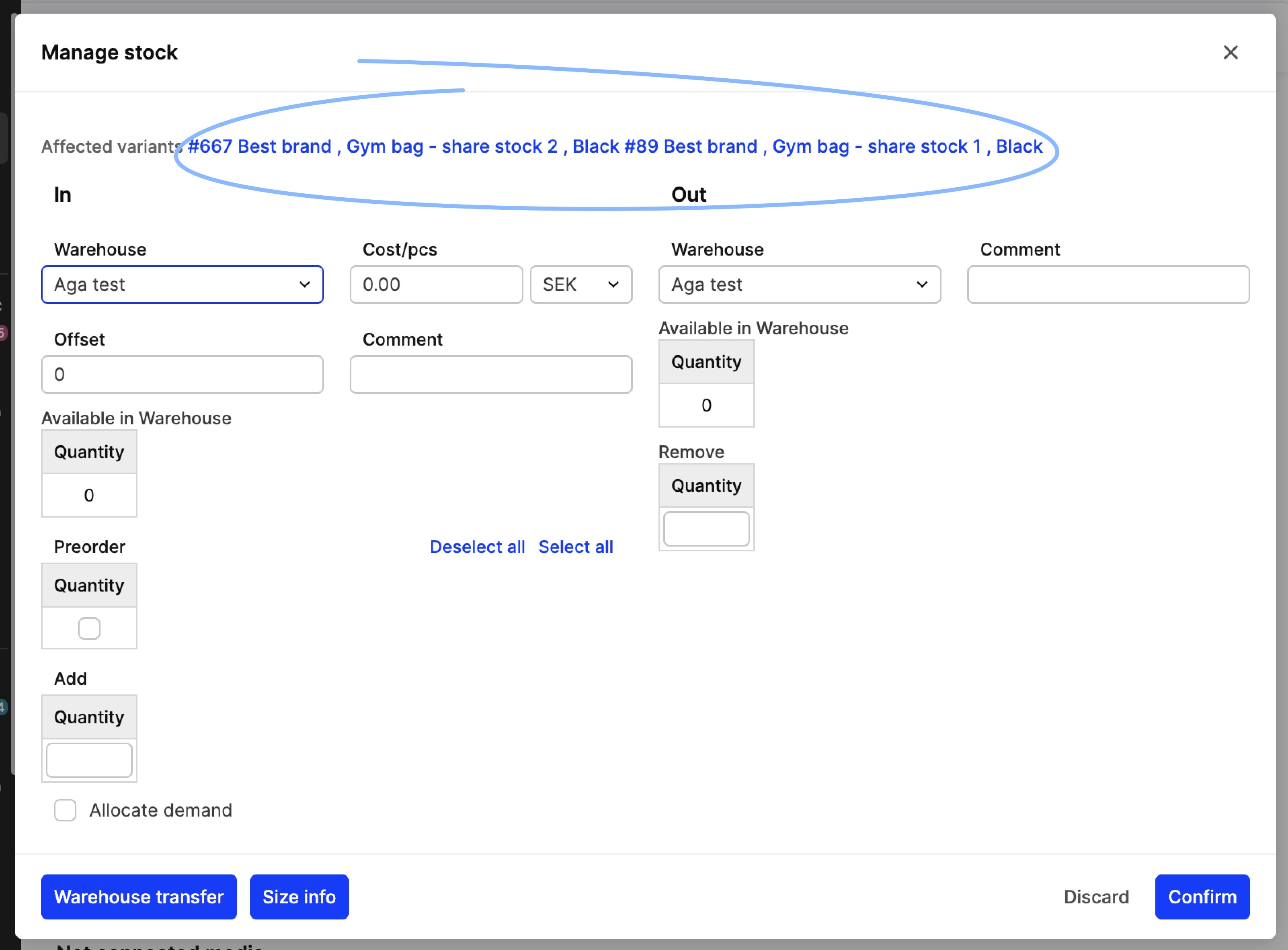 This includes details regarding which products share stock with the selected variant. These are hyperlinked, so you can click on them and be redirected to the shared stock products.
This includes details regarding which products share stock with the selected variant. These are hyperlinked, so you can click on them and be redirected to the shared stock products.
How to create products sharing stock
- The shared stock functionality is found when cloning products. Therefore, since cloning is required, you first need to create a product or select an already existing one that will be using shared stock
- On the selected product, click on 'Clone' on the top right:
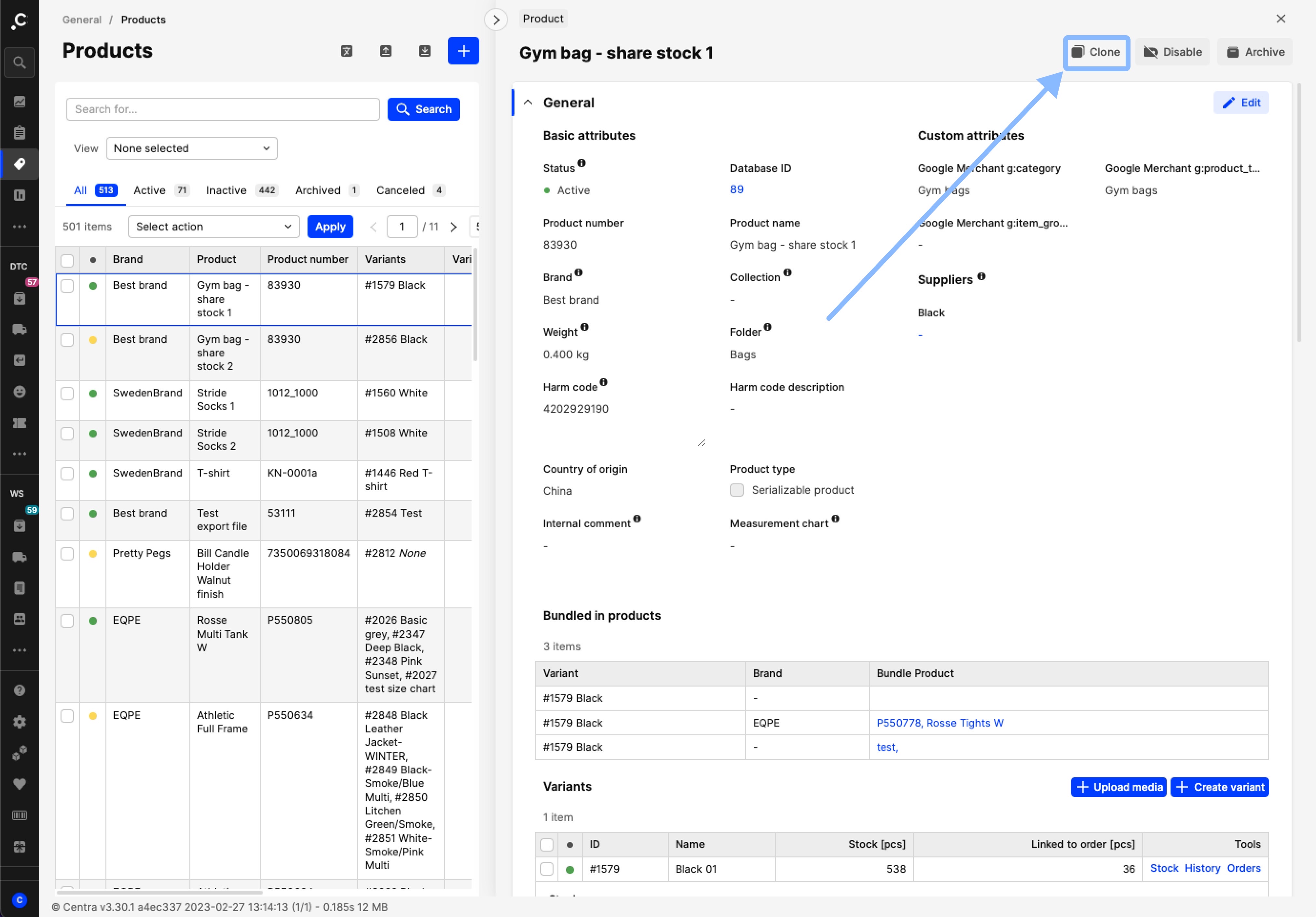
- In the pop-up, you can choose 'Share same stock' in the 'Clone selection' drop-down menu, and then click 'Clone'

- This action creates a new product with the same exact information and shared stock. Note that the product status is automatically set to 'Inactive'. If the product has more than one variant, each newly created variant shares stock with its original equivalent. Remember that it is not possible to reverse this shared stock connection, unless the product or affected variants are deleted from Centra.