Setting up time-controlled prices
About this article
It is possible to define different prices for different delivery times. Here’s a guide on how to set it up in Centra.
Creating price alterations
- To configure the prices, under WHOLESALE in the main menu to the left, click 'More' and go to 'Pricelist'. Find Time-controlled price alterations button in the top right corner

- Click '+Create price alteration' to specify the set of prices for specific delivery time
- Fill in the form. Give your price alteration a meaningful name.

- Choose Delivery start date and see which delivery windows were matched. When the product will be ordered for delivery window from this list, the price specified in the price alteration will be applied
Price alteration will be applied to all of the delivery windows which “Delivery Start Date” is on or after the selected date. Delivery windows with “At once” setting will not be affected
- After you are done with editing, click 'Save'. Please note that you can only have up to 5 alterations active at a time for each store. Remember: Price alterations in the same store must not overlap!
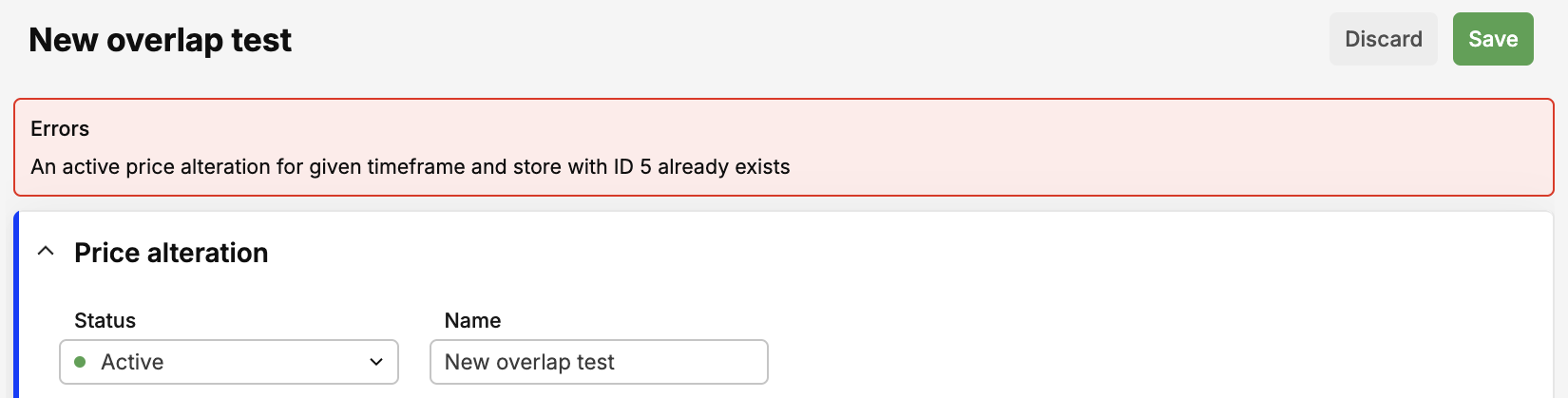
- After creating a new price alteration, your view will change in all the places where you can edit the price. There will be additional columns added for Price and RRP for the new price alteration.
Specifying the prices
Starting from the store attributes section in Centra -> Catalog -> [store] attributes, we have added a new modal that allows you to add both Price and RRP to your individual price alterations. If the alteration price is left empty, it will be inherited from the base price for this product.
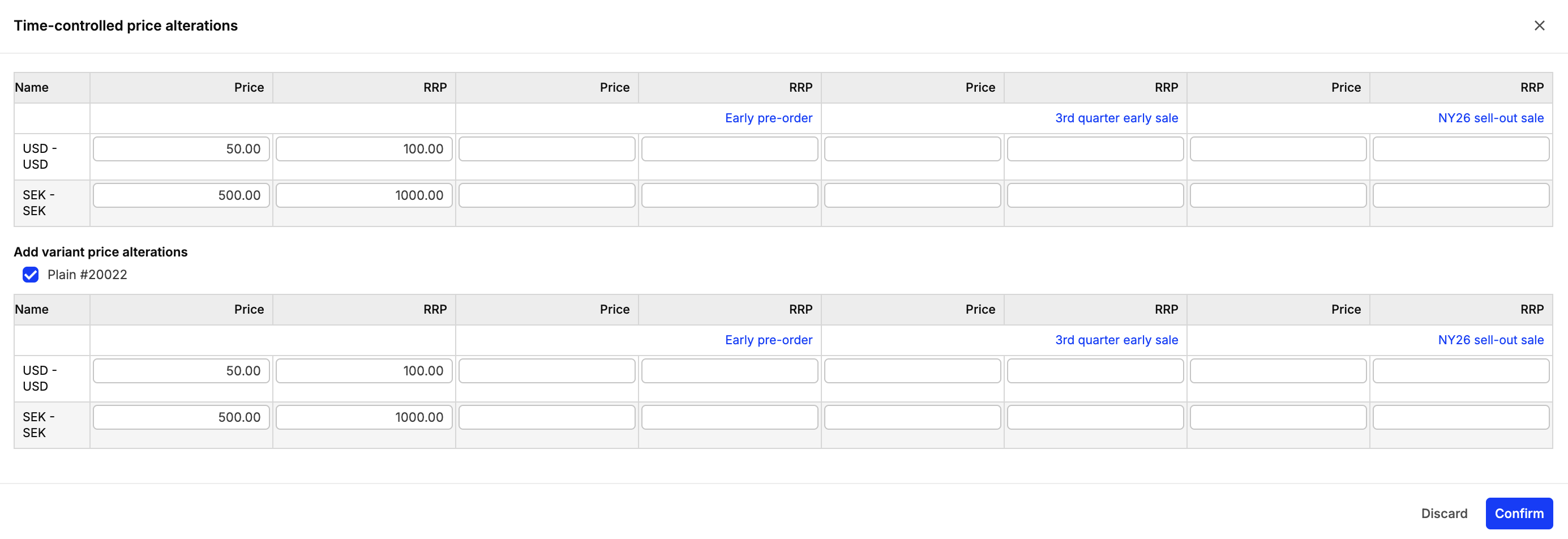
Product details view
It is possible to edit the prices under Products in the main menu to the left, if you open the product and scroll down to the Wholesale attributes section. Here you can click to edit all existing price alterations for this product.

Pricelist view
You can also edit price alteration from the Pricelists view. To do so, navigate to WHOLESALE > 'More' > 'Pricelist'.

Pricelist multi view
Price alterations are also displayed in Pricelists Multi view available under WHOLESALE > 'More' > 'Pricelist'> 'Multi view'.

For more information about editing prices in bulk, click here to read about Editing pricelists in multiview.
Importing price alterations in the pricelist multi-view will also be available soon. Stay tuned!
Pricelist import
It's possible to import price alteration via a normal product import. To do so, go to 'Products' in the main menu to the left. Start by exporting the products that you want to update the price alteration for. Click 'Export' in the upper-right corner. In the extracted Excel file you will now see the added columns for price alterations:

The file includes columns for every price alteration configured in your store, so you can add both Price and RRP. Update the prices in the selected cells.
Optional: For individual variant prices, you can specify time-altered prices as well! Here's how:
- If you want to update prices for the whole product, fill in the row with the first variant only. This time altered price will apply to all variants of the product.
- If you want your variants to have individual prices in the time-controlled price alterations, fill all the other rows.
- If you leave all variant rows of a particular product empty, and the product is sold in the delivery window with an active time-controlled price alteration applied, the price for this product will fall back to the base pricelist.
Fill those in as needed, then save it as a .CSV file and import it back into Centra by using the 'Import' button to confirm they've been properly updated! If you chose above action 2., "Individual variant prices" setting will be changed to "Yes" on all your product variants, no matter if it was enabled before.
For more information about importing prices to products, take a look at the article Importing products in bulk.