Edit and sort categories in B2B
About this article
When you have categories in the Showroom you may like to arrange so that your product displays enter into the right categories. You may also like to arrange the sort order of products once they are in categories. This article will show you how. As you can learn from the 'Create displays' - article products can be added to categories using the display editing view, however the category view will provide you with better overview and sorting capabilities.
Edit displays
To edit a display connected to a category, follow the steps below:
- In the main menu to the left under WHOLESALE click 'More' and go to 'Categories'
- Open a category of choice and click 'Edit displays' in the upper right corner of the 'Category displays' section, and this pop-up window will open:
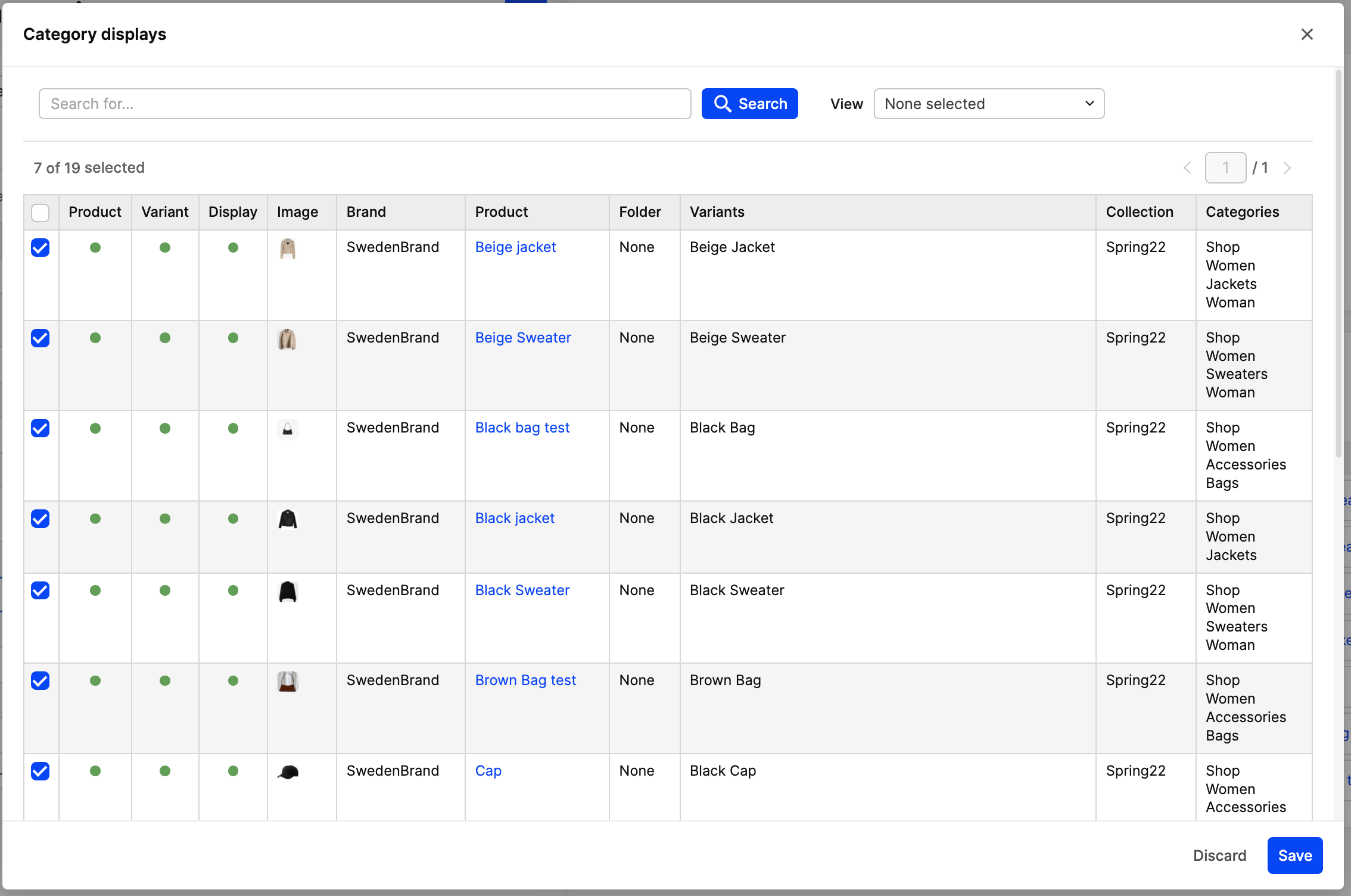
- Now you may select products from the list that you wish to display in your category.
- Click 'Save'. The chosen products will now be displayed in your category in the Showroom.
Sorting categories
To edit the sort order within a wholesale category, means that you edit the way they are displayed in your Showroom.
To sort wholesale categories, follow the steps below:
- Open the category that you wish to edit
- Click 'Edit sort order' and this pop-up window will open:
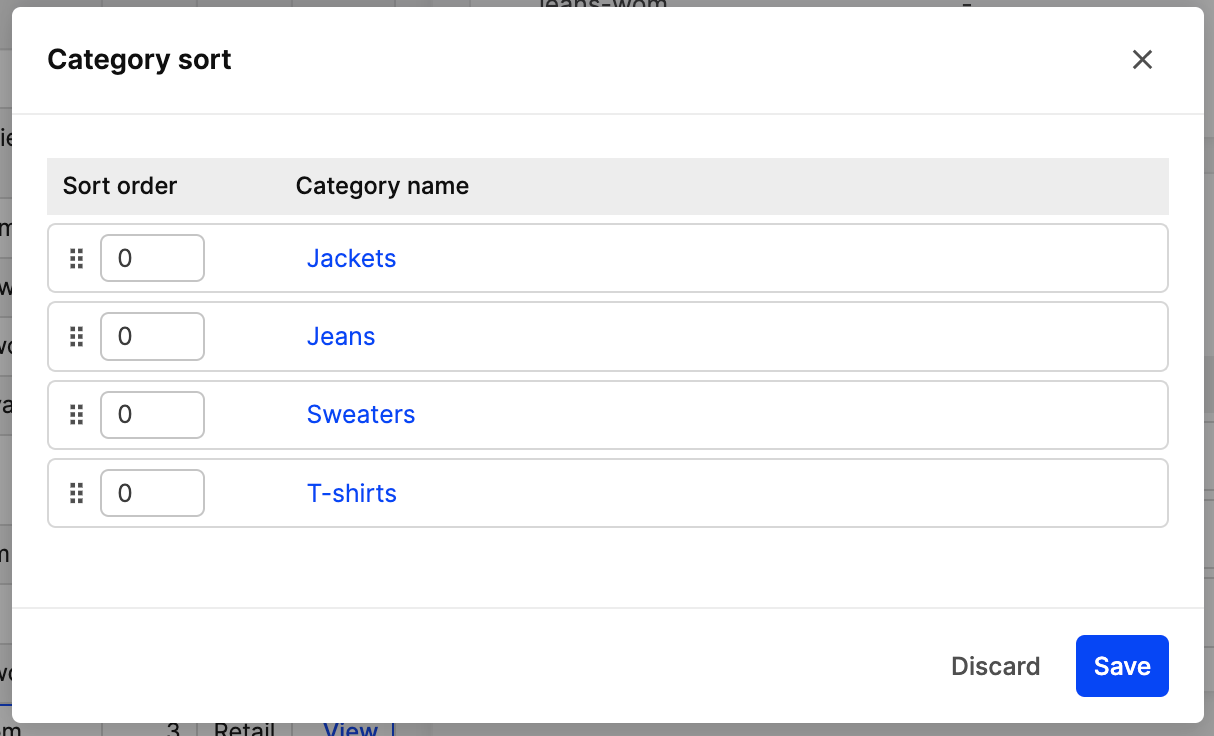
- You may now easily rearrange the categories by drag-and-dropping the different boxes into the right place or add a sort order number in the box
- When you are done editing, click 'Save'.