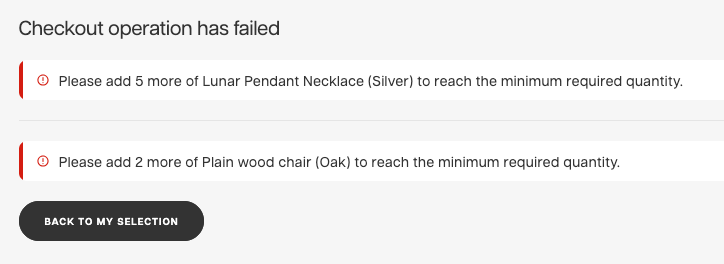How to create a static for Minimum preorder/order value and amounts
About this article
The following article will explain the concepts of minimum pre-order/order value and minimum pre-order/order amounts, which need to be met to place the order. It will also walk you through the steps for setting it up in Centra. You will be able to define different values/amounts for orders as well as pre-orders.
Prerequisites
Before configuring this functionality for pre-orders, you need to either:
-
Select the whole Preorder Size Chart on the Product by going to the Product> Variants > Stock
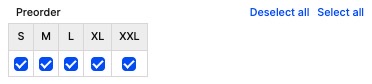
This will enable your DTC store to sell an infinite amount of products, even if there is no stock for it. -
Check the Default Variation Type in the Delivery Window and also the Type for each product in the list of the Delivery Window Variants by going to WHOLESALE > More > SETUP > Delivery window.
What does Minimum pre-order/order value mean?
- Minimum order value is defined based on the pricelist that needs to be met while checking out a selection with products type: stock
-
Minimum preorder value is defined based on the pricelist that needs to be met while checking out a selection with products type: preorder
Adding a minimum order/preorder value static
-
Under the WHOLESALE in the main menu to the left, click More and under SETUP go to Static
-
Click '+ Create static' in the top right corner and choose the Store Wholesale, Type: Main and insert the content
The static ID should be min_order_value or min_preorder_value. The content of the static needs to have the following structure {pricelist name}:{value} e.g. SEK:1000, USD:500 on separate rows.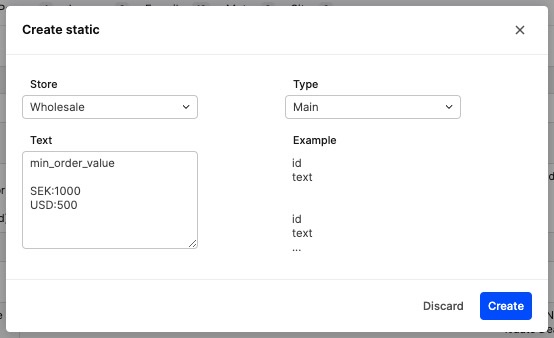
-
Click 'Create' to save.
Example result from the Showroom when value conditions are not fulfilled
If the conditions of the minimum order is not fulfilled, the checkout will fail and it will show you this kind of message in the Showroom:
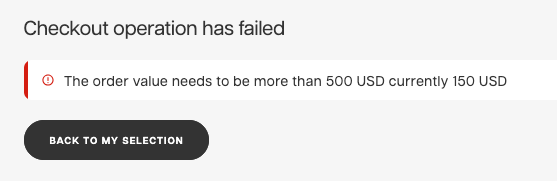
The customer will be able to go back to Checkout and modify the selection to meet the conditions of the minimum order value.
Minimum order/preorder amounts - short descriptions
- Minimum order amounts is defined based on quantity of the variant/product/folder that has to be met while checking out a selection with product type: stock
- Minimum preorder amounts is defined based on the quantity of the variant/product/folder that has to be met while checking out a selection with product type: preorder
Adding a minimum pre-order/order amount static
- Under the WHOLESALE in the main menu to the left click More and under SETUP go to Static
- Click '+ Create static' in the top right corner and choose the Store Wholesale, Type: Main and insert the content
- The static ID should be min_order_amounts or min_preorder_amounts. And the content of the static needs to have this form {variant/product/folder}:{amount}. Examples:
- Accessories:3 - Means the customer needs to pick at least three items from the “Accessories” folder
- ALL:10 - Means the customer needs to pick at least three items of each product you would like to order. If the product has variants and you would like to order all variants - at least three pieces of each variant need to be purchased
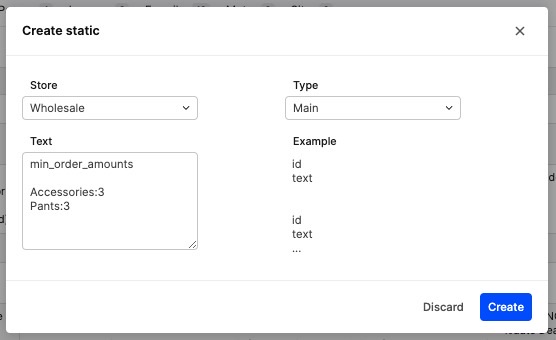
- Click ‘Create’ to save.
Example result from the Showroom when amounts conditions are not fulfilled
If the condition of when the minimum order amount is not fulfilled (e.g. ALL:10), the checkout will fail and it will show you this kind of message in the Showroom:
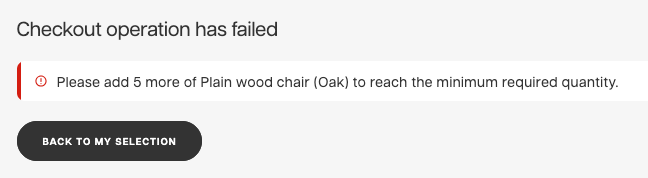 The customer will be able to go back to the Checkout and modify the selection to meet the conditions of the minimum order amount.
The customer will be able to go back to the Checkout and modify the selection to meet the conditions of the minimum order amount.
If you want to create a wholesale order below the minimum order value set in Statics, you can only do so from Centra and with 'Enable Backorder' set to 'Yes' in the Wholesale store setup in AMS -> Stores management -> Stores.
Minimum order amount for specific products and variants
Let us combine the statics described above and use:
- Minimum order value:
USD:500 - Minimum order amount:
product_11:10
The product ID can be found in the Centra backend as Database ID on the Product level:
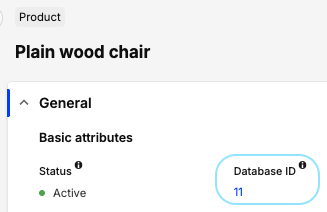
With those configured, both minimum limits will be enforced at once:
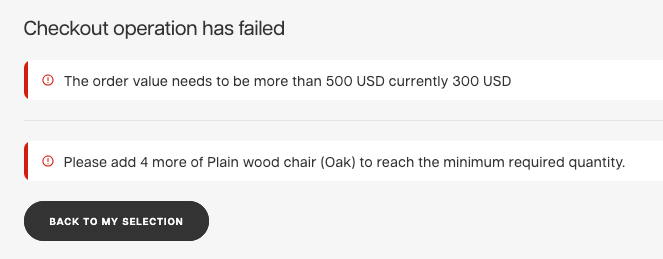
When requiring to purchase a minimum of X product, it will be required for all active variant of that product, so if your product has 2 variants, buyer will need to purchase at least 20 items. To avoid that, you can also configure minimum order limits for a specific variant. Their ID can be found on the variant listing view, just under product information:
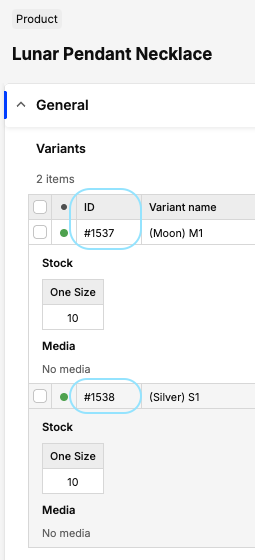
Example result from the Showroom when product/variant amounts conditions are not fulfilled
Now, with basket containing 8 chairs, 5 silver necklaces and 5 moon necklaces, and min_order_amounts statis configured to:
product_11:10
variant_1538:10Showroom will only warn us about one of the necklace variants being missing: