How to manage CMS pages
About this article
Showroom CMS Pages allow to create your own custom content. This article describes how to add, edit, delete and publish the pages.
Accessing Pages
- Login to the Showroom and click the hamburger menu on the top left corner, there you will find a link to Pages:
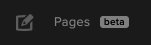
Under Pages all pages created by all the users in the application are displayed. And to make the browsing of the Pages easier you can filter for Published and Unpublished pages.
Creating a page
- You create a new page by clicking the plus button in the bottom right corner and this pop-up window will appear:
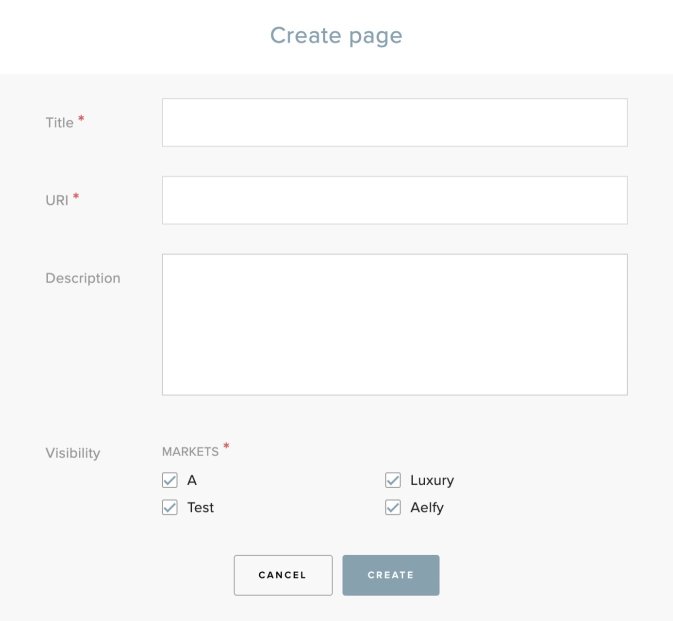
- Title - Page title that will be displayed to the buyers
- URI - Last part of URL of the page that will be displayed in the address bar
- Description - Internal description for communicating between administrators, to provide some information for editing purposes
- Visibility - Determines for buyers from which markets the page will be displayed for
- After clicking Create, the user is navigated to the Page editor and can start working on page content.
Editing a page
- In order to edit an existing page, go to the page listing and click on the page title

- Another way is to click on the three dots in the last column of pages table and choose Edit content option
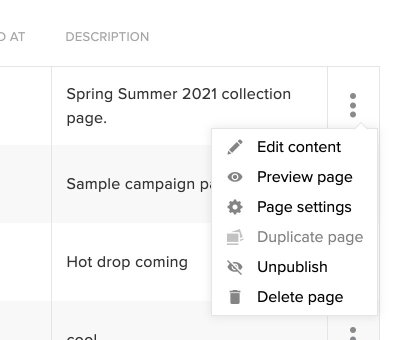
Publishing the page
- When you are ready to publish the page and make it visible for the users, go into the page editor and click Publish button in the top right corner

- After publishing, the page will be visible for all the logged in users and shared links under the provided URI
Unpublishing the page
- If you decide that the page is no longer relevant and should be unpublished, you can do so by going into the page editor and clicking Unpublish in the top right corner
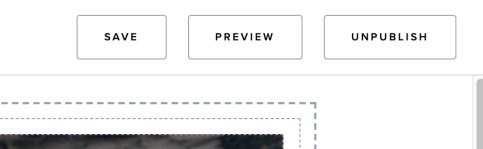
- You can also unpublish the page from the page listing by clicking into three dots on the last column and choosing Unpublish option from the menu
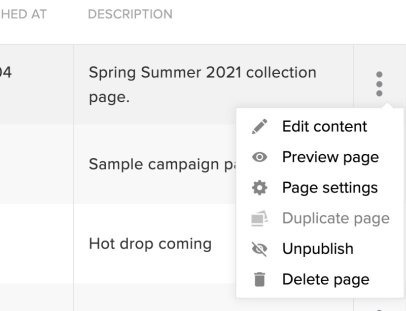
- When you unpublish the page that means it will not be visible to the Showroom users anymore
Updating the page
- When you are working on a page that is already published, after making all the desired changes, you have to republish the page to make the changes visible to the users
- In order to do so, go to the page editor and click on the Update button in the top right corner

- After clicking the Update button, the page will republished and all the saved changes will become available to the public
- You also have the possibility to dismiss the changes that you have made to the page and go back to the previously published version of the page
- In order to do so, click on the arrow on the Update button
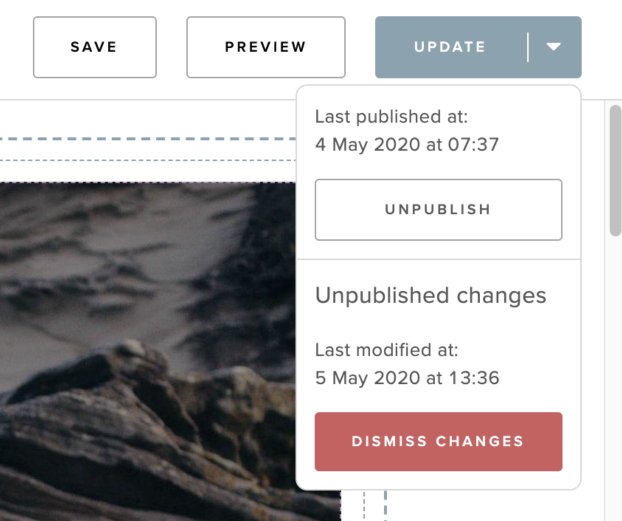
- See that there is additional information displayed like: Last published at time and Last modified at time
- Last published is the exact date when the page was published for the users
- Last modified is the exact date when the last change in the page content was made
- After clicking on the Dismiss changes button, the changes that you have recently made will be removed and the page will come back to the exact same state as when it was last published