Stock type separation for Delivery windows in Showroom
About this article
Showroom can separate products based on the stock type of Delivery window in which the products are available. This functionality was added to allow clear separation between products available right away and the ones that might not yet have been produced. It should help reduce end user confusion in the order flow as from now on users can focus on selecting products without double checking the stock types of Delivery windows.
Stock types
Although Centra offers 4 different stock types for Delivery Windows the Showroom stock type separation displays only Stock and Preorder names to the end user (the names can be customized).
Below you can see how the stock type assigned to Delivery Window in Centra is displayed by Showroom.
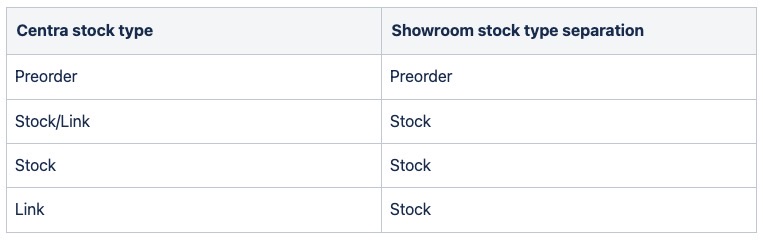
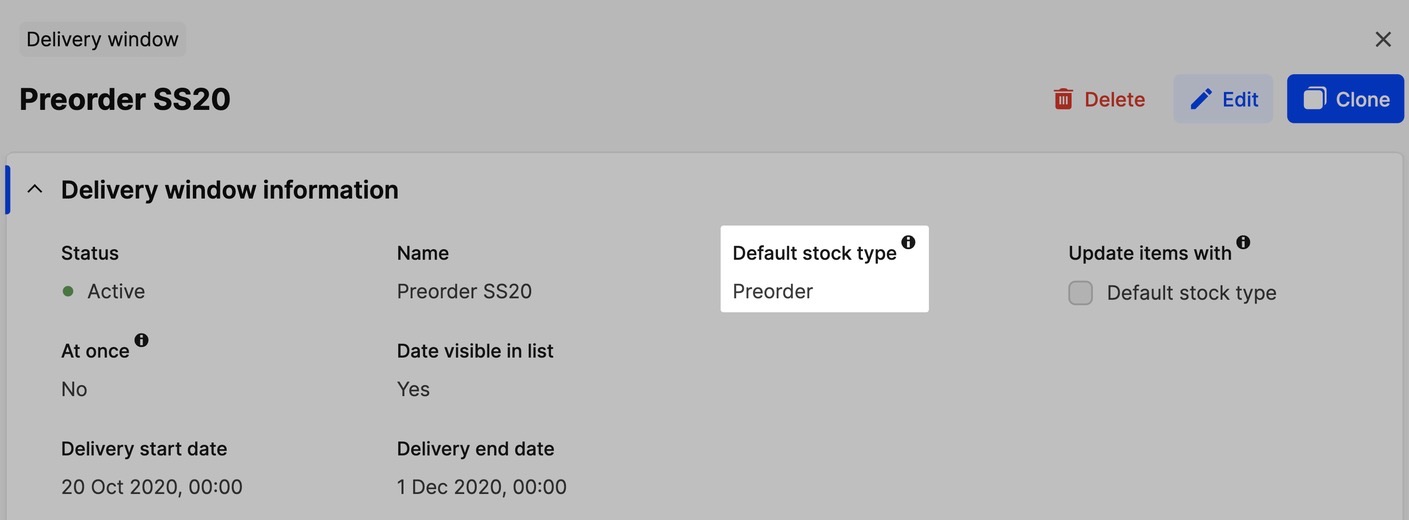 Default stock type setting for Delivery Window
Default stock type setting for Delivery Window
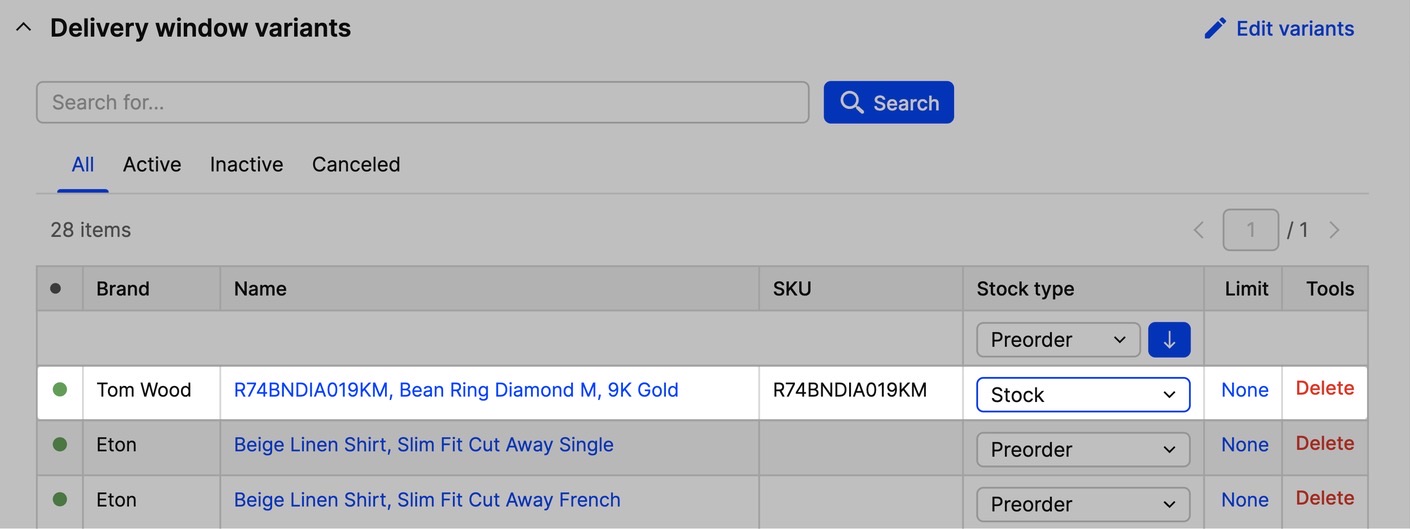 Variant with overridden stock type
Variant with overridden stock type
Enabling stock type separation
The Stock type separation is an optional feature that can be enabled in Showroom plugin in Centra. To do so go to 'System' > 'Store' > 'Wholesale' and scroll down to open the 'Showroom' plugin. Here under Product filters you will find the setting named Display Preorder and Stock products separately in All products page. Set it to 'Yes'.
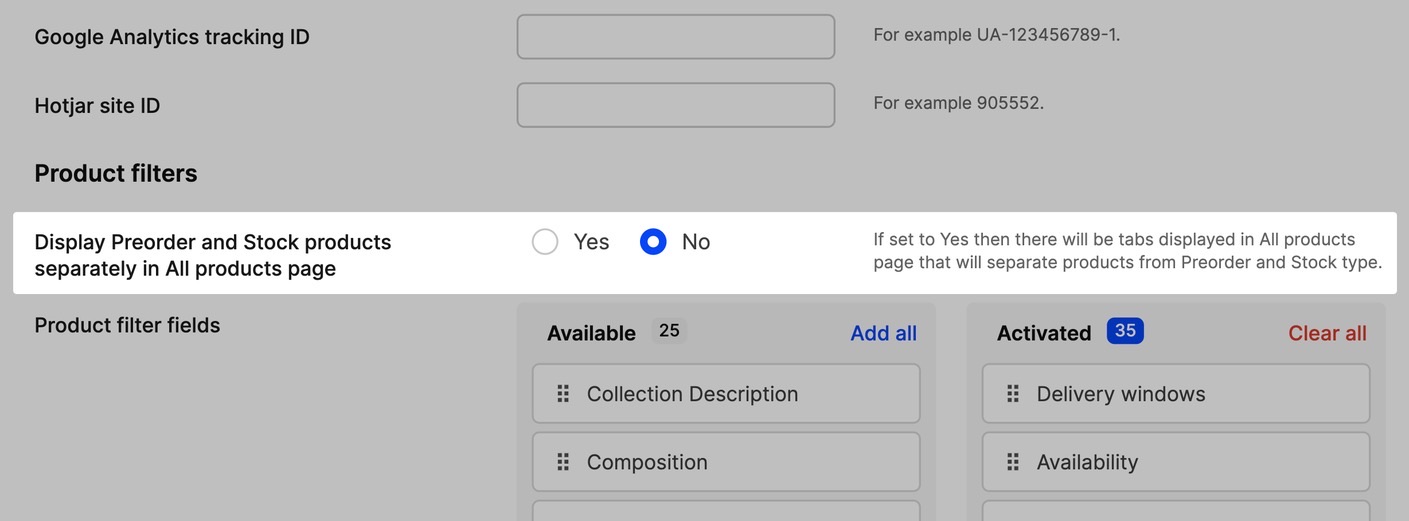
When the feature is enabled a list of additional settings will appear in the plugin panel:
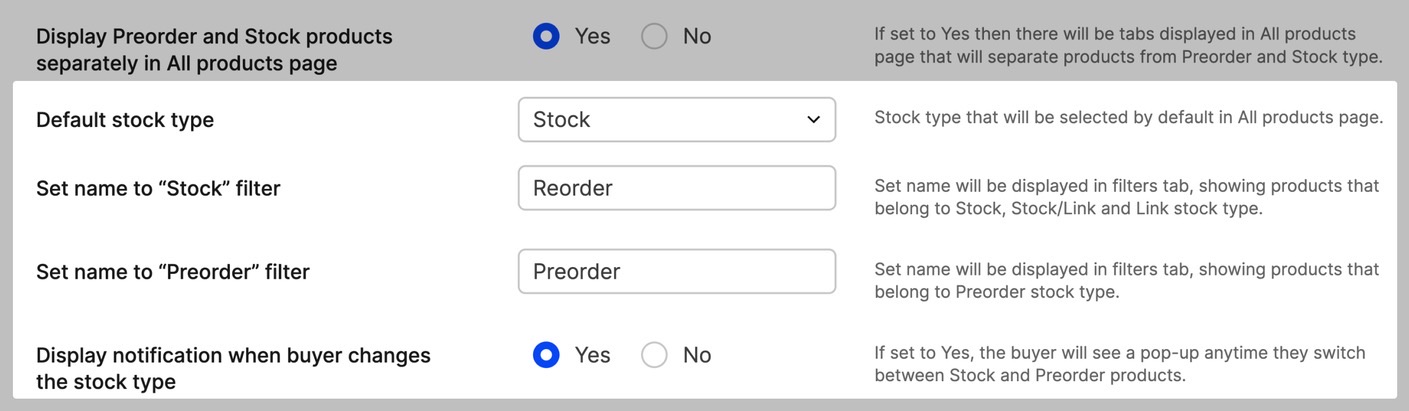
-
Default stock type - The user can define which stock type will be selected by default in the stock type filter
-
Set name to “Stock” filter - Set a custom name for stock type: Stock, Stock/Link and Link
-
Set name to “Preorder” filter - Set a custom name for stock type of type Preorder
When any of the custom stock type names is left empty Showroom will fall back to the corresponding default name - Stock and Preorder. -
Display notification when buyer changes the stock type - Select whether to display notification requiring customer to confirm adding product when it would result in mixing stock types (applies to all user types in Showroom)
Functionality
Stock type filter
Stock type filter allows user to narrow down the products and Delivery Windows depending on the stock type. This filter requires one stock type to always be selected and when this feature is enabled it’s no longer possible to view all products and Delivery Windows at once on the All products page.
Stock type filter can be found in filters bar above the regular filters - it’s always at the top and it's not possible to change the order of it. Enabling stock type separation affects the layout of other elements in filters bar - the product count and 'Copy shareable link' button will be moved from 'Filter by' to the 'Shop by' section.
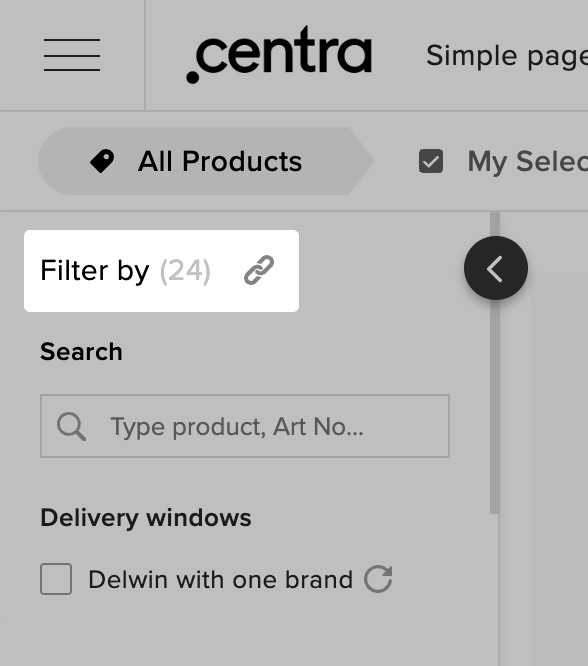
Filters bar without stock type filter
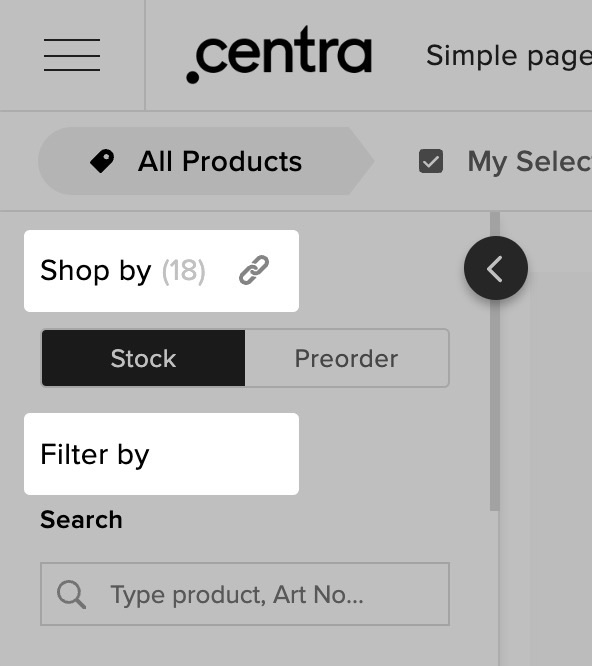
Filters bar with stock type filter
The settings from Showroom plugin are used for names of the tabs and to determine their order (the default stock type is always on the left).
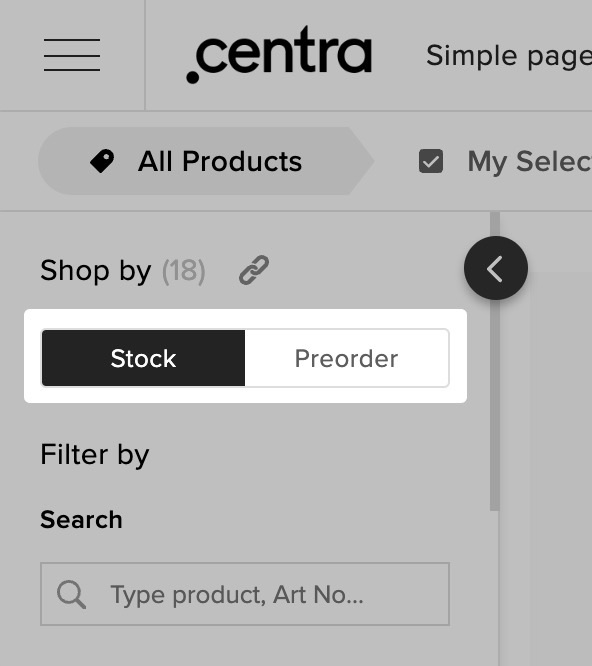
Default stock type: Stock
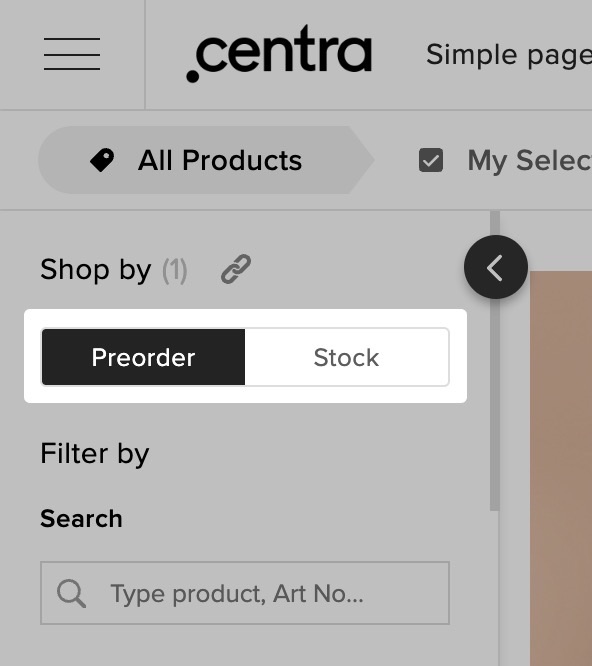
Default stock type: Preorder
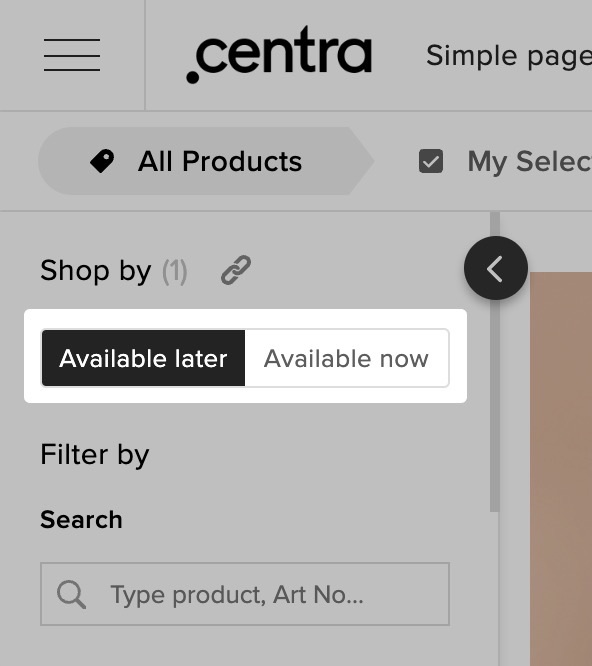
Default stock type: Preorder with custom name
Determining stock type of selection
The stock type that’s going to be selected in the filter when user opens the existing selection depends on following factors (in following order):
- Stock type filter present in URL
- Stock type of added products - added units are not required (when products from both stock types are added then this factor is ignored)
- Default stock type
Below you can find a table explaining which stock type will be selected based on the possible factors.
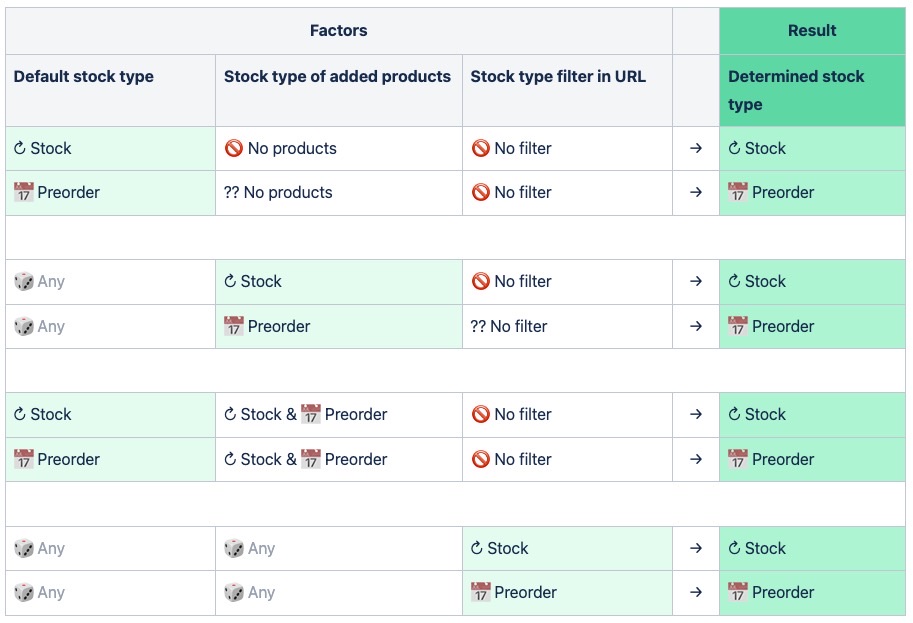
Stock type change notification
Stock type filter can display optional notification requiring user to confirm stock switching - it helps to prevent user from mixing stock types by mistake.
The content of the pop-up will change depending on the stock type the user is switching to. Similar to the Stock type filter the names of stock types defined in Showroom plugin will be used when available.
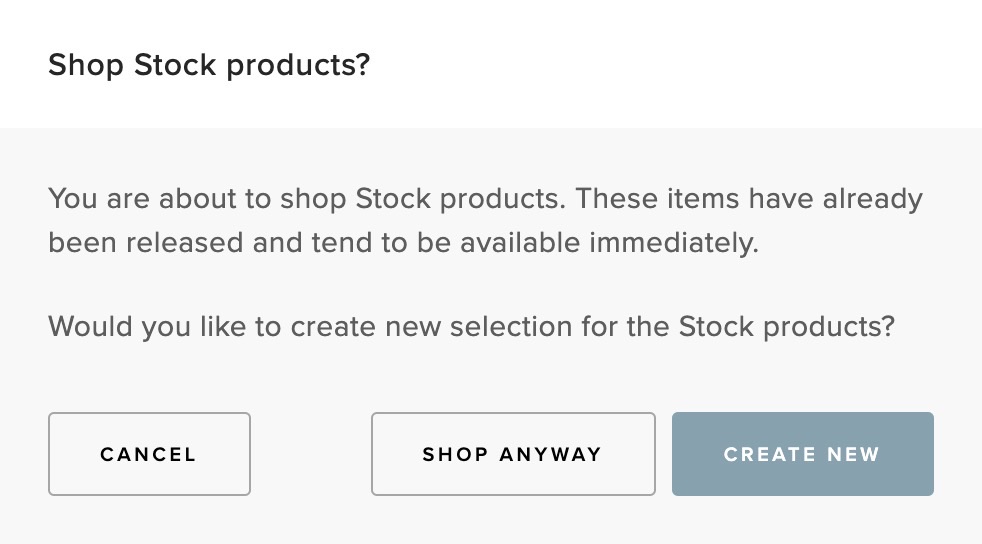
Switch to: Stock
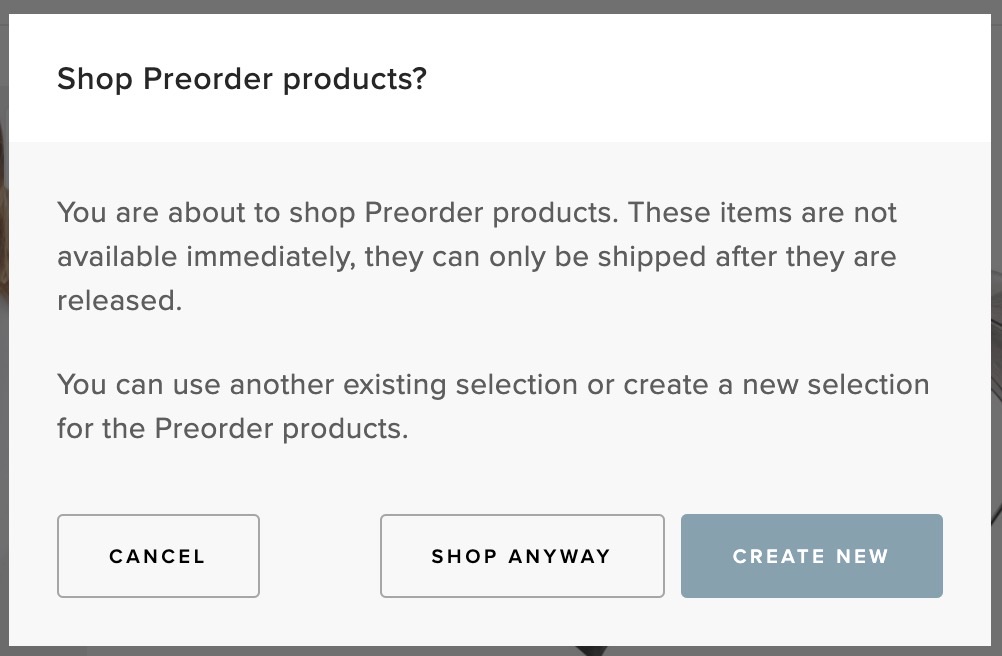
Switch to: Preorder
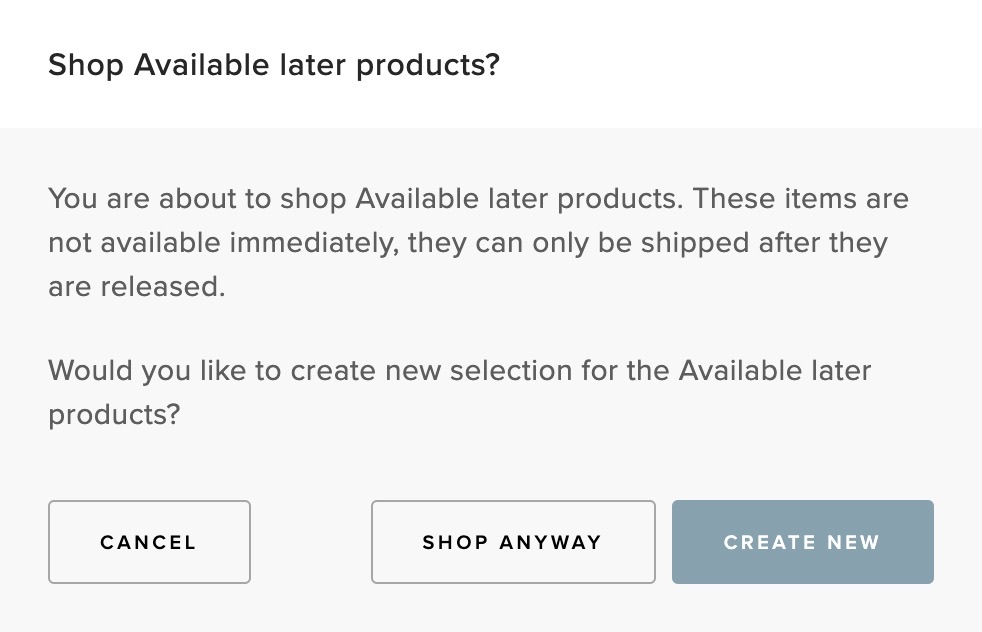
Switch to: Preorder with custom name
The following actions are available to the user:
- Cancel - It will close the pop-up and no action will be performed
- Shop anyway - It will switch the stock type to the desired one
- Create new - A new selection will be created and user will be redirected to it; the users desired stock type will be preselected
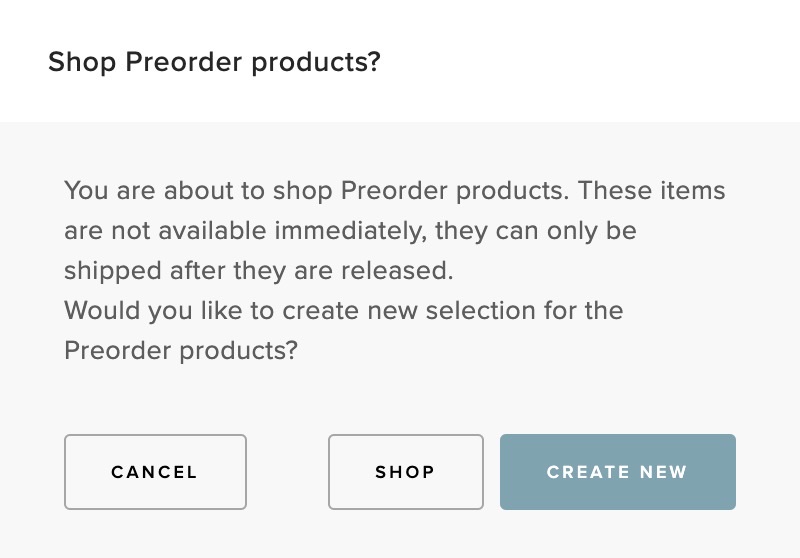
The message will appear only when:
- The setting Display notification when buyer changes the stock type is set to 'Yes'
- User has added products from one stock type
- User is switching to stock type of which products were NOT added to selection
Below you can find a table explaining when the pop-up message will be shown based on the possible conditions:
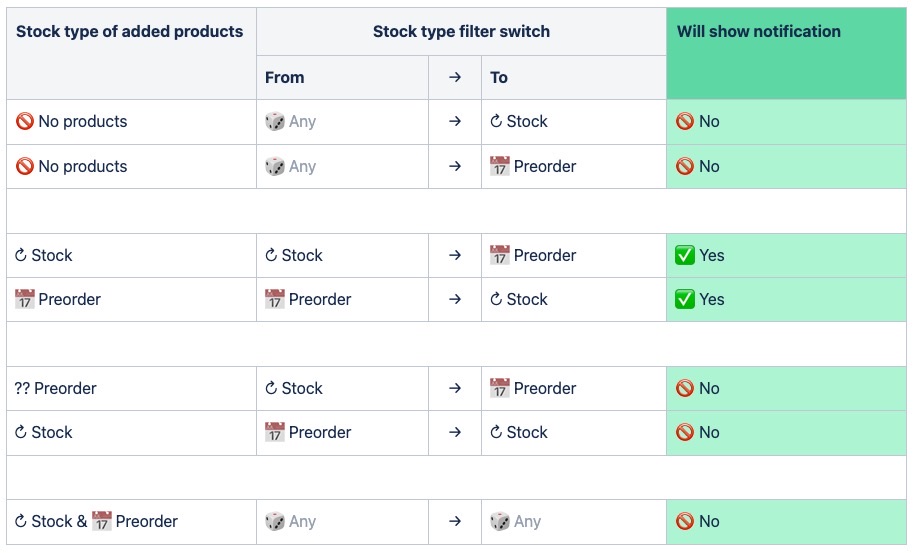
Stock type separation in Product Details pop-up
With stock type separation active the Product Details pop-up will display only the Delivery Windows matching the current stock type selected in Stock type filter. Other Delivery windows will be hidden in expandable section Also available in (n) other delivery windows similar to the one used when any Delivery Window is selected in filters bar.
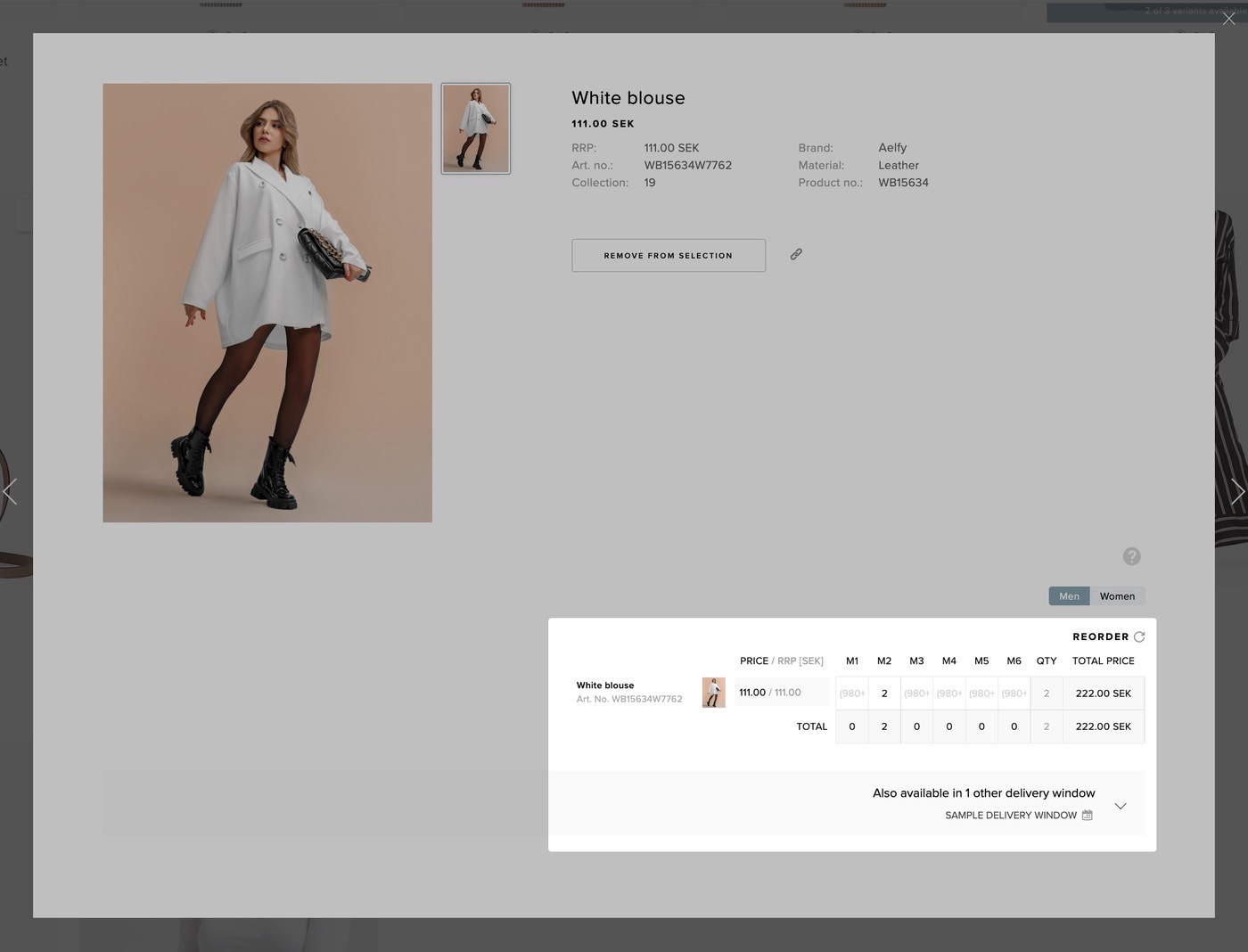
Different stock type Delivery window hidden
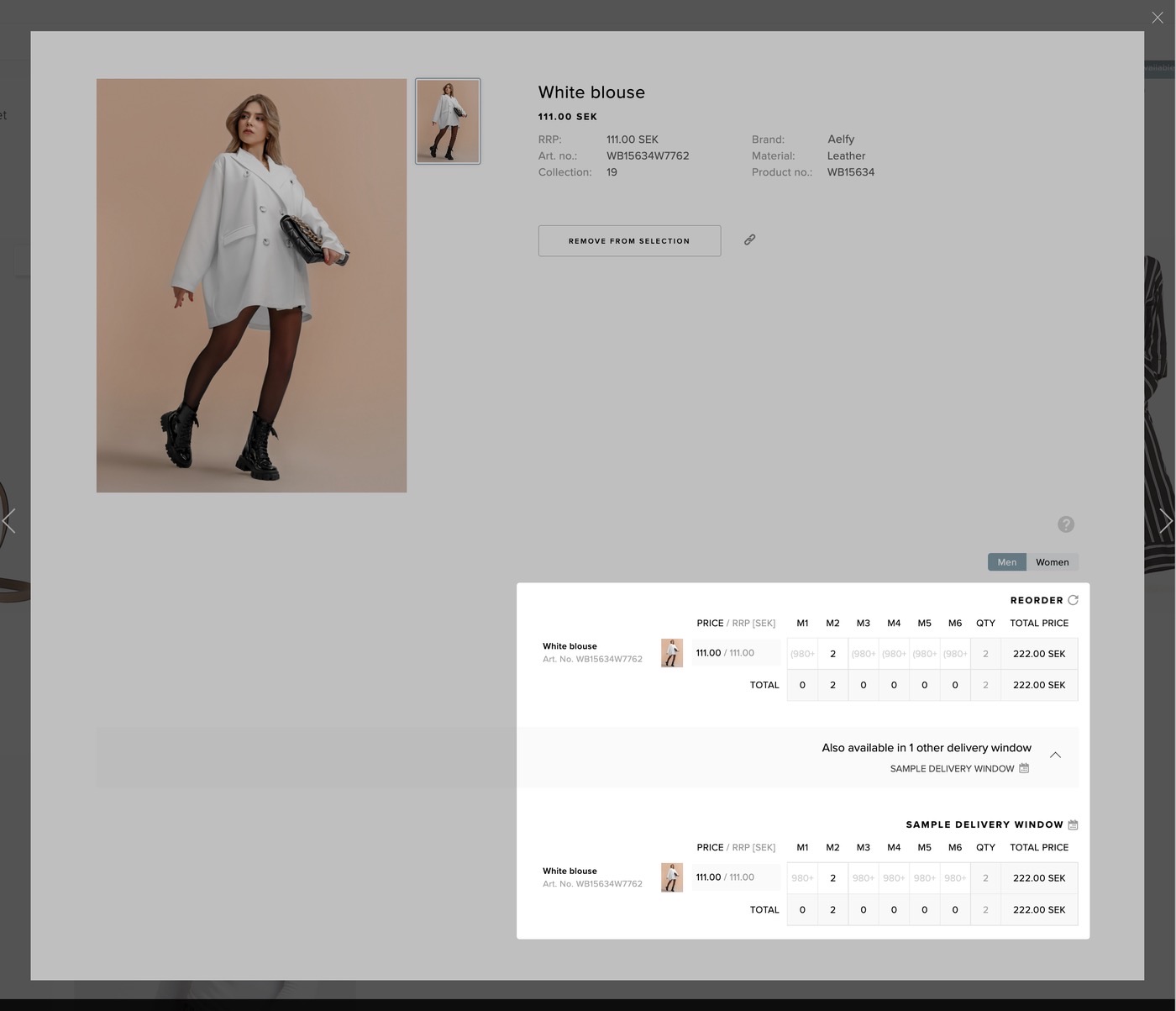
Different stock type Delivery window shown
Stock type separation in My Selection page
When stock type separation is enabled the My selection page will separate the products based on their Delivery window stock type. When 2 different stock types are added an additional notification is displayed to inform user about that fact.
If custom names for stock types are defined in Showroom plugin they will be used instead of the default ones - Stock and Preorder.
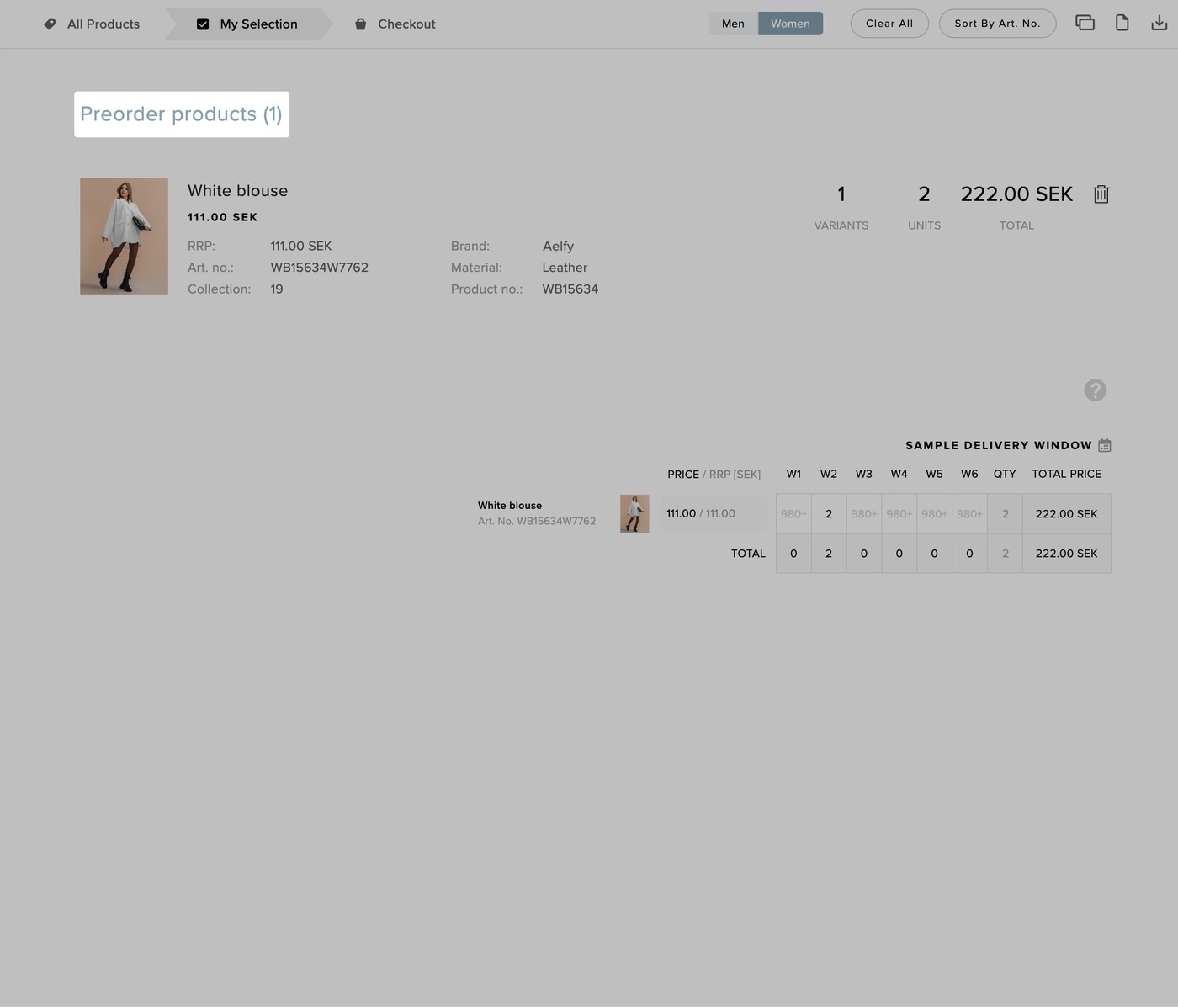
Single stock type
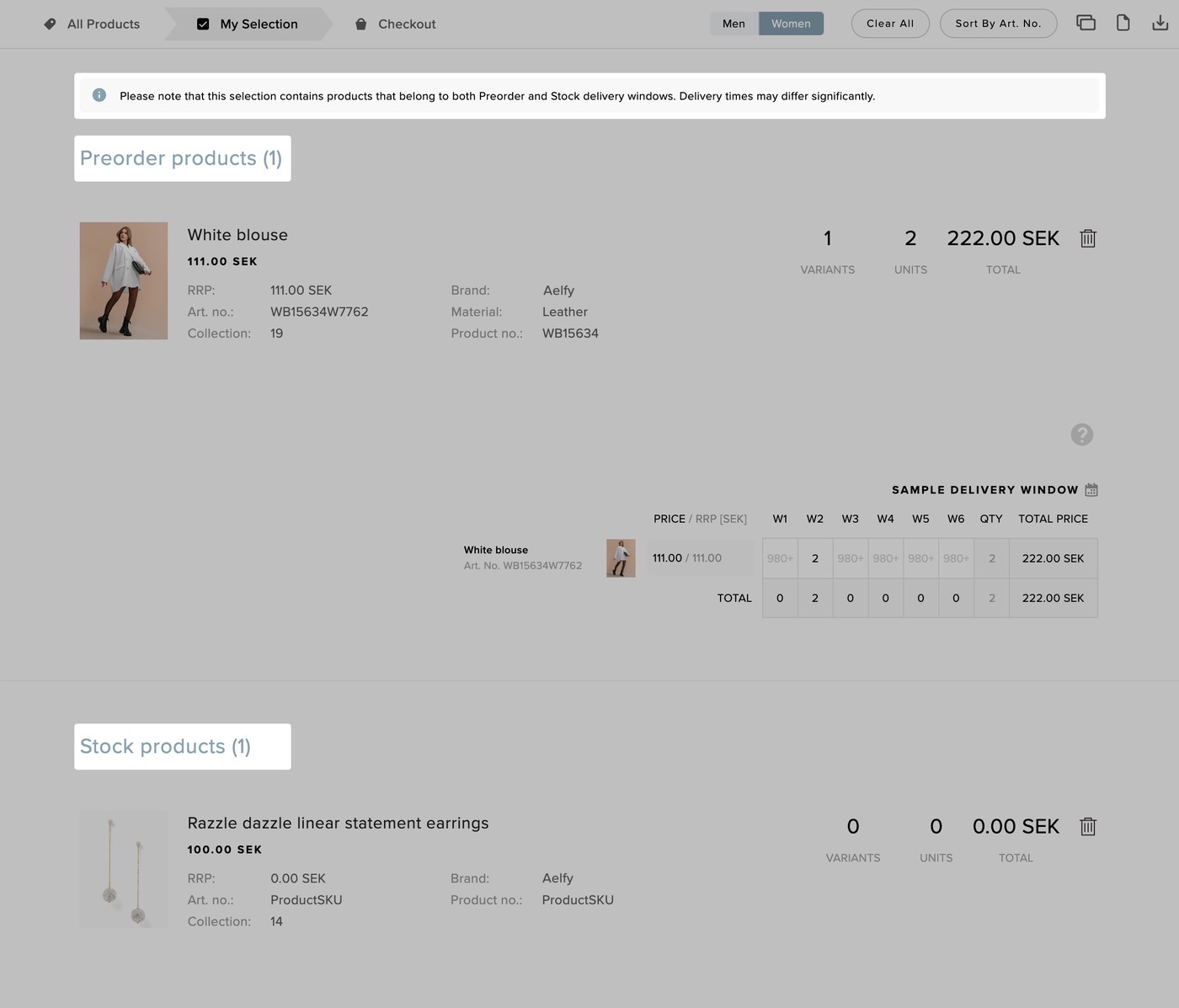
Two stock types
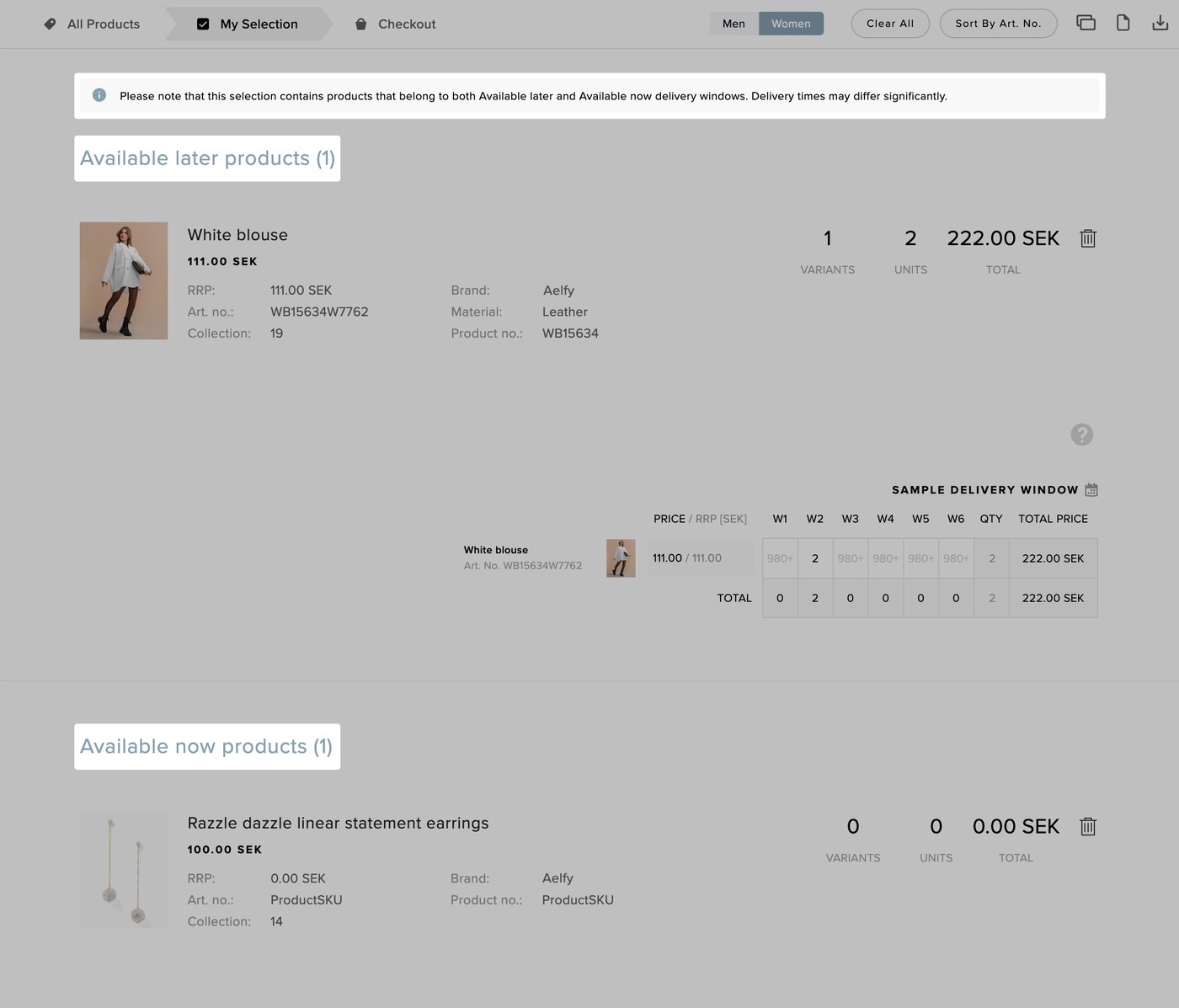
Two stock types with custom names
When the same product is available in multiple Delivery windows with different stock type, the product will be displayed in both stock types but only the Delivery windows that are related to that stock type will be shown.
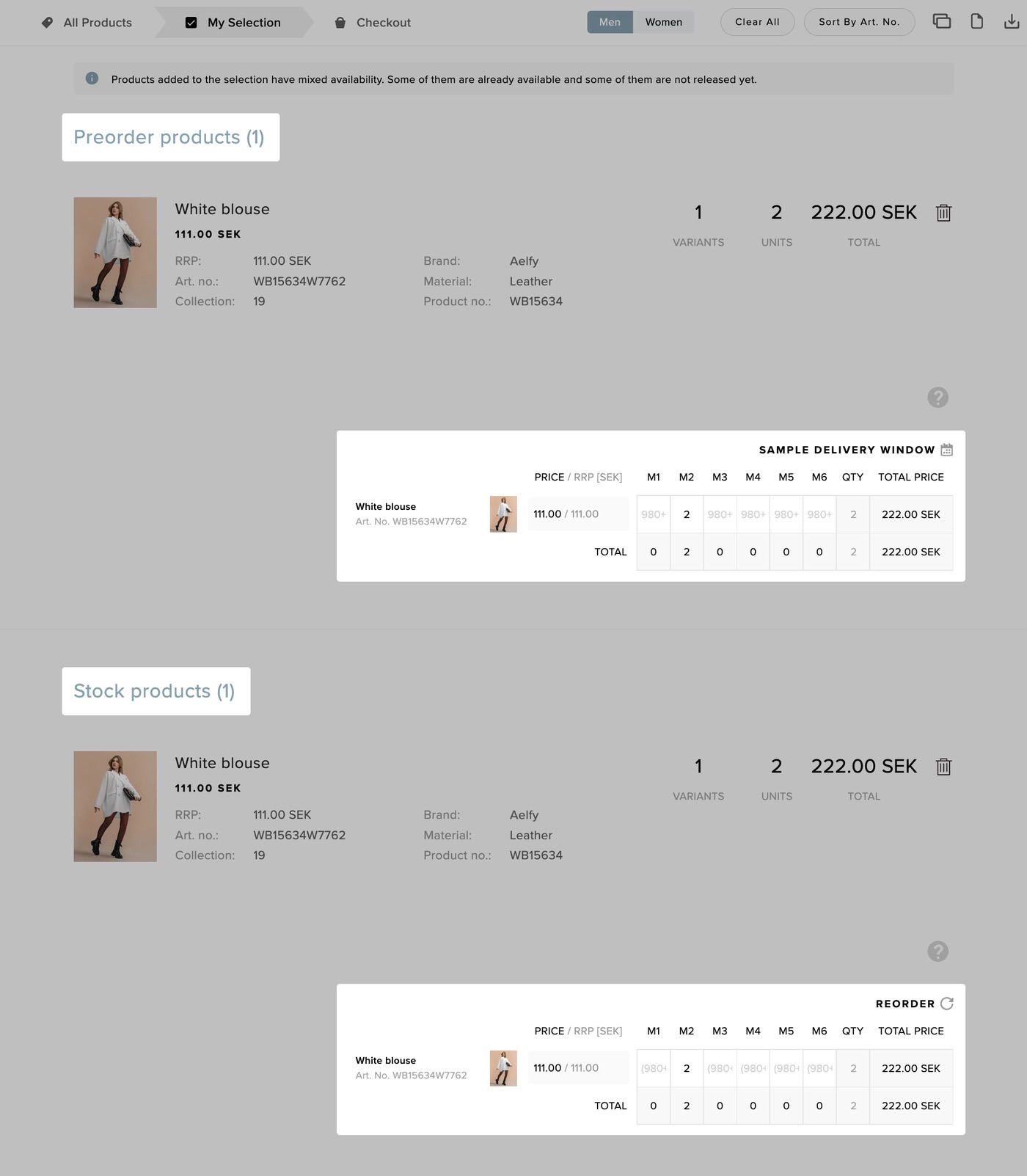
One product in multiple Delivery Windows with different stock type