How to create account or login to Centra Showroom
About this article
Here is an introduction of Centra’s Showroom. This instruction will walk you through creating your account. A guide you can hand out to Agents, Sellers and other Users of the Centra Showroom. Just follow the numbered steps below to begin. If you at any time have questions or need assistance, see if you can solve it internally or contact our support, and we will be happy to help you out.
Create account or login to Centra Showroom
-
Enter showroom URL that you’ve been provided in your web browser: https://xxxxx.supply.io
-
You should now end up in your Showrooms login page:

-
If you don’t already have credentials to login. Click “Forgot Your Password?” (marked red on the image below)
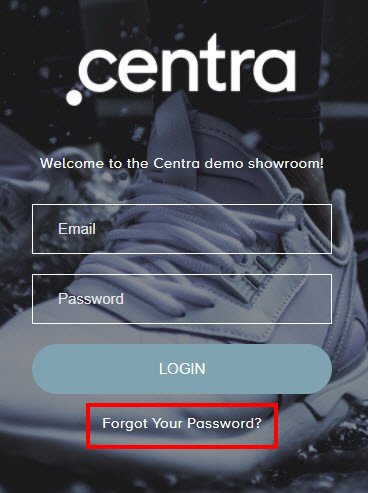
-
On the new page enter your email address and click “RESET MY PASSWORD”
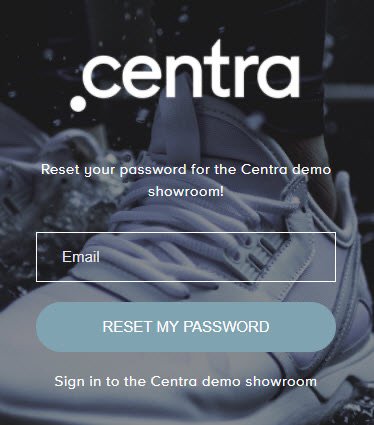
-
An automatic email will be sent to the email address that you entered (If you do not receive an email, please contact your local sales representative)
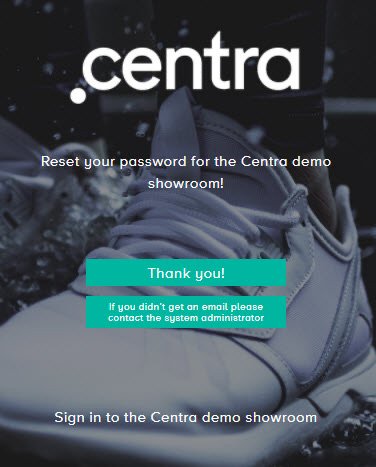
-
In your email, you should now have received a new message. Please open and click the link to reset the password.
-
You are now at the page where you will set the password that you want to use going forward.
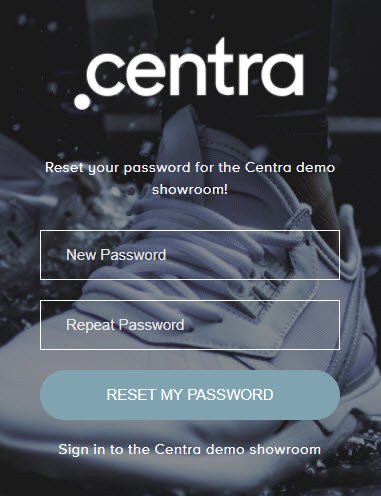
-
When you’ve entered your new password twice click “RESET MY PASSWORD”.
-
Then click “Sign in to the X Showroom”. You are now back on the login page. Enter your email and new chosen Password. Press “LOGIN” and you’re in!
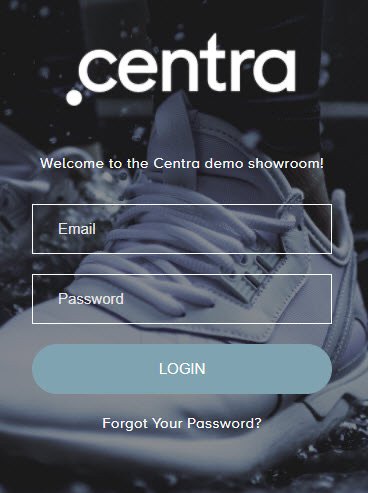
You have now created your Showroom account and have now access to the ordering system.