How to clone orders in Centra Showroom
About this article
The Copy to New Selection feature is especially useful for:
Quick reordering (replenishment) – Open any past order and instantly create a new selection with the same products and quantities, making restocks fast and easy (as long as the items are in stock and available in the same delivery window).
Order templating – Prepare a curated selection or order once, then copy it to multiple buyer accounts at the same time with the exact same products and quantities—ideal for seasonal pushes or campaign assortments.
Tip: Always check stock availability after copying to ensure the selection is still valid.
Copy orders in Centra Showroom
- Log in to the Showroom (see How to Login for details)
- Open the hamburger menu (☰) in the top left corner
- Select Orders
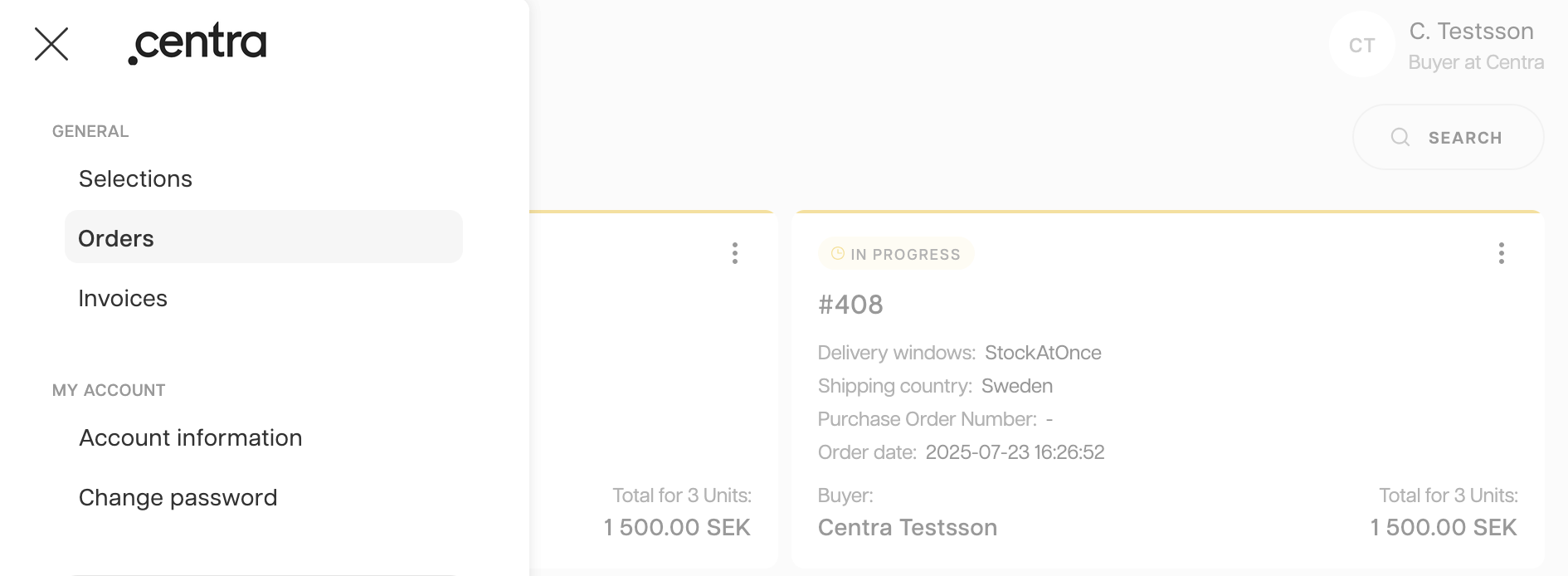
- Find the order that you would like to clone or copy by: a. Scrolling through the orders list or b. Using the search bar.
- Click the three dots to the right on the order row
- Select Copy to a new selection
 Or go to the particular order and copy from there
Or go to the particular order and copy from there
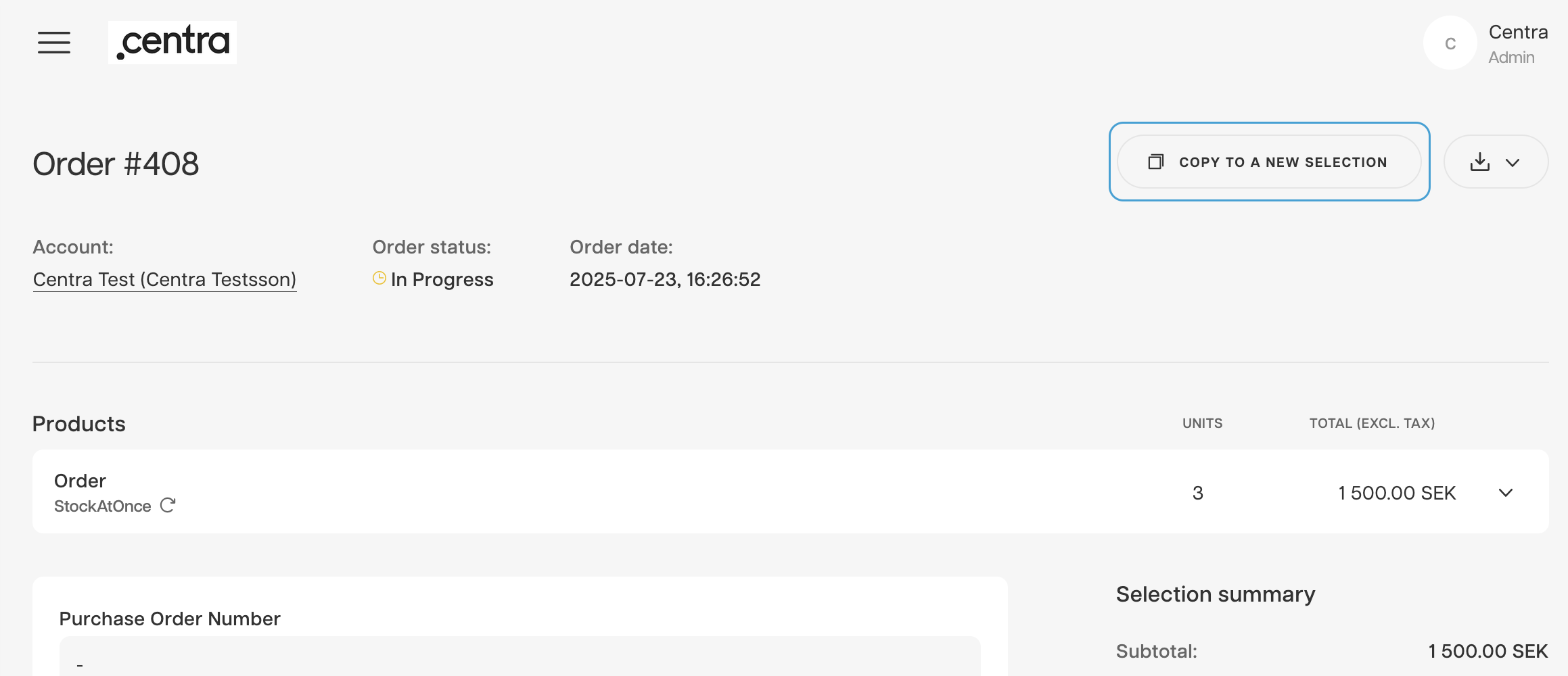
- In the pop-up window: a. Choose the same default account as the original, or b. Select one or more different buyer accounts.
- Click Copy
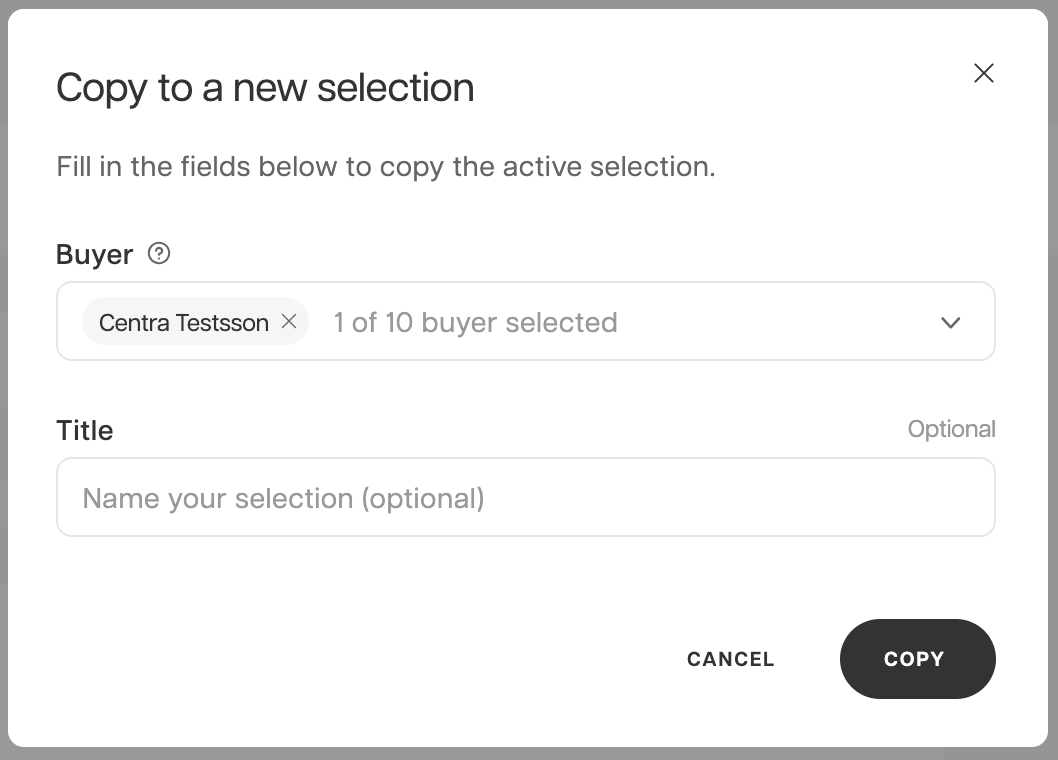
- Review the cloned selection, make changes if needed, and proceed to checkout as normal.
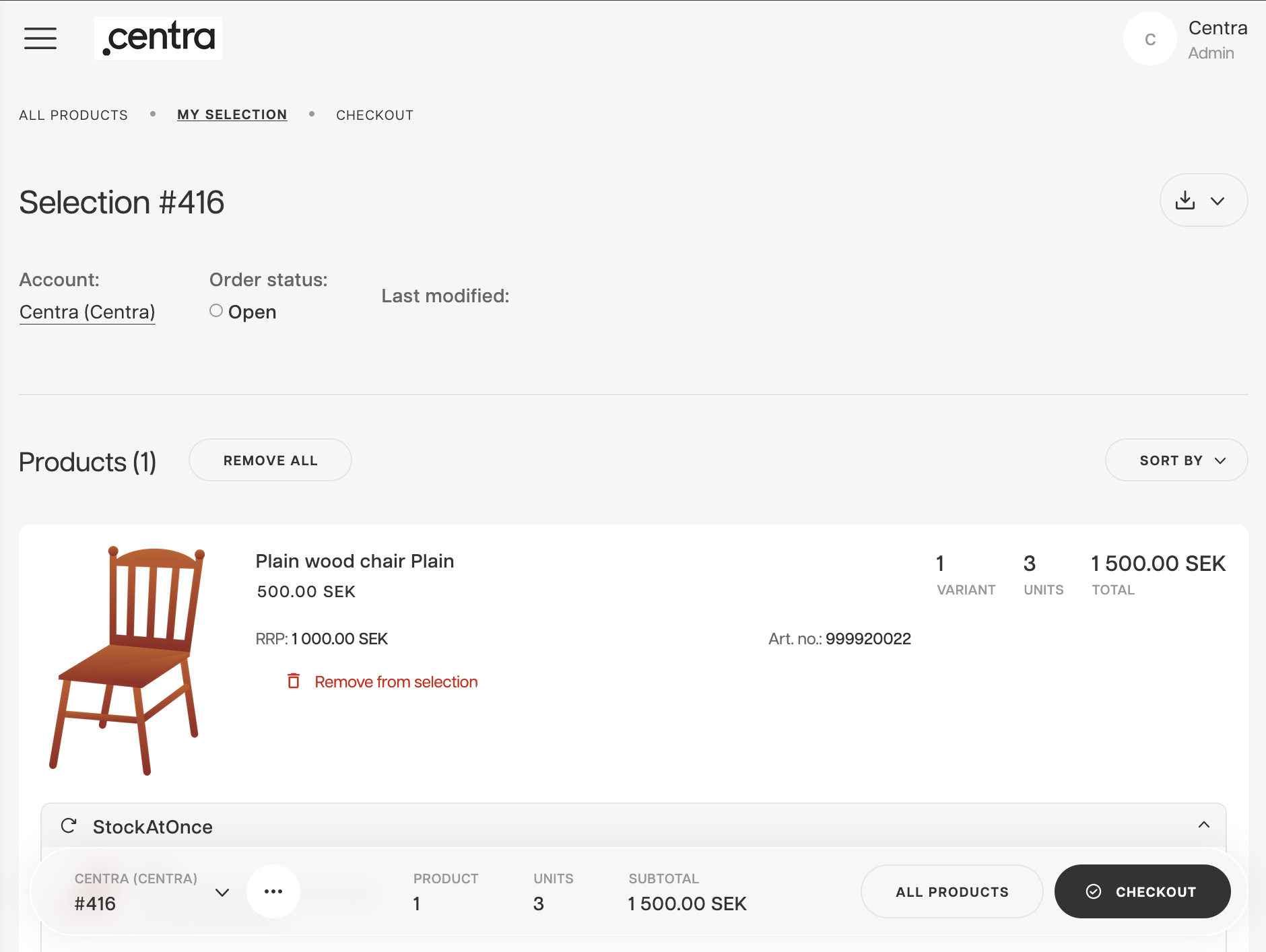
Copy an order to another account with a different market or pricelist
You can copy an order to another account even if it uses a different market or pricelist.
- Follow the steps 1-3 as described above in order to log into Showroom, find the order to clone and select Copy to a new selection
- In the pop-up window,select another buyer than the default one. You can select more than one buyer
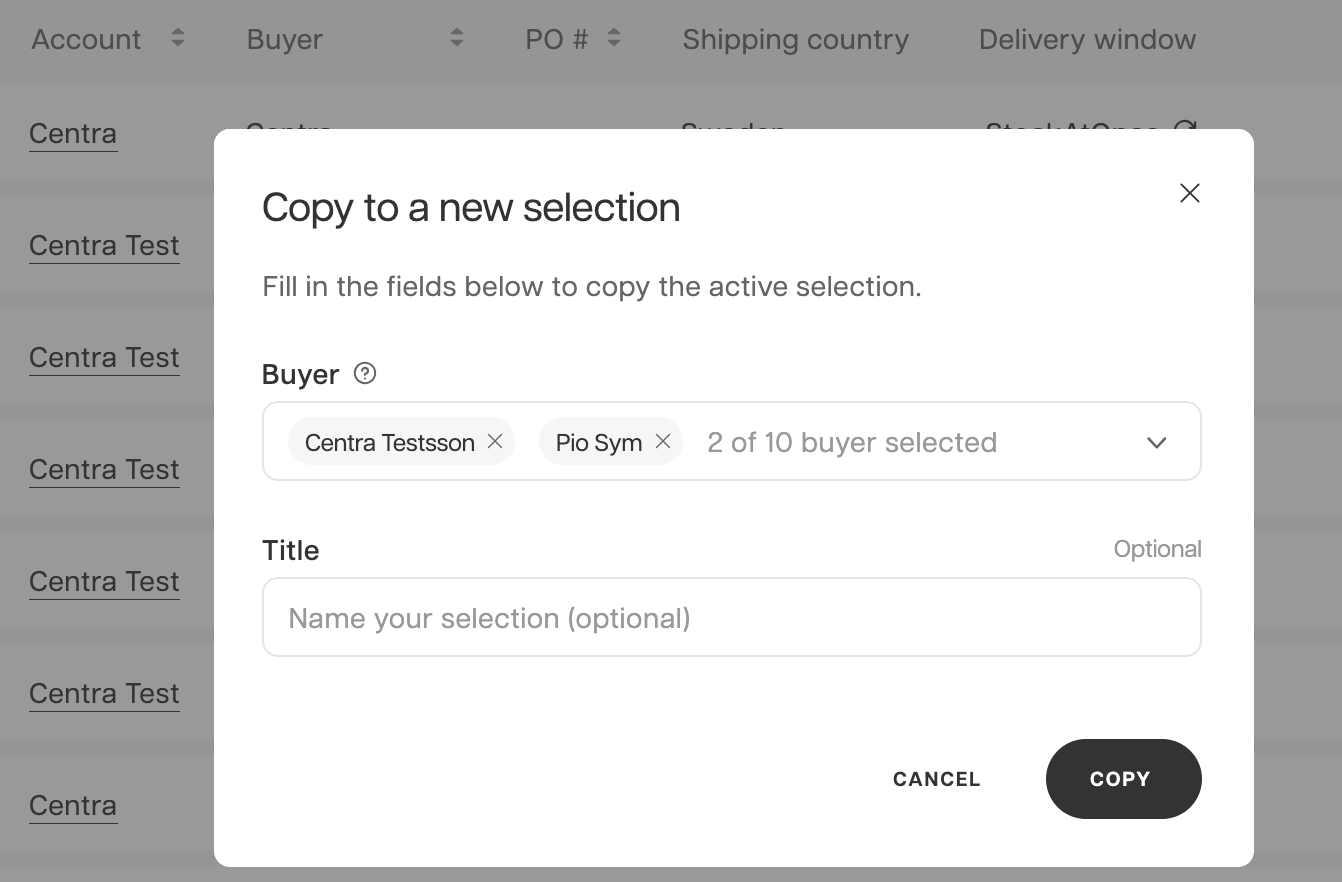 In this example one of the buyers now has a different market and pricelist.
In this example one of the buyers now has a different market and pricelist. - Click Copy
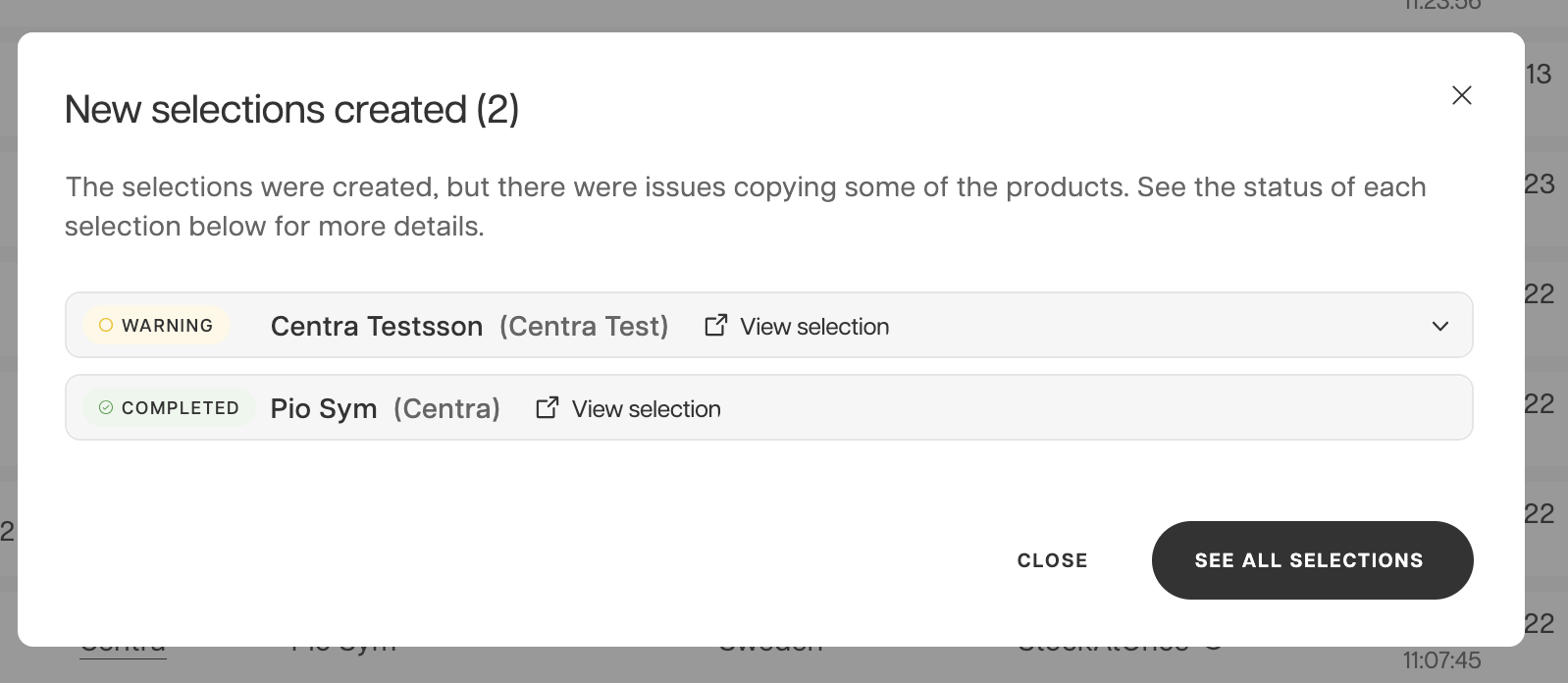
- If you see a notification message:
"Some of the products or their quantities are not available and they are not included in the new selection"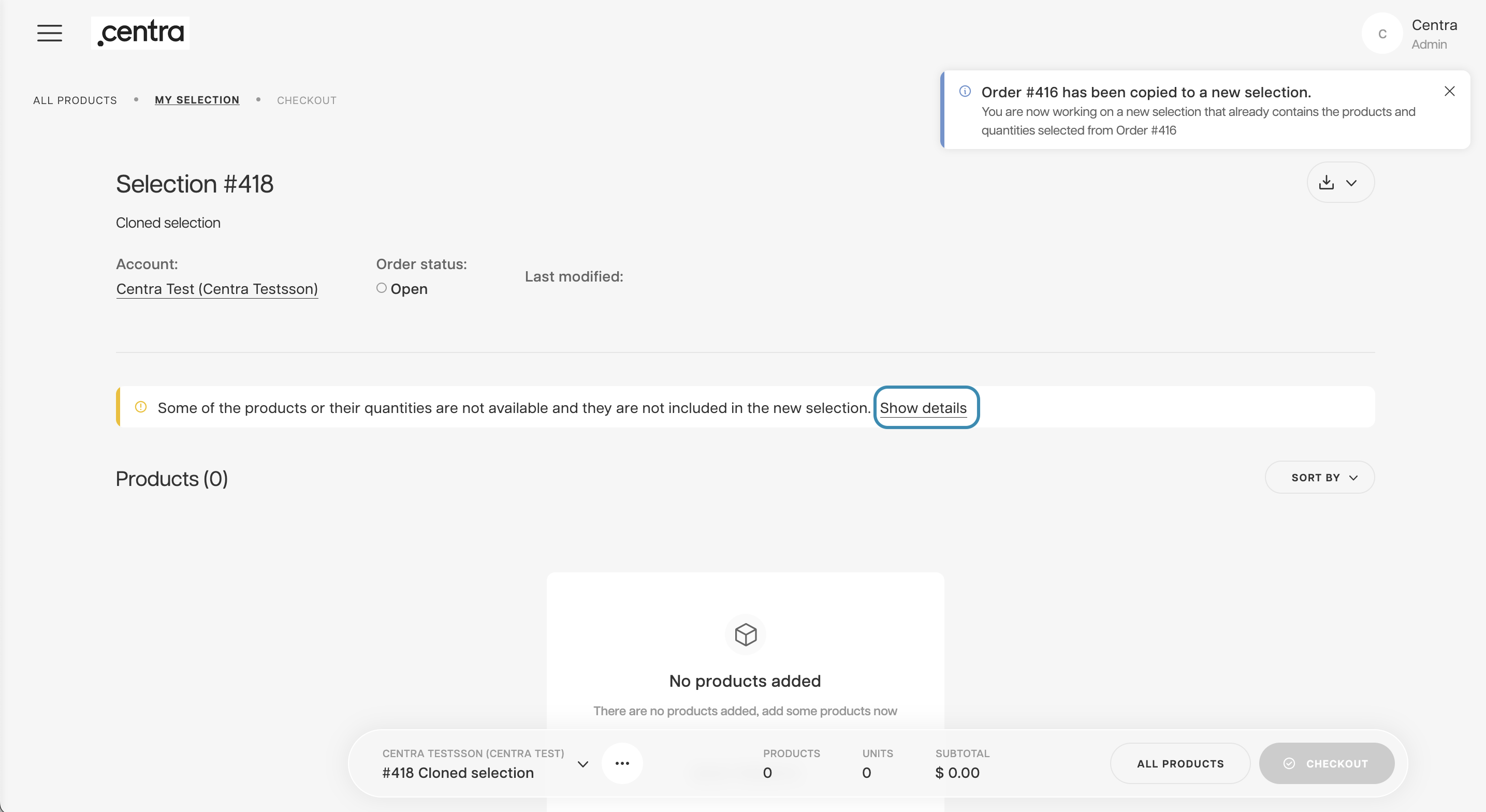
- Click Show details to see which products were affected by the market or pricelist change
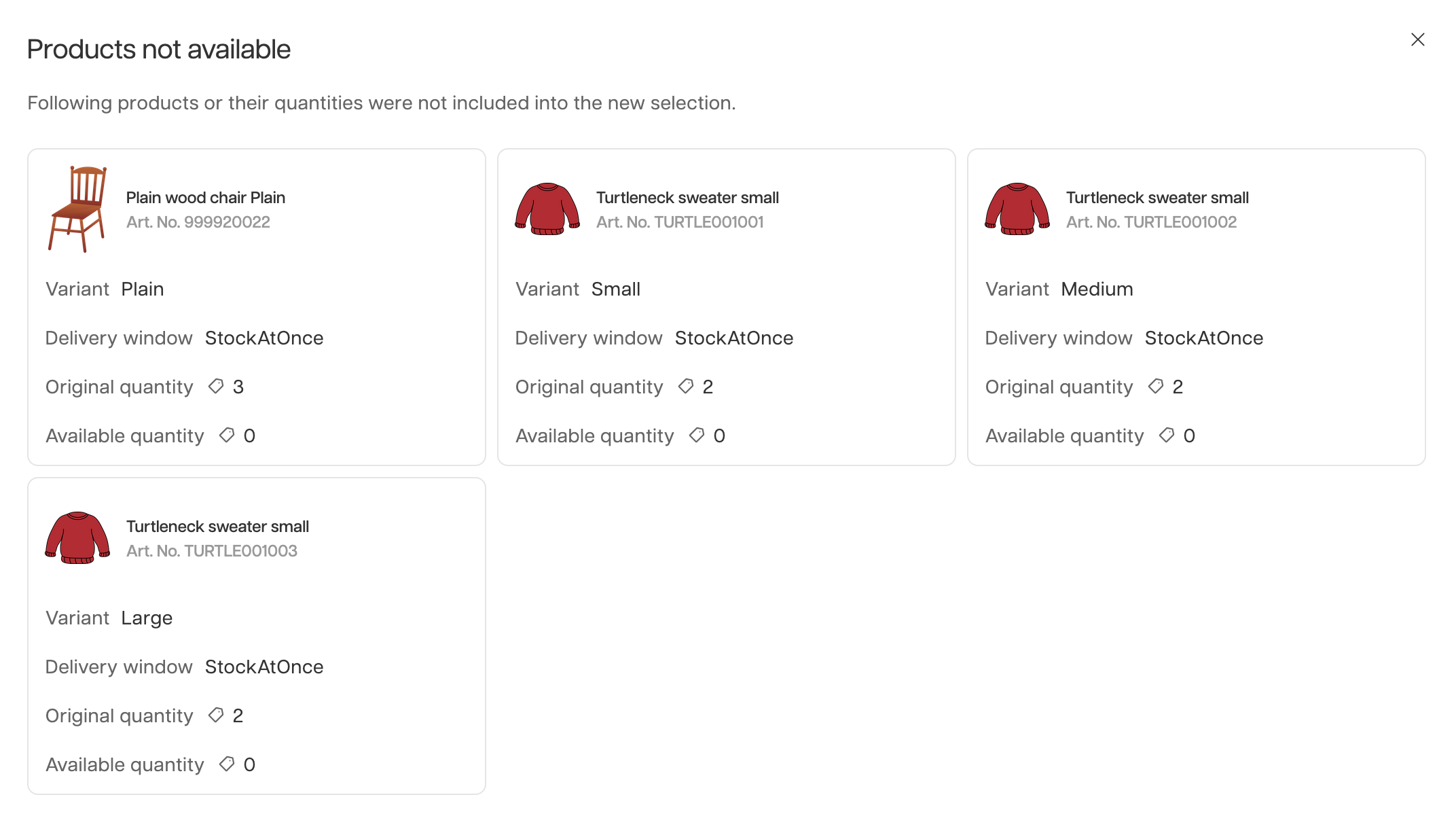
- Hover over the tag icon to see which quantities are affected for each size.
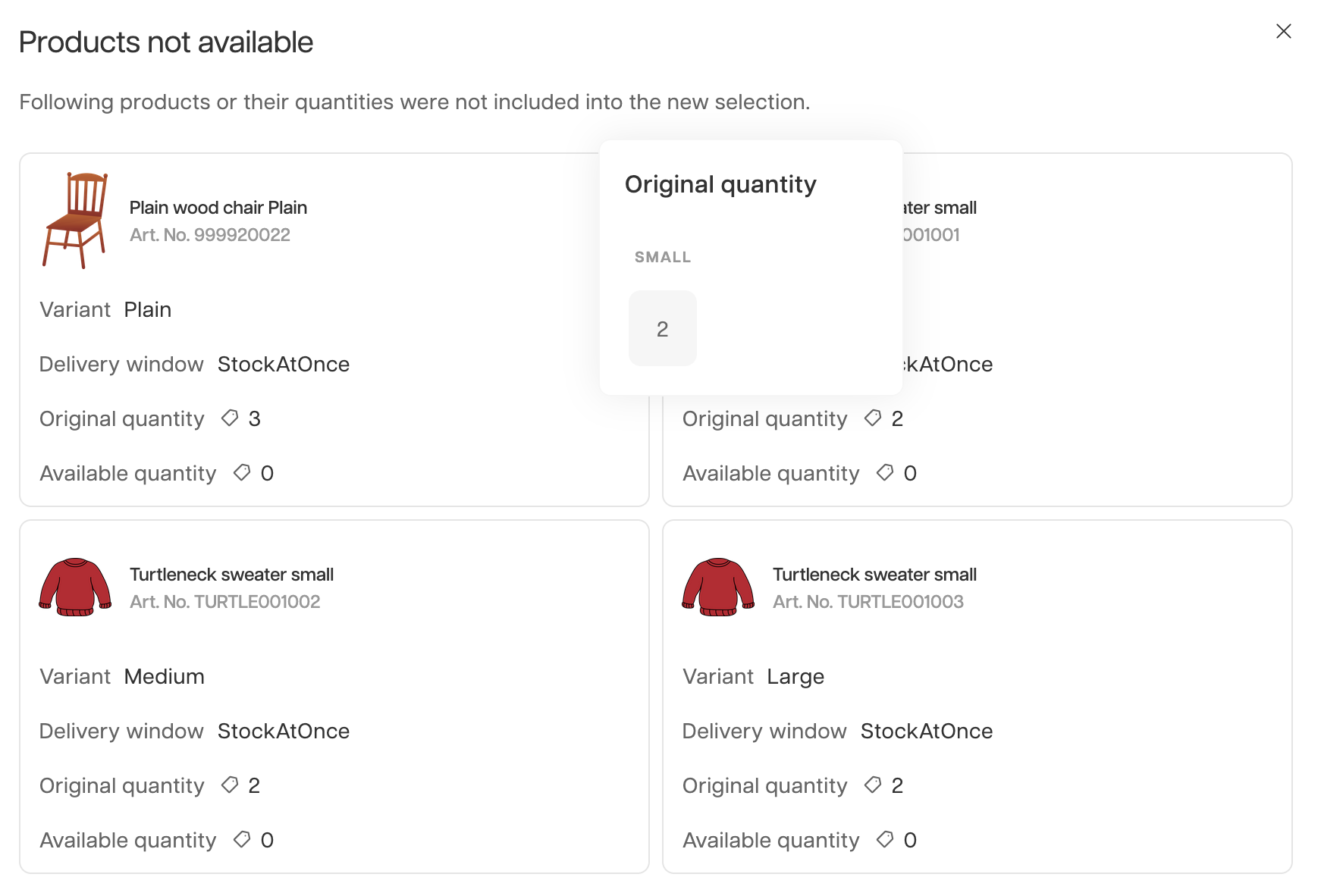
- Click Show details to see which products were affected by the market or pricelist change
- Add any additional styles or adjust quantities as needed
- Proceed to checkout as you would for a normal order in Centra Showroom.