Export product information from Showroom
About This Article
Export product data as an XLS file with Product information export in Showroom. You can configure the fields included in the file before you download it. The file is generated from the product lines in the current order or selection even if quantities are zero, depending on the toggle you choose before download.
The exported file aggregates details of the products added to the specific selection or order.
Admins set the default columns in Export fields, and every user can fine-tune the columns in the Product information modal that appears before each download. Exports can be used for tasks such as:
- Uploading product data to a retailer ERP system or webshop
- Collaborating on selections offline
- Keeping a backup of product data
Configure Export Fields in Centra backend
As an administrator, you can set the default fields in the product information file from Centra backend.
- Navigate to Stores Management → Stores → Wholesale → Showroom plugin
- Scroll to the Exports fields section, you can drag, re-order, activate, and de-activate attributes
- Activated attributes are the fields available for users to select from when they export product information from Showroom
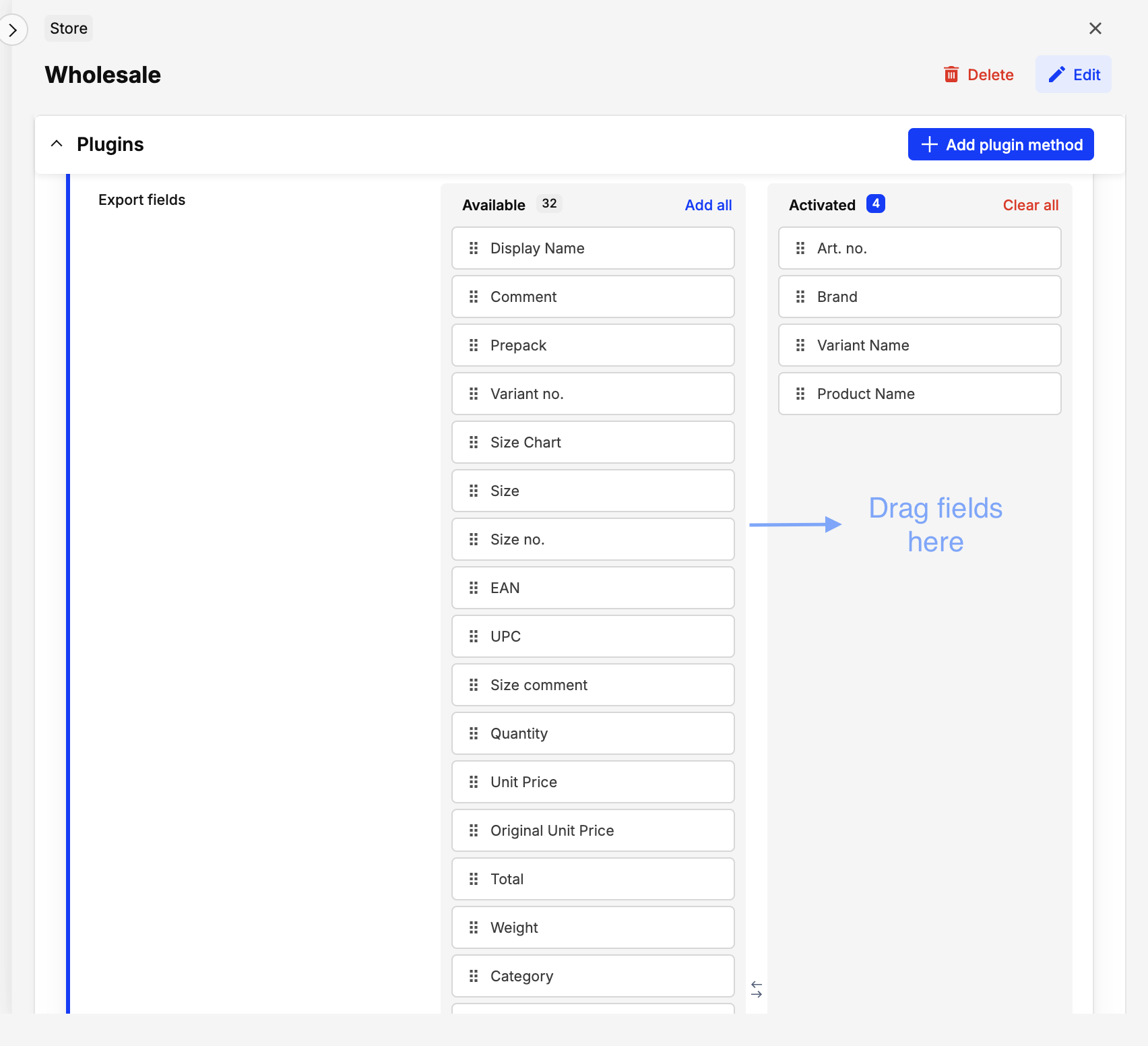
- Scroll up and click ‘Save’
Attributes in the ‘Activated’ section are visible to all Showroom users, including buyers, in the product information modal and are included by default as columns in the exported spreadsheet.
Download product information from Showroom
In Showroom, you can export the product information file from sections in the selection page such as:
- All Products
- My Selection
- Checkout
You can access the product information download option from the dropdown menu. You can export at any stage of the ordering process.
Product information download menu from All Products:

Product information download menu from My Selection page:
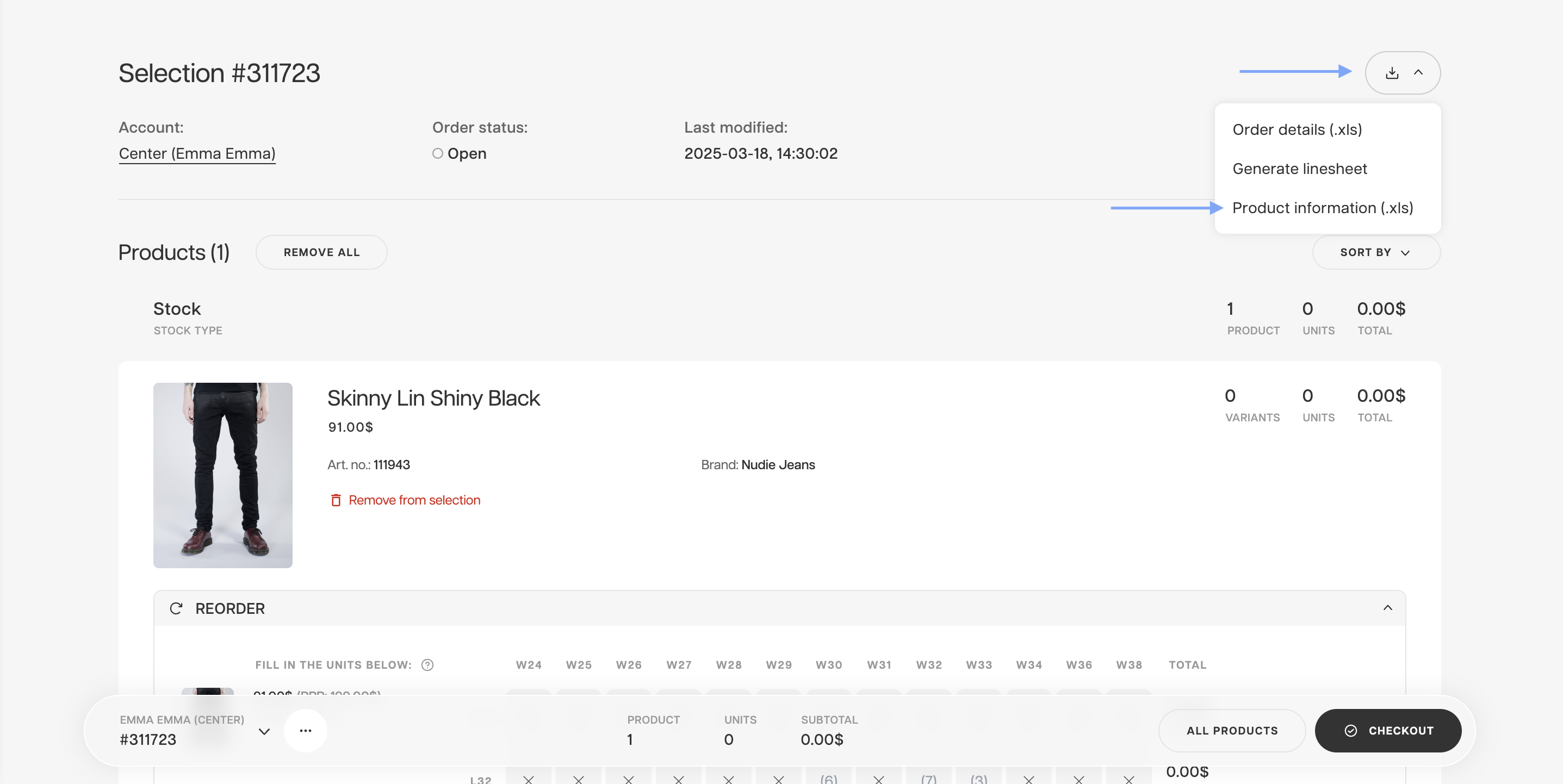
Product information download menu from Checkout page:
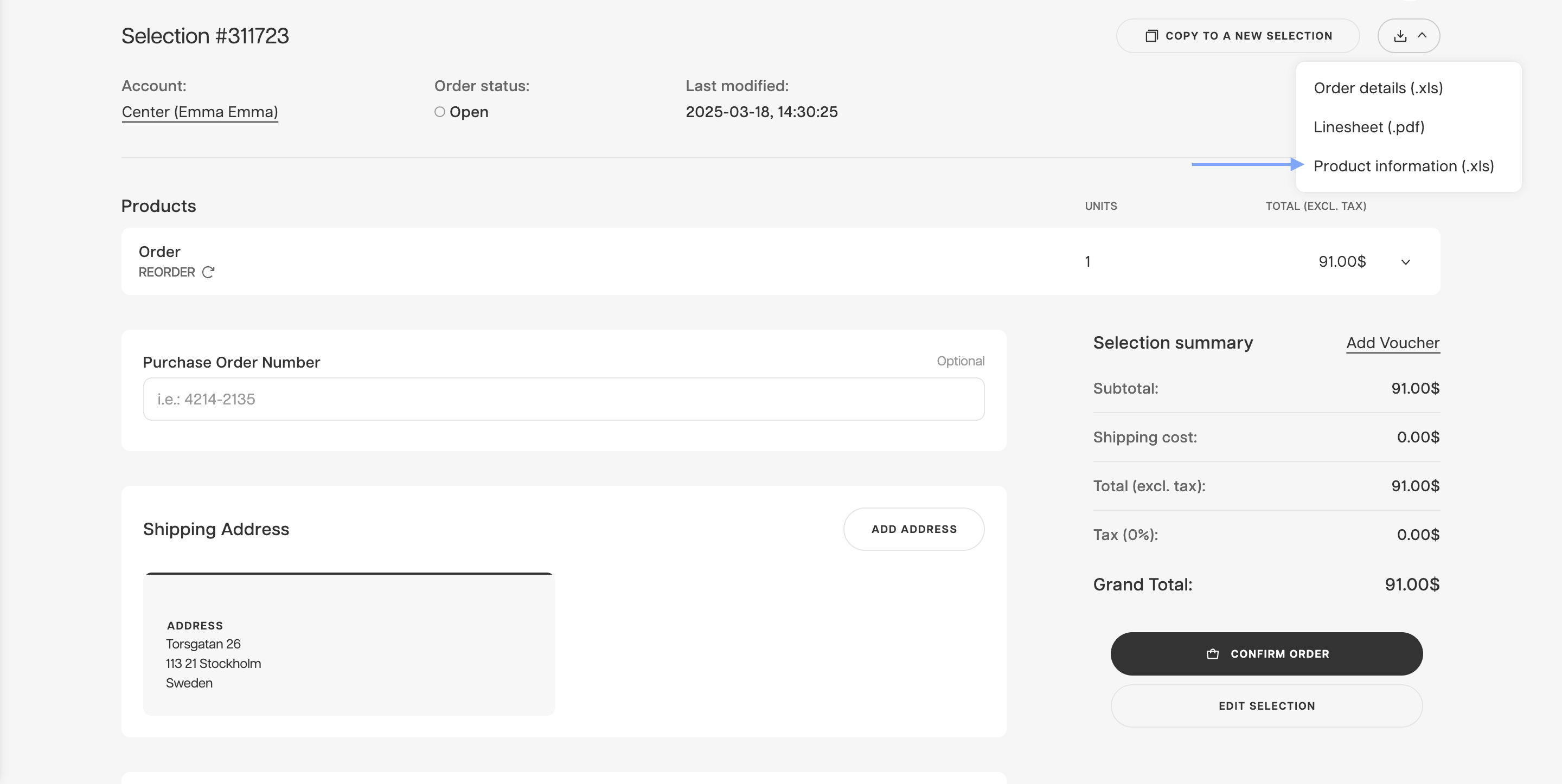
You must add at least one product to your selection for the ‘Product information’ file to contain data. If no products are added, the exported file will be empty.
Include products without quantities (toggle)
By default, Showroom exports only the sizes that have quantities. Turn Include products without quantity ON to export all active sizes. This functionality allows you and your buyers to generate a file based on a selection of products without entering quantities in the delivery windows.
When this option is enabled, the exported file will include a single row per delivery window, and variants will not display any size information by default.
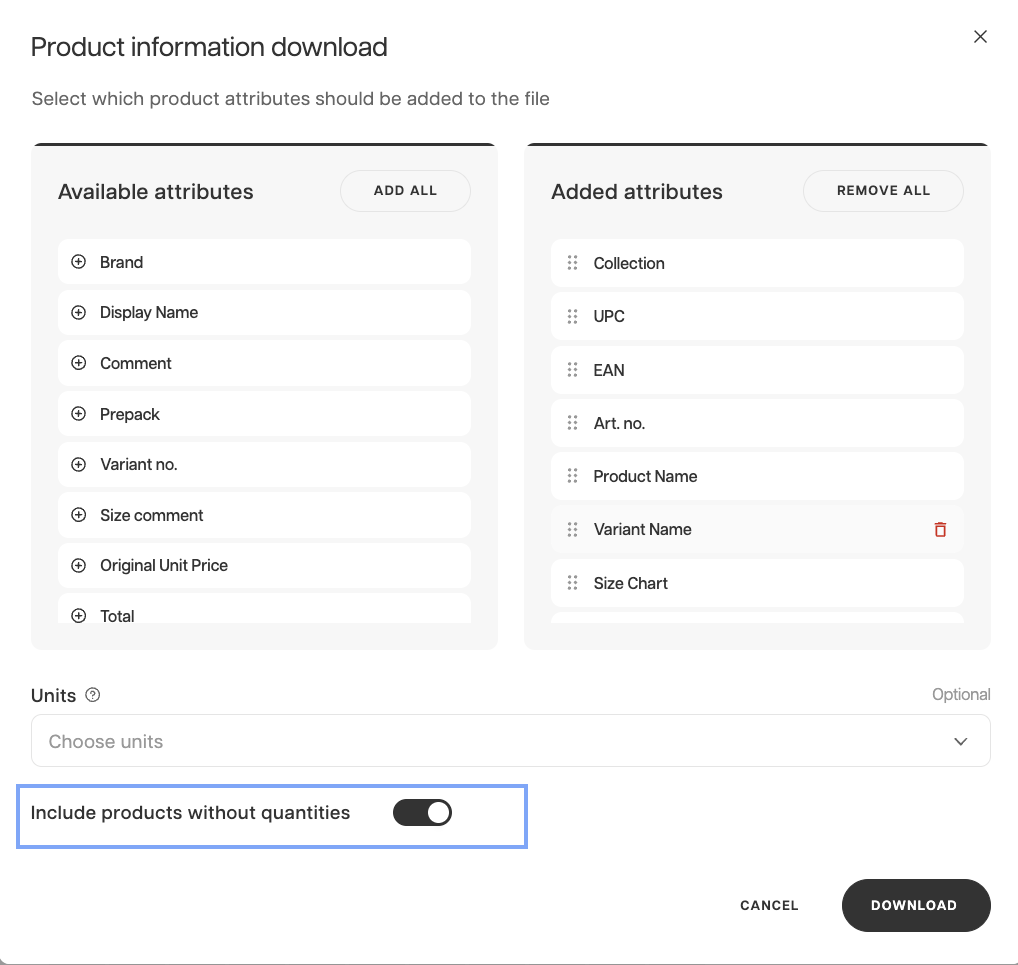
When you add ‘Size’ in the ‘Added attributes’ section, the exported file will include the size information. However, the displayed information will differ based on the added quantities in the selection:
- For product variants with quantities added: The rows will be divided based on the added sizes and delivery window
- For product variants without a quantity added: The rows will be divided into one row per delivery window. These rows will have empty values in columns such as EAN, UPC, Size Comments or SKU.
Buyer vs. Seller permissions
Buyers
Buyers can remove default columns (including ID, SKU, Display name) for their download only. Buyers cannot add attributes that aren’t in the Activated column setup by an admin in the Showroom plugin → Export fields.
To exclude product attributes from the exported information, they can drag the attributes from ‘Added attributes’ to ‘Available attributes.

Sales Representatives or Administrators
The Sales Representatives or Administrators can add any available fields set up from the Export fields in the Centra backend. Sellers can add, re-order, or remove attributes for that download.
Every download reverts to default Export fields. To ensure specific fields are included by default in the exported document, add them to the ‘Activated’ column in Showroom plugin → Export fields.
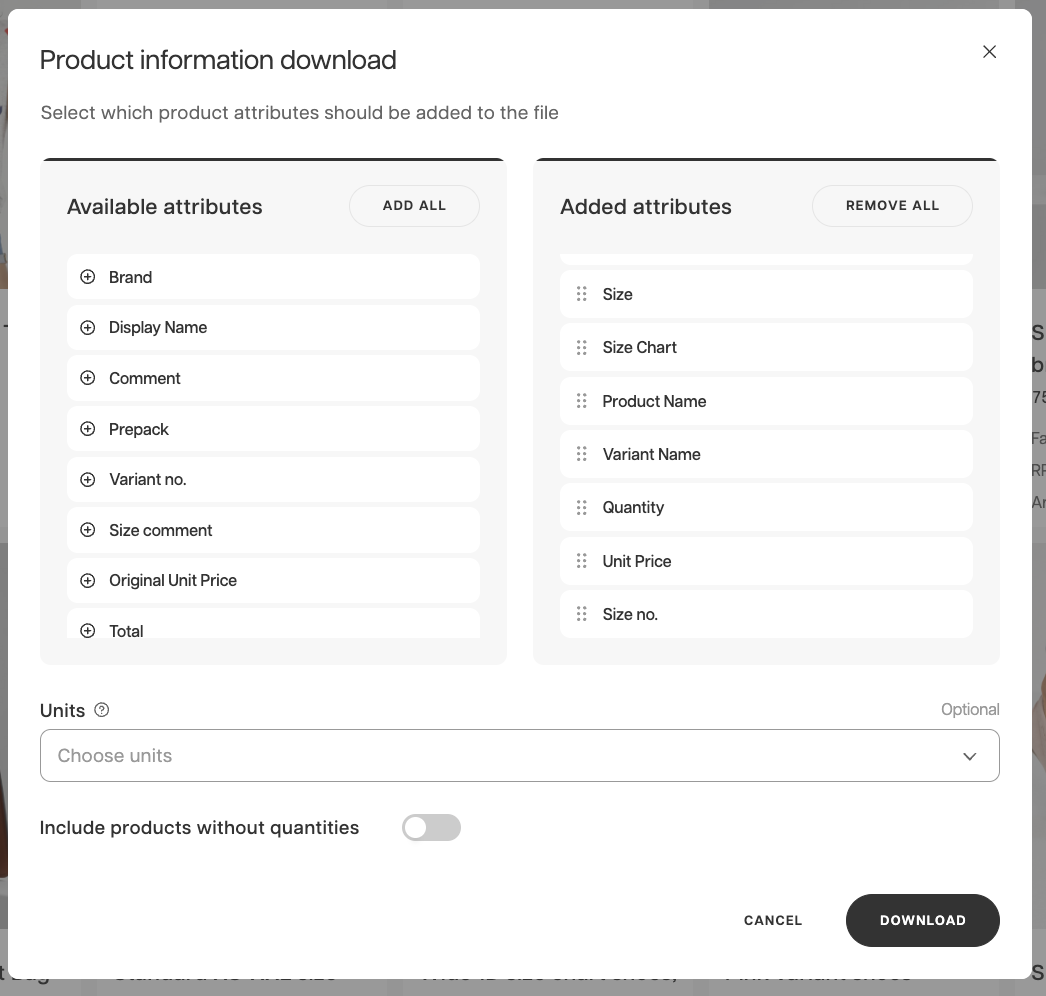
Size localization
If your markets use localized sizes, you can include this information in the Product information file. Drag and drop the ‘Size’ attribute into ‘Added attributes,’ then select the desired size localizations in the ‘Units’ section.
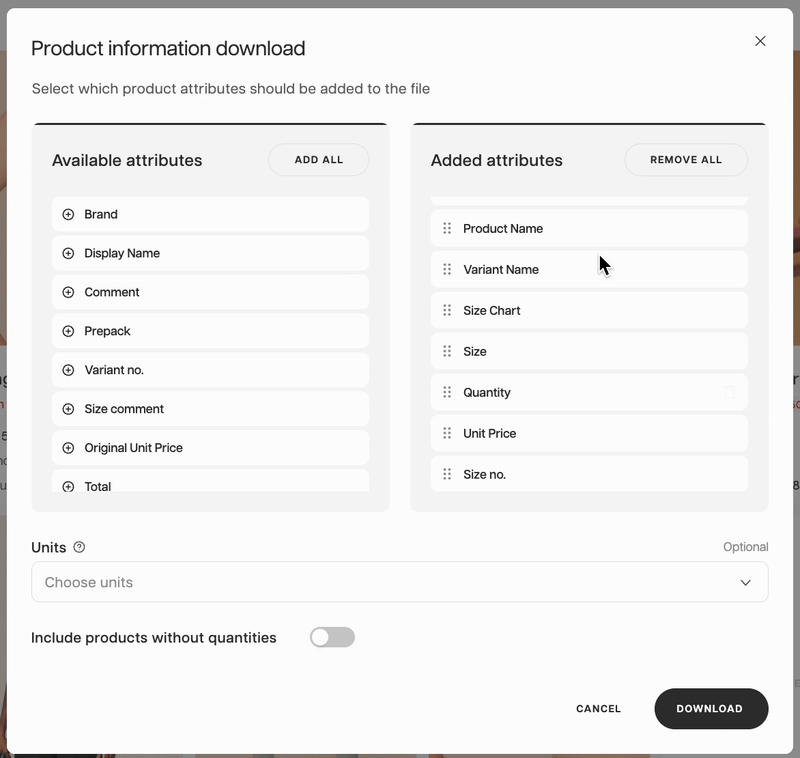
You can use the exported file as a template to work on your selections offline and import the finalized csv to update the selection to Showroom.