How to Use and Customize Email Templates in Centra
Introduction
Plain-text confirmation emails can feel outdated or hard to read - especially in a B2B buying experience. If you want your buyers to receive polished, branded messages that match your visual identity, Centra Showroom lets you replace default plain-text emails with fully formatted, HTML-based templates.
Centra internally supports basic email functionality by utilising Amazon SES for sending transaction emails. The basic configuration steps can be found in Email support in Centra article. You can use those email templates in any Store configured in your Centra, both DTC and Wholesale. The templates are text-based and don't offer any rich text formatting, so you are welcome to replace them with external Email Service Provider (ESP), like Rule, Klaviyo, Mailchimp or Voyado.
In this guide, you'll learn:
- Which email types are supported
- How to enable rich-text emails in your Showroom store
- How to customize the formatting using variables and buttons
- Tips for keeping emails professional and on-brand
Email templates available in Centra B2B
Showroom supports all of the generally supported email templates, like order confirmation, order shipment or cancelation. In addition, B2B stores support the email statics for accounts, buyers and lookbooks:
| Template Name | Trigger | Recipients | Purpose |
|---|---|---|---|
| Order Receipt | When an order is submitted and paid | Buyer, Sales Rep (optional) | Confirm receipt of order |
| Order Confirmation | When order is confirmed | Buyer, Sales Rep | Confirm the order processing |
| Shipping Confirmation | When shipment is created | Buyer, Sales Rep | Notify of shipment details |
| Invoice Email | When invoice is generated | Buyer | Inform when a new invoice is ready to be settled, with optional download link |
| Credit Note | When a B2B return is processed | Buyer | Notify of refund or credit |
| Buyer Created | When a new buyer is registered | Buyer | Showroom account activation instructions |
| Password Reset | Buyer requests password reset | Buyer | Secure link to reset password |
| Checkout Request | Buyer requests manual approval | Sales Rep/Admin | Notify of approval request |
| Cancel Email | Order is canceled | Buyer | Confirm cancelation |
| Shared Order | Selection is shared | Invited buyer | Collaborative editing |
| Shared Lookbook | Lookbook is shared | Invited user | Shared presentation materials |
Set Up HTML Email Templates in Centra
You can upgrade your default plain-text emails to HTML email templates in Showroom to provide a more polished and branded experience for your B2B buyers.
These rich-text emails support styling, formatting, and your company logo making order confirmations, receipts, and account communications easier to read and visually consistent with your brand.
Follow the steps below to enable and configure HTML emails in your B2B store.
Add Your Logo for Branded Emails
To display your logo in outgoing emails:
- Go to Wholesale → Statics in Centra,
- Upload your logo in the static labeled Showroom Header Logo Image,
- Use a high-resolution version of your logo with minimal whitespace.
Tip: A clean, well-sized logo helps emails look more professional and trustworthy. If you don't upload the logo, Centra will use your Showroom Company name instead.
Enable HTML Email Templates in Your Store Settings
- In Centra, navigate to: Stores Management → Stores → [Select your B2B store],
- Scroll down to the Store Settings section,
- Locate the setting Send emails using Centra template, set this value to Yes.
This activates the use of HTML templates for all supported Showroom emails, replacing the plain-text format.
Customize Your Email Copy
Now that HTML emails are enabled, update the content of your static templates to take full advantage of formatting options. You can:
- Use bold text to highlight order details:
[b]Order Number:[/b] #%id - Insert styled links:
[View order details](%link) - Use call-to-action buttons:
[[Confirm order]](%link)
Let's add some looks!
Formatting options in new email templates
-
Bold text:
[b]Account name:[/b] %account_name [b]Order Number:[/b] #%id [b]Order date:[/b] %date -
Link as a label: hide URLs, like
%link, by replacing them with text:[See order details] (%link) -
Link as a button:
[[See order details]](%link)
When you combine them, your new order confirmation email can look like this:
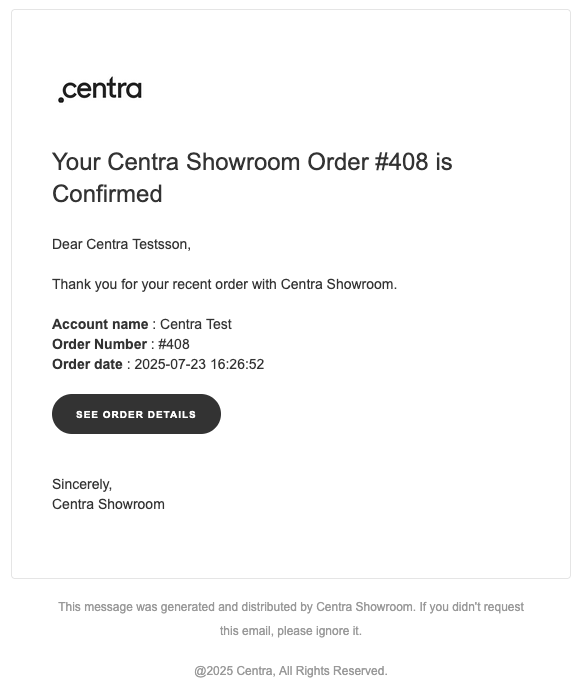
Keep reading below to see the examples and %binds available in each template!
Recommended email content (Statics)
Buyer Created Email
This email will be sent when a new buyer is created in your B2B account. This buyer receives an invitation to set up their password and log into Showroom. Afterwards, they are able to create their own selections and place new orders.
- Static name:
Buyer Created Email - Static title:
Activation link for you B2B showroom account - Static internal ID:
buyer_created_email - Available binds:
%link: link to setting new password for customer%company_name: Showroom plugin Company Name setting%company: order Shipping Company%recover_id: customer recover ID%buyer_id: buyer ID
Default text:
Hi!
Your account to %company_name B2B Showroom has been created. You are now one of %account_name buyers.
To fully activate your account, click the link below and set your password.
[[Set password]] (%link?id=%buyer_id&i=%recover_id)
Sincerely,
%company_name ShowroomAdditional Store Settings:
Automatically send “Welcome to Showroom” mail upon buyer creation:Yes/No/Only when created in ShowroomThis setting controls if "Welcome" emails should be sent to all B2B-registered buyers, only to Showroom users, or no one at all.
Order Receipt Email
This template is an order receipt triggered as soon as the order is paid for and turned from an open selection into an order in Centra. It may also contain details about the sales representative and include a PDF attachment. It is optional to use and can be skipped by enabling Store Setting Autoconfirm orders: Yes. In such case, most customers choose to use Order confirmation template instead.
- Static name:
Order Receipt Email - Static title:
Order receipt #%id from %company_name Showroom - Static internal ID:
order_receipt_email - Available binds:
%id: Order number%link: Link to the order%company: Order shipping company%company_name: Showroom plugin Company Name%account_name: Account name%company: Order shipping company%document: Link to the delivery note%name: Order customer name and surname%date: Date when order was created in format taken from system custom settings:“Y-M-D”%po: Order PO number%selectionId: Basket (selection) ID
Default text:
Dear %name,
Thank you for your recent order with %company_name Showroom.
Account name: %account_name
Order Number: #%id
Order date: %date
[[See order details]] (%link)
Sincerely,
%company_name ShowroomAdditional Store Settings:
Attach PDF in order receipt and order confirmation email: This setting allows you to automatically attach receipt PDF in your receipt emails.Order Receipt (Sales Rep Copy): Will send a copy of the order receipt to the sales representative. Only works if a sales sep is set on the Account level.
Order Confirmation Email
This template triggers once a new order is confirmed.
- Static name:
Order Confirmation Email - Static title:
Your %company_name Showroom Order #%id is Confirmed - Static internal ID:
order_conf_email - Available binds:
%id: Order number%link: Link to the order%company_name: Company name%account_name: Account name%company: Order shipping company%document: Link to the delivery note%name: Order customer name and surname%date: Date when order was created:“Y-M-D”%po: Order PO number%selectionId: Basket (selection) ID
Default text:
Dear %name,
Thank you for your recent order with %company_name Showroom. This email serves as confirmation of your purchase and provides important details for your records.
Account name: %account_name
Order Number: #%id
Order date: %date
[[See order details]] (%link)
Sincerely,
%company_name ShowroomAdditional Store Settings:
Attach PDF in order receipt and order confirmation email: This setting allows you to automatically attach receipt PDF in your order confirmation emails.Send order confirmation emails to:None/Buyer/Sales rep/Both: Controls whether a copy of each order confirmation email should also be sent to the sales rep assigned to your Account.
Shipping Confirmation Email
This email will be sent every time an order shipment is completed (paid for and shipped out). A single order can be expedited through multiple shipments. When completing shipments via API, you have the option to explicitly choose to send an email or not, overriding the default Store Settings.
- Static name:
Shipping Confirmation Email - Static title:
Your %company_name Showroom Shipping #%id is Confirmed - Static internal ID:
shipping_email - Available binds:
%link: Link to the order%company_name: Company name%company: Shipping Company%document: Link to delivery note with appendix%orderdocument: Link to delivery note%id: Order number%name: Shipping name or Customer name, otherwise Shipping Attn%list: Complex information about order items%firstname: Shipping name%surname: Shipping surname%date: Date of mail creation:“Y-M-D”%carrier [*]: Carrier information in Shipment info%service [*]: Service information in Shipment info%tracking_no: Tracking number in Shipment info%message [*]: Additional message in Shipment info%po: Order PO number
[*] Binds can be defined as conditionals with additional labels - if the bind value is set, then value with preceding data is shown in the message, i.e. {carrier:CARRIER: %carrier}, if carrier value is 123, then the email will show CARRIER: 123.
Default text:
Dear %name,
Your Showroom order #%id is confirmed for shipment.
It will depart from our warehouse as soon as possible.
{message:%message}
Shipment Reference:
{carrier:CARRIER: %carrier}
{service:SERVICE: %service}
{tracking_no:TRACKING NUMBER: %tracking_no}
You can always find your order in Showroom:
[[See order details]] (%link)
Sincerely,
%company_name ShowroomAdditional Store Settings:
Send shipment confirmation emails to:None/Buyer/Sales rep/Both: Controls whether a copy of each shipment confirmation email should also be sent to the sales rep assigned to your Account.
Invoice Email
This email template will be triggered any time a new invoice is created and locked, and will send notification to the Account. Controlled by store setting Send invoice email by default, with option to also Attach PDF in invoice email. Please enable those settings according to your requirements.
- Static name:
Invoice Email - Static title:
Invoice for Order #%id from %company_name Showroom - Static internal ID:
invoice_email - Available binds:
%company_name: Company name as set in the Showroom plugin%company: Invoice company%id: Invoice appendix%link: Link to invoice%paylink: Link to payment for invoice (if optional plugin for payment is set)%date: Date of email:“Y-M-D”%name: Invoice Attn or combination of Customer name and surname%po: Invoice PO number
Default text:
Dear %name,
Thank you for your recent order with Showroom!
Your invoice for order #%id is now available for download. Please click the link below to access it:
[[View invoice]] (%link)
Sincerely,
%company_name ShowroomCredit Note Email
Credit note is generated when a B2B order is returned. Its DTC equivalent is a Refund.
- Static name:
Credit Note Email - Static title:
Credit Note for %name - Static internal ID:
creditnote_email - Available binds:
%company_name: Company name as set in the Showroom plugin%company: Invoice company%id: Credit note number%link: Link to credit note%date: Date of email:“Y-M-D”%name: Credit note Attn or combination of Customer name and surname%po: Credit note PO number
Default text:
Dear %name,
Here's your credit note. Please download it from the link below.
[[See credit note]] (%link)
Sincerely,
%company_name ShowroomPassword Reminder Email
This email will be triggered if the Showroom Buyer chooses to reset their login password. It contains a temporary magic link to Centra which allows the buyer to set a new password.
- Static name:
Password Reminder Email - Static title:
Reset your password for %company_name Showroom - Static internal ID:
forgot_email - Available binds:
%company_name: Company name as set in the Showroom plugin%name: Customer name and surname%email: Customer email address%link: Link to reset password%store_name: Client name or store name%date: Date and time of email:“Y-M-D H:i:s”
Default text:
Hello %name,
On %date we received a request to reset the password for your account associated with %email.
To set a new password, please click the button below:
[[Reset password]] (%link)
If you didn't request this password reset, please ignore this email.
Sincerely,
%company_name ShowroomCancel Email
This email will be triggered if an order is canceled in Centra.
- Static name:
Cancel Email - Static title:
Order #%id Cancelled - Static internal ID:
cancel_email - Available binds:
%company_name: Company name as set in the Showroom plugin%id: Order number%ordername: Order name%name: Order Shipping Attn for Account%date: Date when order was created, typically is set to datetime:“%Y-%M-%D %H:%I:%S”%message [*]: Additional message which you can set during order cancelation
[*] Bind can be defined as conditional with additional label - if this bind value is set, then value with preceding data is shown in the message, i.e. {message:MESSAGE: %message}, if message value is 123, then in email will show MESSAGE: 123. But you can put just %message and no additional label will be produced.
Default text:
Dear %name,
Your order #%id %ordername has just been cancelled.
{message:%message}
Sincerely,
%company_name ShowroomCheckout Request Email
This email can be triggered by a buyer in the Showroom Checkout page, as long as the buyer is logged in, and buyer's account has a Sales rep set in Centra. This is used when the Showroom option Buyer checkout is set to No, in which case each new order placed by your buyers will have to be confirmed by the seller.
- Static name:
Checkout Request Email - Static title:
Checkout Request For %account_name (Order #%id) - Static internal ID:
checkout_request_email - Available binds:
%id: Order number%ordername: Order name%link: Link to the order%user: ‘Anonymous’ or if customer is logged in: his name and surname%account_name: Account name with ID%message: Additional message. This field will merge two fields:Otherfield taken from Account, and optionalAdditional Notessubmitted during checkout process in Showroom.
Default text:
A checkout was requested on %date for order #%id %ordername from the account %account_name.
The request was made by %user.
[[See order details]] (%link)
%messageShared Order Email
This email will be triggered if an open selection is shared between Showroom buyers. It's an invitation to review and/or modify the selection before it's placed as an order in Centra.
- Static name:
Shared Order Email - Static title:
Shared Selection #%id From %from %company_name Showroom - Static internal ID:
shared_order_email - Available binds:
%company_name: Company name as set in the Showroom plugin%from: Name of the user sharing the selection%id: Order (selection) number%ordername: Order name%link: Link to the open order
Default text:
Hello,
You've been invited to review Selection #%id %ordername by %from.
[[View selection]] (%link)
Sincerely,
%company_name ShowroomShare Lookbook Email
This is an email that's sent when a Showroom admin shares a Lookbook with other users.
- Static name:
Share Lookbook Email - Static title:
Lookbook From %from %company_name Showroom - Static internal ID:
shared_lookbook_email - Available binds:
%company_name: Company name as set in the Showroom plugin%from: Name of the user sharing the selection%lookbook_name: Title or name of the lookbook%link: Link to the lookbook
Default text:
Hello,
%from has shared a lookbook %lookbook_name with you.
[[View lookbook]] (%link)
Sincerely,
%company_name ShowroomOnce enabled, all supported email types (e.g., order receipts, confirmations, shipment notices, etc.) will be sent in HTML format. Be sure to review each template in your Statics to ensure the copy and formatting match your brand tone and structure.