Adding buyers on accounts
About this article
In addition to accounts you can create multiple buyers with individual contact details. Furthermore, each buyer can have their own login to the front-end showroom and will be able to place their own order without interfering with other buyers.
Creating a buyer
-
Click 'Accounts' under WHOLESALE in the main menu to the left
-
Browse the list of accounts and click the account you wish to add buyers to
-
Scroll down to 'Buyers' and click '+Create buyer'. You will be redirected to this view:
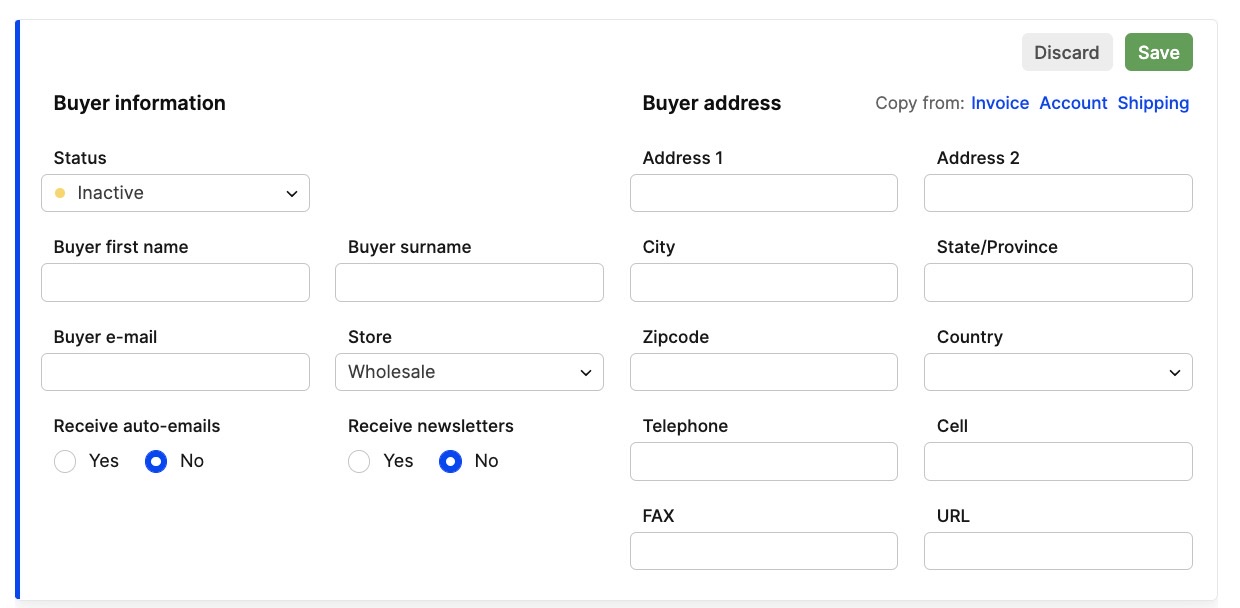
-
Enter the information about the buyer connected to this account:
- Status - This is where you chose to Activate the buyer
- Buyer First name - Enter buyer's name
- Buyer Surname - Enter buyer's surname
- Buyer E-mail - Enter buyer’s email. The email will be their username
- Store - Choose what store it should be connected to
- Receive auto-emails - Choose if the buyer will receive auto-emails or not. If Yes, then the buyer will receive all transactional emails like order and shipping confirmation for example
- Receive newsletters - Choose if the buyer will receive newsletters or not. If Yes, then the buyer's email address will be added to the Newsletter list under 'Accounts' and 'Newsletter'
- Buyer address - Enter the buyers address
-
Click 'Save' in the upper-right corner.
When you scroll down to the list of buyers you find three options in the 'Tools' section the the right.

A short explanation of the options to the right:
- Send email - will redirect you to the pop-up window where you will be able to send an e-mail to the buyer
- Create selection - will redirected to the 'Create Selection' section in Centra backend for that buyer. To read more about how to create an order in B2B, click here
- View - Views the buyer
Next step
Now when you have created buyers for your accounts you could need to have multiple addesses for your account. Here is how you add them.