Managing Account, Pricelist, and Delivery Window Discounts in Centra Wholesale
About This Article
Use Centra’s discount tools to align wholesale pricing with regional mark-ups, seasonality, or strategic partners.
Choosing the Right Discount Type
Centra Wholesale gives you three ways to lower the prices from a buyer’s assigned pricelist:
-
Pricelist Discounts reduces every item in the buyer’s assigned pricelist. The discounted price is shown as the new “base price” - no strike-through or discount label is shown in the Showroom.
- Use for adjusting wholesale pricing without duplicating pricelists. Every order will receive the same reduction, regardless of delivery window. For example:
- Apply a 20% discount to the Asia reseller pricelist to reflect local market pricing.
- Offer a quiet markdown on older styles to smaller accounts by modifying their existing pricelist - no discount labels shown.
- Adjust prices for trade show pre-orders without creating a new pricelist or showing the item as discounted.
- Use for adjusting wholesale pricing without duplicating pricelists. Every order will receive the same reduction, regardless of delivery window. For example:
-
Account Discounts add an extra percentage off every order from that account. The discount appears as a strike-through original price, discount %, and discounted price, giving buyers visibility into the deal.
- Use to highlight negotiated terms or reward loyalty with key wholesale partners. For example:
- Loyalty-based discounts to accounts that exceed a certain order volume per season
- Give premium stockists a discount on all orders, year-round
- Set fixed pricing tiers for distributors or franchise partners in smaller markets
- Use to highlight negotiated terms or reward loyalty with key wholesale partners. For example:
-
Delivery Window Discounts apply to items shipping within a specific delivery window. The discount appears as a strike-through original price, discount %, and discounted price, giving buyers visibility into the deal. If active, it overrides the account discount during that window.
- Use for when you want to offer reduced pricing for products shipping within a specific timeframe without affecting your full-season prices. For example:
- Offer a "Late Preorder" discount on leftover seasonal styles to encourage last-minute wholesale orders
- Create a "Quick Ship" window with a 15% discount to move ready-to-ship stock quickly
- Use “Flash Sale” to target short-window opportunities with key accounts.
- Use for when you want to offer reduced pricing for products shipping within a specific timeframe without affecting your full-season prices. For example:
You can manage discount types assigned to accounts by going to Wholesale > Accounts in the Centra backend. The system applies any pricelist discount first, then checks whether a delivery-window discount is active; if so, that discount replaces the account discount for items shipping in that window. If no delivery-window discount is set, the account discount is applied on top of the already-reduced price, giving buyers a clear, predictable final cost at checkout.
Creating a discount in Centra Backend
1. Account Discount
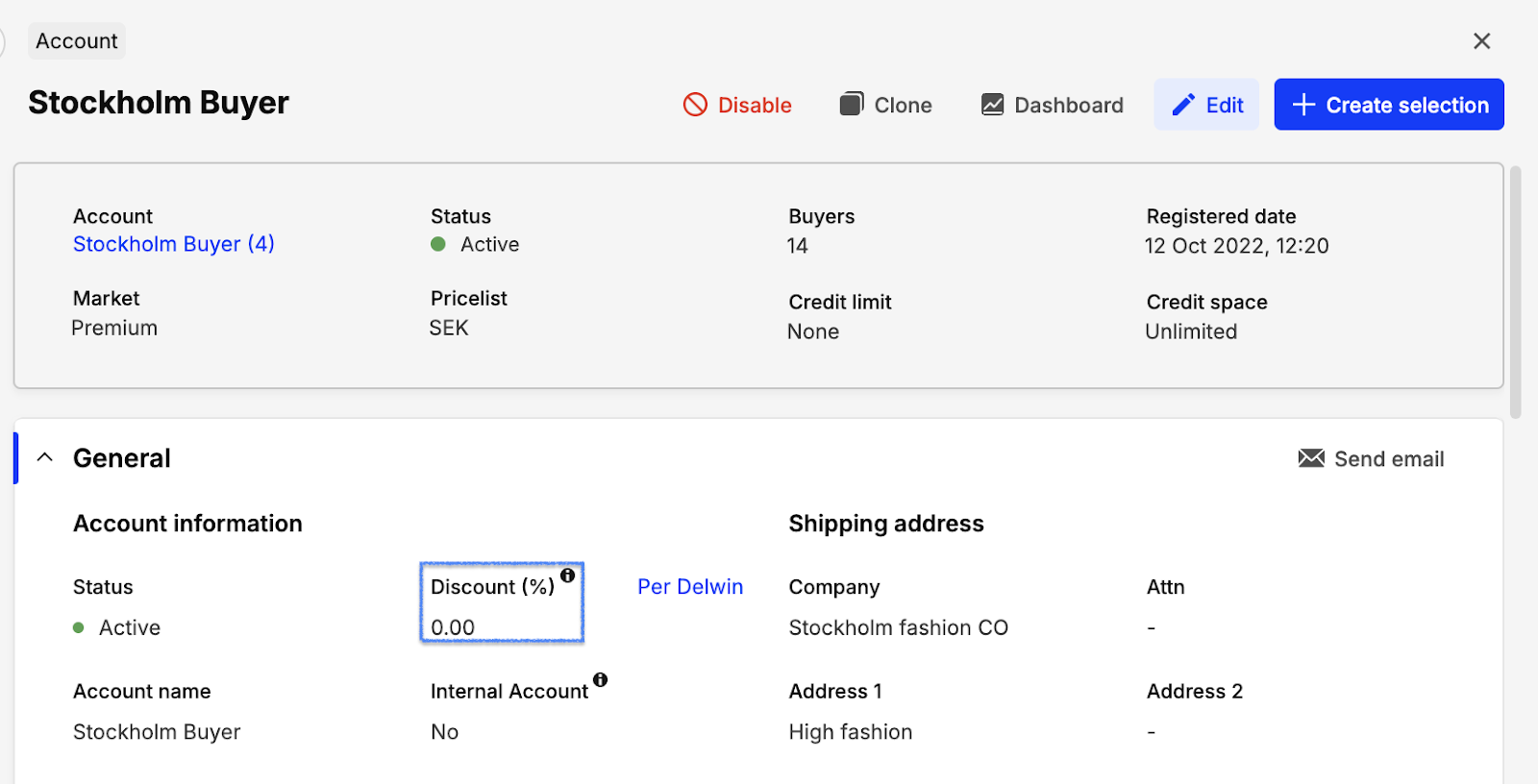
- You can set a fixed percentage discount that applies to all orders from the account.
- This discount is visible in showroom as price reduction in the Showroom
2. Delivery Window Discount
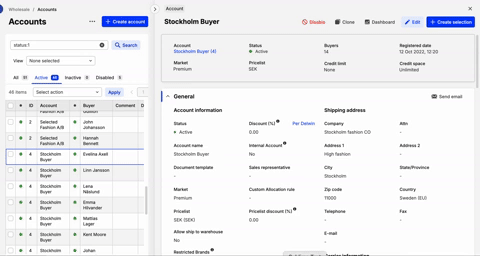
- If a discount is set for a delivery window, it overrides the Account Discount for the items bought within that delivery window
- This discount is visible in showroom as price reduction in the Showroom
3. Pricelist Discount
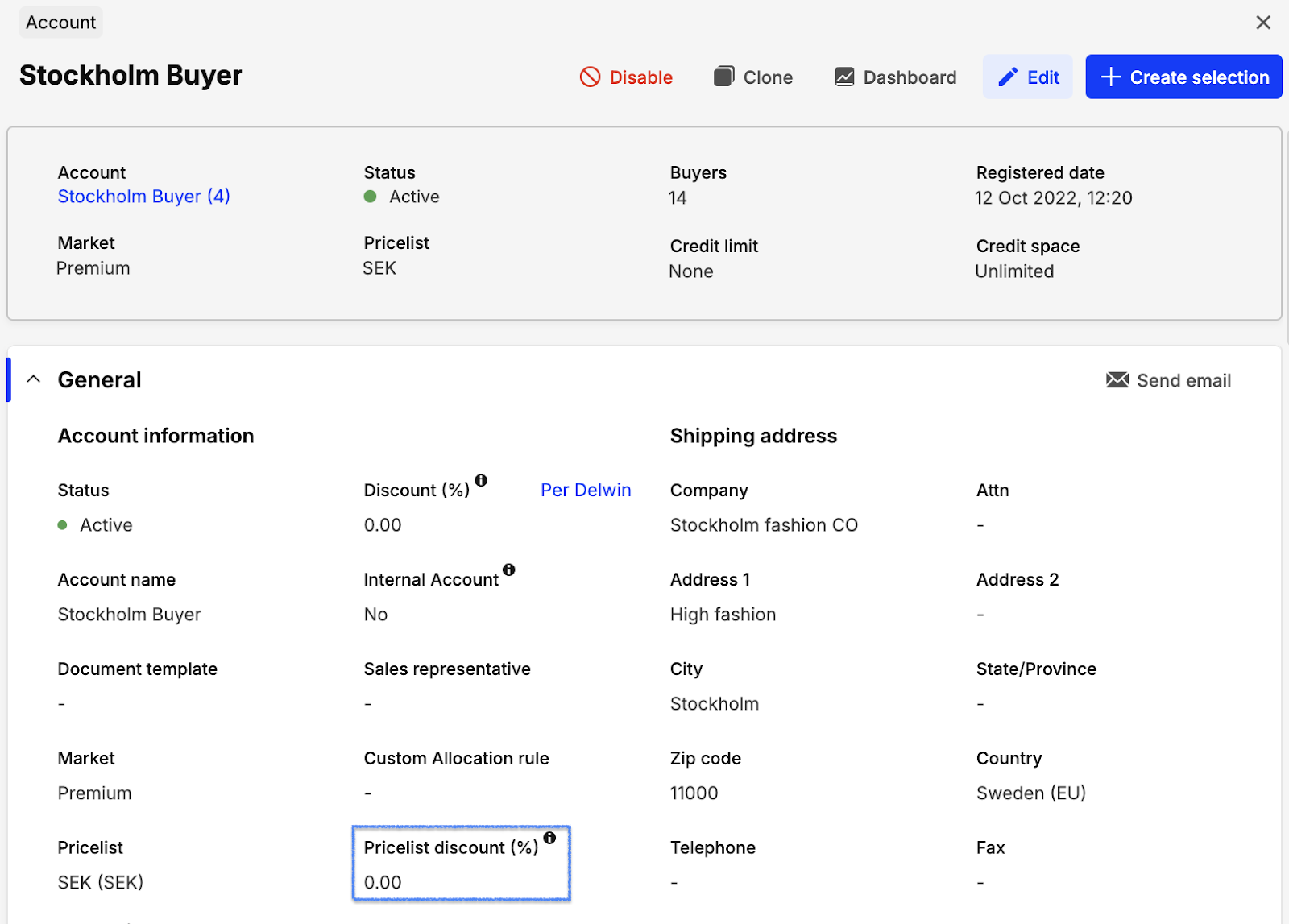
- This discount modifies the base price from the buyer's perspective and serves as the foundation for any additional discounts (such as Account Discounts or Campaigns).
- This discount is automatically applied to your pricelist and will not appear as a visible price reduction in the Showroom.
If you apply both a Pricelist Discount and an Account Discount, the final price will reflect a combination of both.
Using bulk actions to apply discounts on Account, Pricelist and Delivery Windows
If you need to apply fixed discounts across multiple delivery windows, pricelists, or accounts you can streamline the process using bulk actions. This eliminates the need to manually update each account one by one. Follow the steps below to bulk update the discounts
Bulk Update Discounts on Accounts or Pricelists
- Select the accounts you want to apply the discount to.
- Click Change general attributes > Apply.

- In the ‘Account information’, choose:
Discount % – to update the account’s general discount.
Pricelist discount – to update the discount applied through the assigned pricelist.
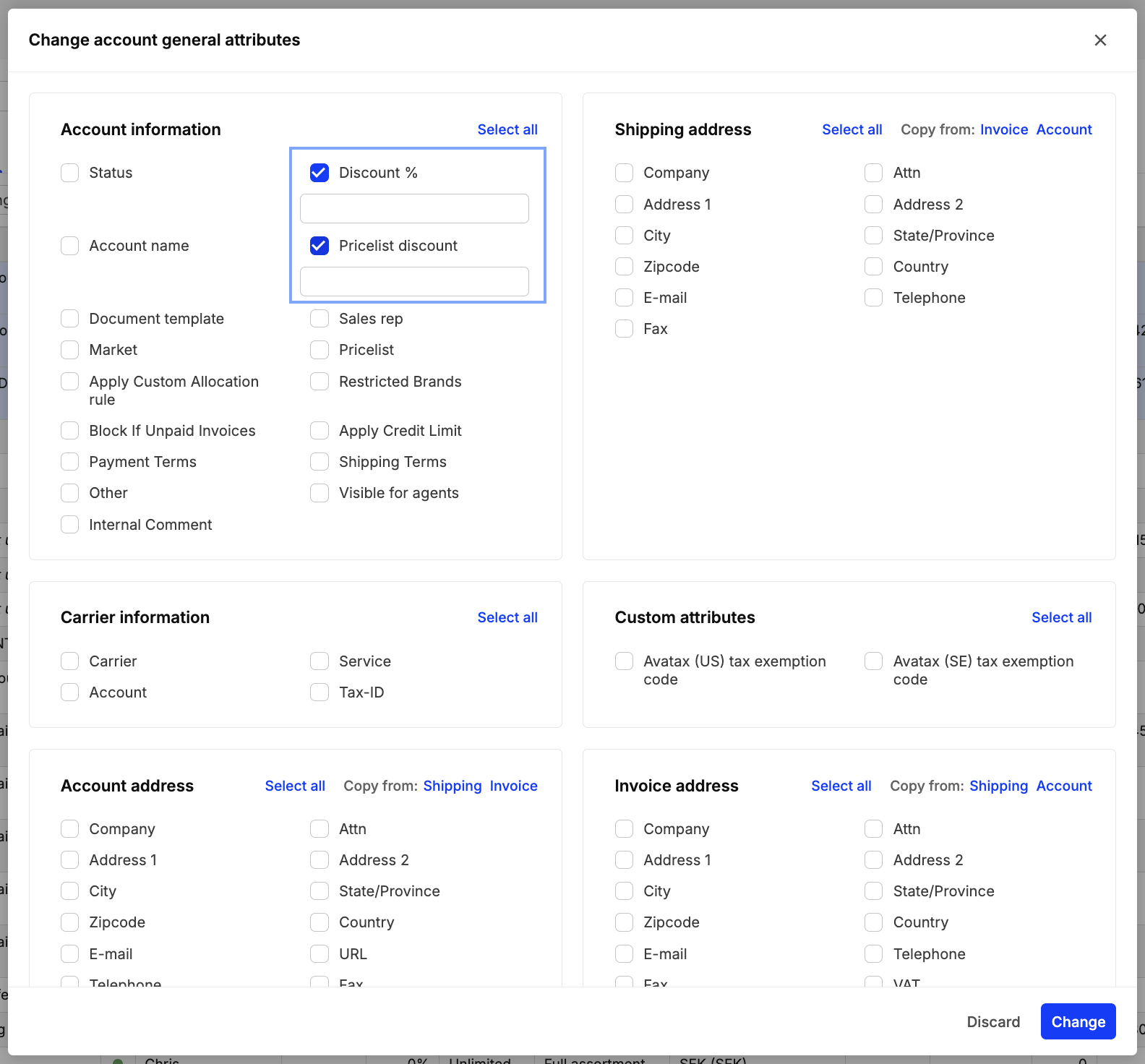
- Click Change to save your updates.
Bulk Update Discounts on Accounts and Delivery Windows
- Select the accounts you want to apply the discount to.
- Click Change Discounts > Apply.
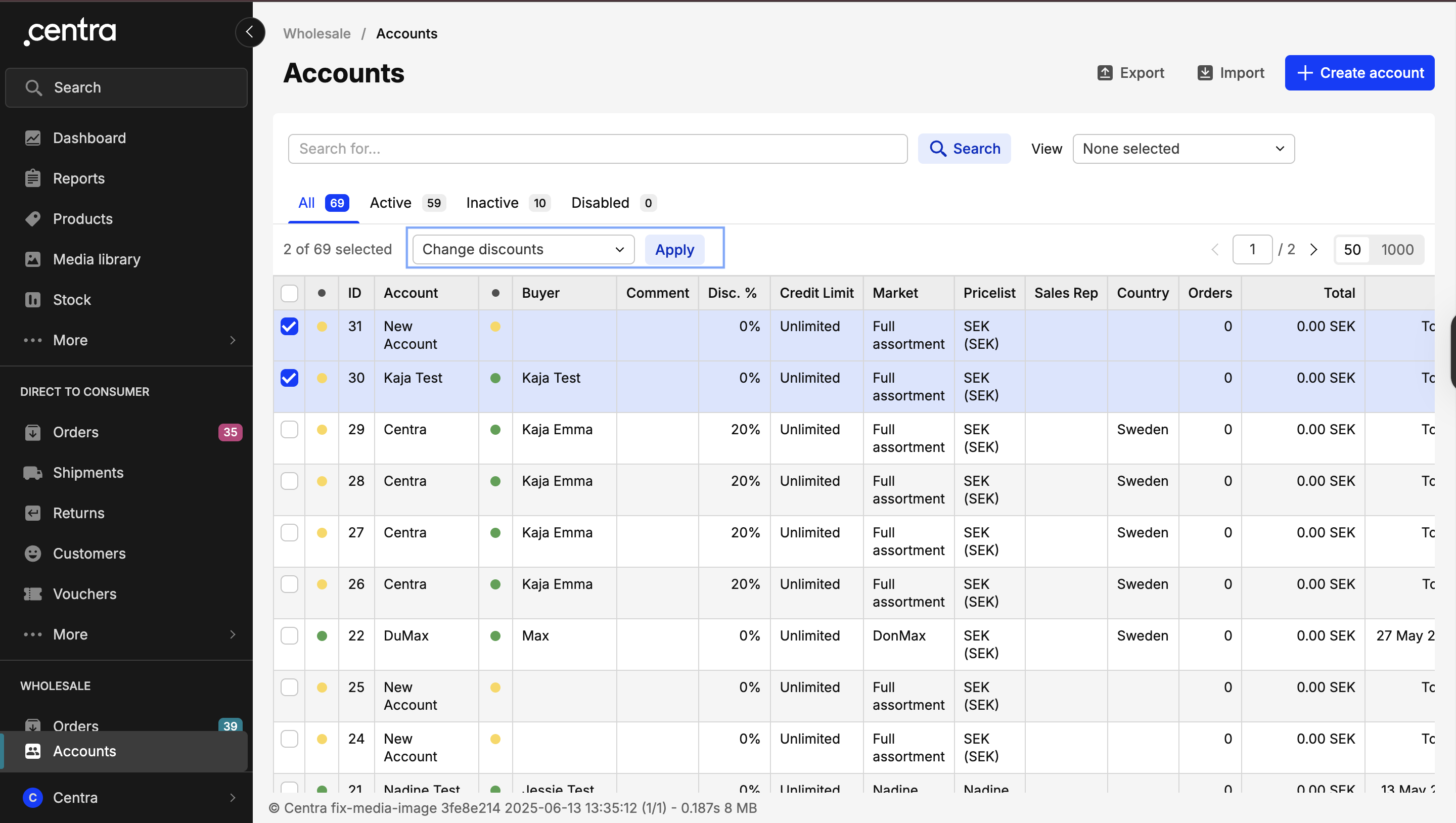
- Update the relevant fields:
General discount column – for account-level discounts.
Delivery Windows column – for delivery window-specific discounts.
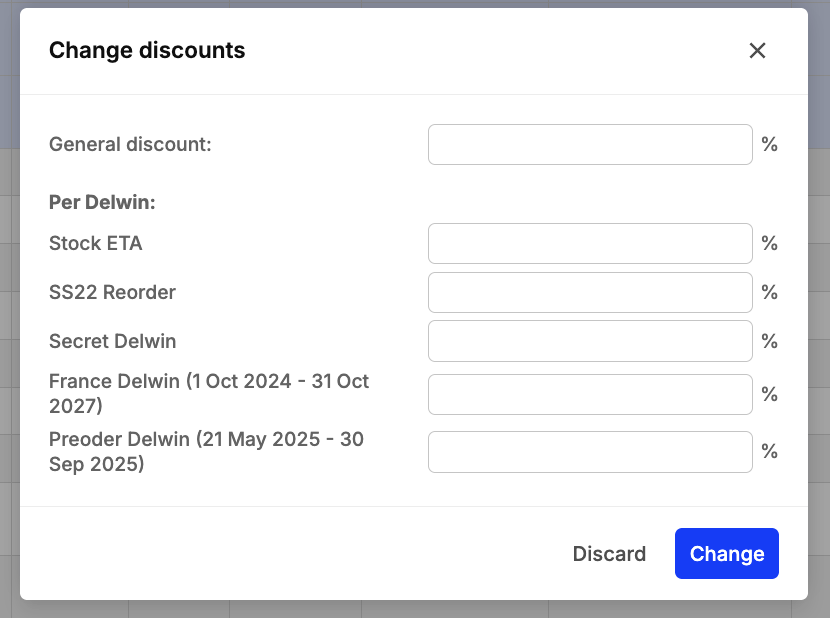
- Click Change to save your updates.
Summary
- Pricelist discounts are always applied first. If both Per Delivery Window and Account discounts are set, the Per Delivery Window discount will override the Account discount.
- These discounts will apply on ‘Order Items’ level
- Use either the Pricelist Discount or the Account Discount, unless you intentionally want to offer combined discounts.
- When using Delivery Window Discounts, ensure they align with your pricing strategy to avoid unintended price reductions.
- There are other ways to adjust the wholesale pricing in Centra: