How to use Fortnox module in Centra
About this article
The Fortnox module allows for syncing invoices and payments between Fortnox and Centra. This article includes information on how to set up accounts and articles. To read more on how to set up Fortnox in Centra, please follow this link.
The Fortnox Module
First, navigate to the Fortnox module in Centra by following these steps:
- Click 'Modules' in the main menu to the left
- Click 'Fortnox' and you will be redirected to the module.
General information about the Fortnox Module
The Fortnox module in Centra is very simple yet powerful, the basics of it is that you should not need to create any products in Fortnox only in Centra, and then the bookkeeping is based on dummy products to be able to create appropriate reports.
So when an invoice is synced over to Fortnox, Centra will send the invoice with x articles, each article will have one of 3 different article numbers in Fornox: “Product”, “Shipping” or “Service”. This mapping is done in Centra by adding the appropriate article numbers for each in the Settings under the Fortnox module, read more about how to set it up in the next step below. It will make an invoice with several articles with the same article number in Fortnox but different descriptions, such as:
- Product description (maximum 50 characters)
- SKU (SKU structure picked from the store setting "Product number on order from:")
- Brand
- Product name
- Variant name
- Size
- Delivered quantity
- Price
- VAT %
- Account number according to the config in Fortnox
- Discount % (the difference between original price and sales price)
- Discount Type (which always is percent)
The Customer accounts are also transferred to Fortnox with Shipping address and Billing Address. These need to be updated before every invoice is synced. And don't forget that we update the VAT number.
Add Accounts to the Fortnox Module
In the settings you have the options to set up what accounts (bookkeeping) that should be used eg. 3011 for “Products” sold in Sweden, and 3111 for “Shipping” in Sweden. So you define per SE, EU and Export what accounts to use.
Please fill in the accounts the sales should be posted to under:
- In the Fortnox module, select 'Config' and click on 'Accounts':
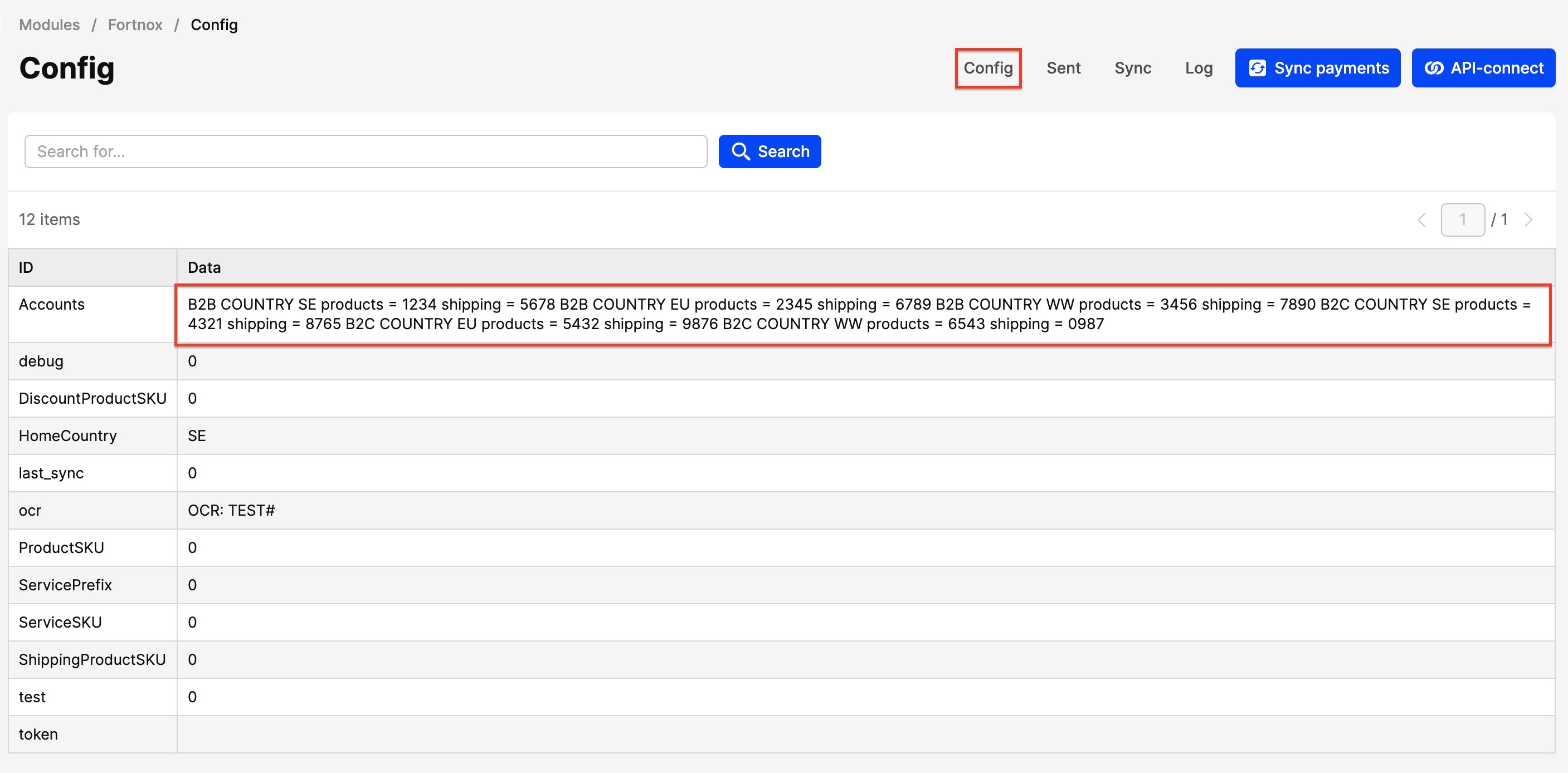
- Click 'Edit' and add the corresponding accounts. In the example seen in the screenshot, there are six accounts distributed on sales in the regions Sweden, EU and WorldWide. Corresponding accounts are available for shipping and link to Retail or Wholesale stores.
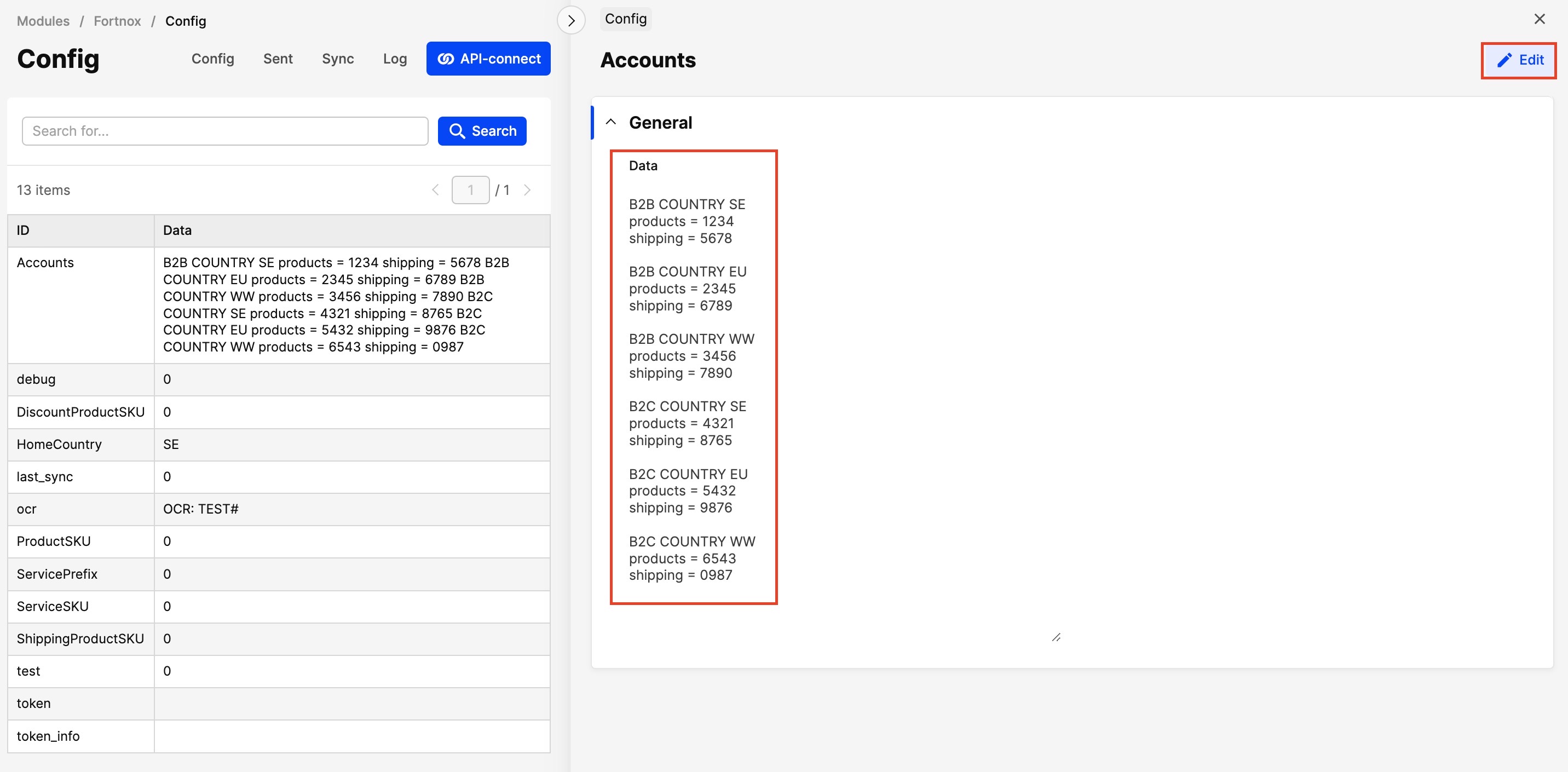
Add Articles to the Fortnox Module
Set up articles that Centra will use to determine whether it is a product, service or freight that has been sold:
- Enter the register in the Fortnox accounting module. Add three articles which will correspond to Centra's:
- ProductSKU
- ServiceSKU
- ShippingProductSKU
- When the articles are created in Fortnox, it is time to enter the corresponding article number on the corresponding line in Centra. This is again found under 'Config', in the Fortnox module in Centra:
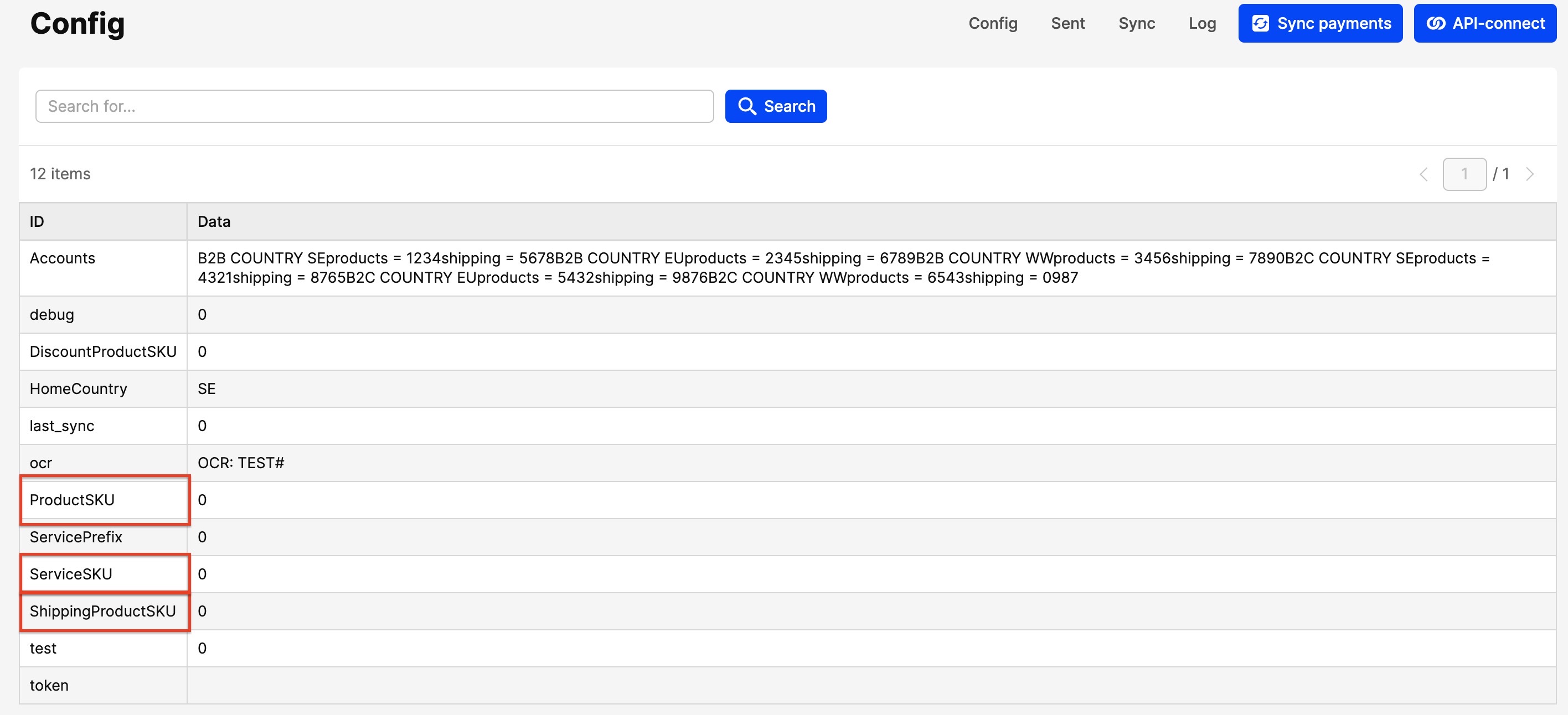
- If you want to be able to distinguish between Products and Services in Centra then you must also add a Service Prefix:
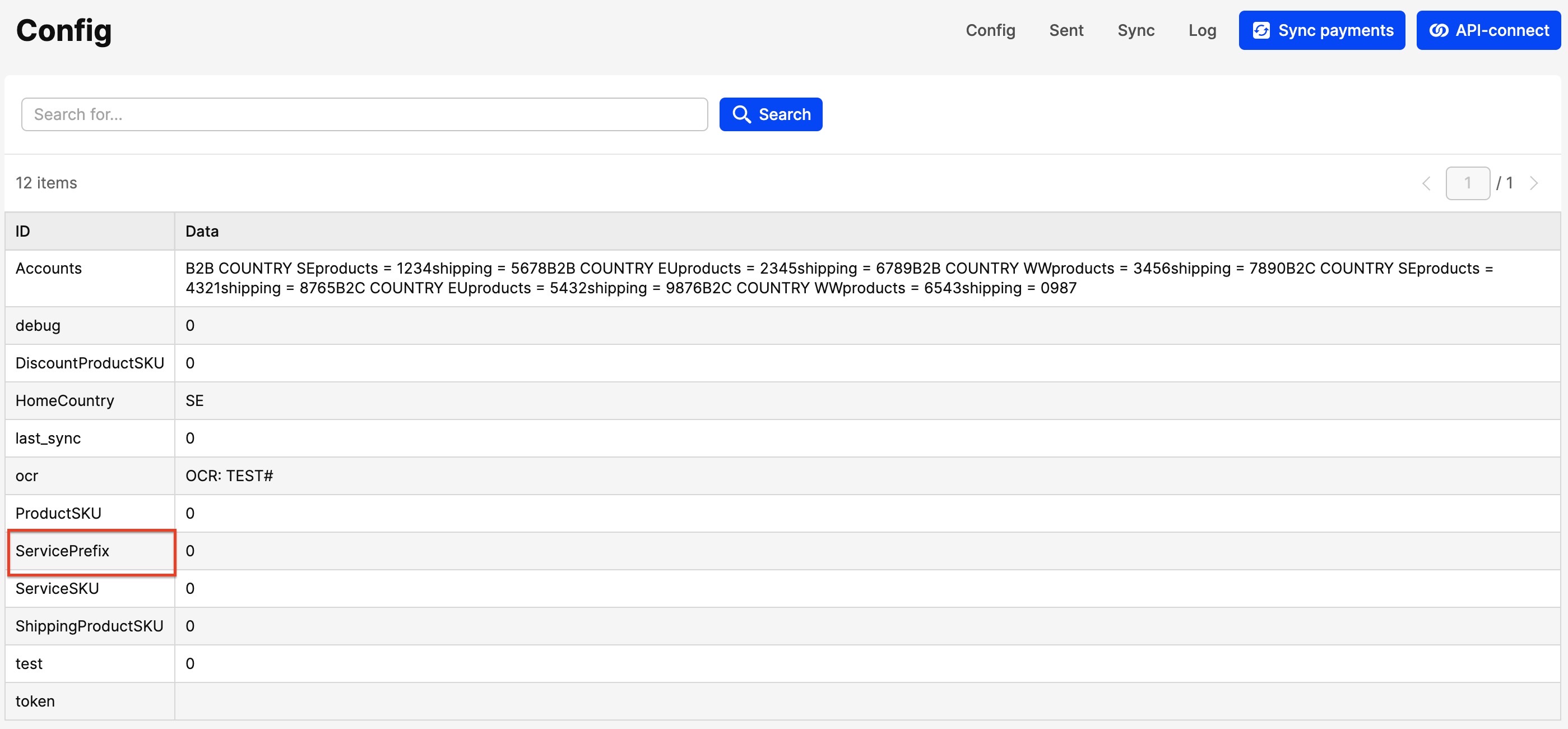
The “Service” is somewhat black magic, you decide a Service-prefix to use, like Bridal, meaning all products beginning with Bridal in the SKU will be mapped against the “Service” product in Fortnox For example: If the SKU for a product in Centra is Bridal123456, the SKU for service in Centra would be ServiceBridal - When this is completed, please try syncing your invoices. To actually sync invoices you need to go into the 'Sync' tab, from there you tick in the invoices you want to transfer to Fortnox and click select action > Force sync item(s) > 'Apply' > Proceed. When invoices are synced over to Fortnox the invoice in Centra gets Locked. The invoice also moves from the 'Sync' tab to the 'Sent') tab, to not get the sync view clogged. There is also an option to “Hide” an invoice from the Sync view, this action will remove the invoice from any of your tabs in the Fortnox module in Centra.
This is how it will look in the 'Log' tab when the invoice has been successfully sent over to Fortnox:
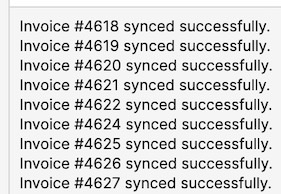
- When the invoice is synced over to Fortnox the invoices end up as “Invoices to Bookkeep” in Fortnox meaning you can make some manual changes on the bookkeeping accounts if you have to
-
Later on when the invoice has been payed in Fortnox it's time to sync over the Payments so that the Invoice in Centra will be marked as Paid. To do so you go to the 'Sync' tab and click 'Sync payments'.
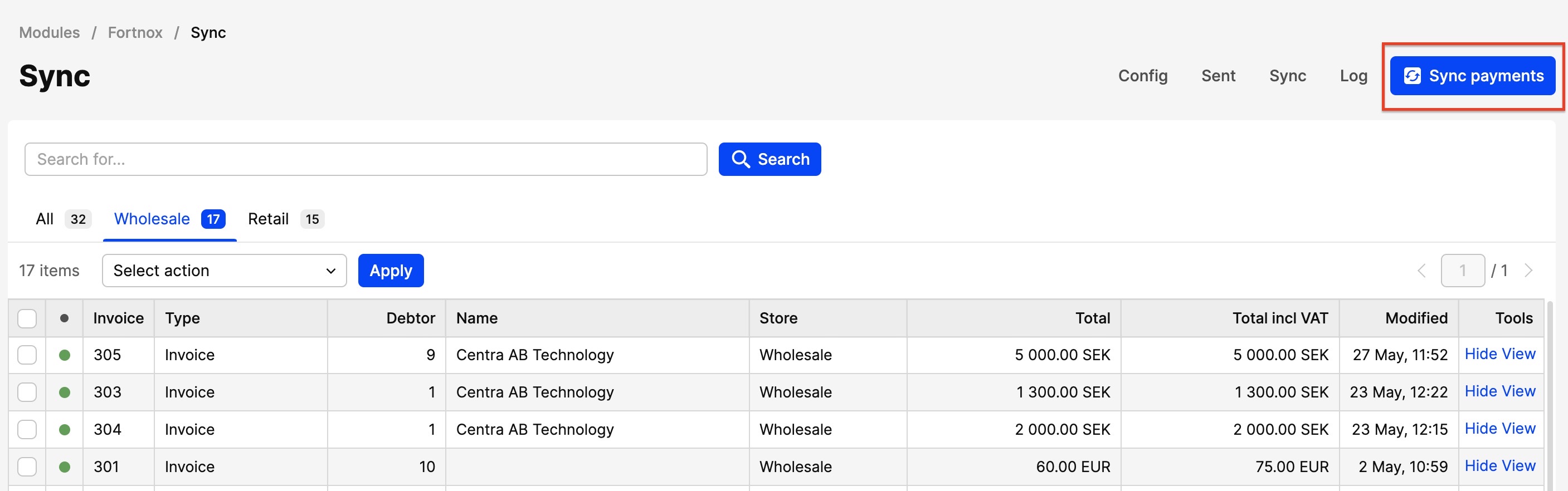
This is how it will look in the 'Log' tab when the payment has been successfully synced over from Fortnox to Centra:
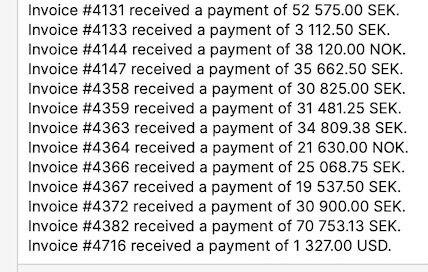
Fortnox are doing validation on VAT number so that the currect one is provided before they accept an invoice to be synced over to their system. As we sync both Wholesale account details and invoice details it's important that the VAT number is entered in the correct way in both places. So for example, for Sweden a VAT number must be entered as this: SE556677889901. For Swedish invoices we extract the Swedish "Organisationsnummer" from the VAT number and send it to the separate field in Fortnox called the same name. That number would then look like this: 556677-8899.
Sometimes when trying to sync invoices over to Fortnox you might get an error in the 'Log' tab. This happens because Fortnox makes checks on all fields and if something is not correct applied according to them they will try to make it clear in an error message what needs to change before you can try to sync the invoice again. They could look something like this:
- Invoice #27926 failed to sync with Fortnox: Ogiltigt VAT-nummer. (2004194)
- Invoice #27743 failed to sync with Fortnox: DeliveryZipCode är för långt. (2001764)
- Invoice #27964 failed to sync with Fortnox: Värdet är för långt (535 21 Kvänum) (2000107)
- Invoice #27927 failed to sync with Fortnox: Failed to format date. Not given in any of the valid formats. (2000302)
- Invoice #27934 failed to sync with Fortnox: Kunde inte hämta/hitta moms. (2000212)
- Invoice #27838 failed to sync with Fortnox: Värdet innehåller ej tillåtna tecken. (7200, Frama, Rail H1852 for Shelf Library | Natura) (2000359)
- Invoice #27688 failed to sync with Fortnox: Förfallodatum får inte vara tidigare än fakturadatum. (2001032)
- Invoice #27356 failed to sync with Fortnox: Ogiltigt betalningsvillkor (2001311)
We send VATType (Momstyp) to Fortnox when an invoice is synced. For example if there is a VAT number on the invoice and we are in an EU country that is not HomeCountry (fortnox setting) then we send EUREVERSEDVAT. For EU countries that are not HomeCountry, we send EUVAT. For non-EU countries we send EXPORT and then for the HomeCountry we don't send anything at all. And the country we are talking about here is the one from the Invoice address on the Invoice in Centra.
Centra's integration with Fortnox only supports the ‘Default’ number series. Other number series will not be visible in Fortnox modules and cannot be synced.