How to create a Commission-to-pay report
About this article
If you work with sales representative that are working for commission, this is the report to use to know the upcomming commissions.
Commission-to-pay report
- Go to 'Reports' in the main menu to the left
- Click '+ Create report template' on the upper right corner of the page and choose Method: 'Commission: To Pay report'
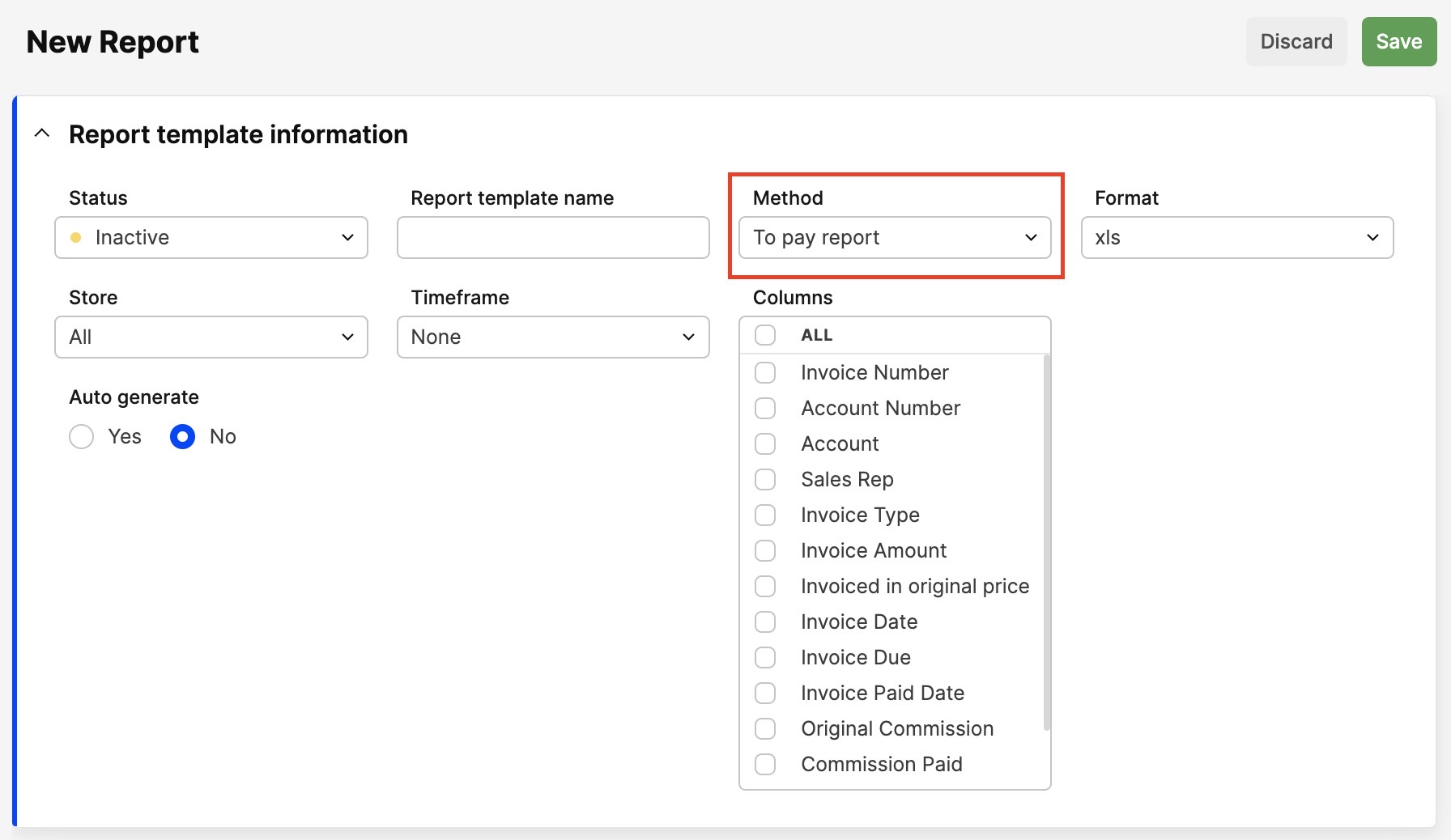
- Enter the following information:
- Status - Change the status to ‘Active’ (green color)
- Store - Choose which store, which to this report for
- Name - Write a name for the report
- Timeframe - Choose a default timeframe for the report
- Auto Generate - Choose whether to auto generate this report or not, if you choose to auto generate the report, a small box will appear where you can write email addresses that will receive the report automatically according to the timeframe previously chosen
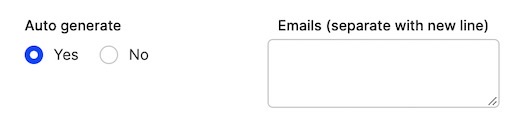
- Limit - Choose a geographical limit for the report
- Format - Choose a format for the report
- Click 'Save'
- Click 'Export report' to generate the report and this pop-up will appear:
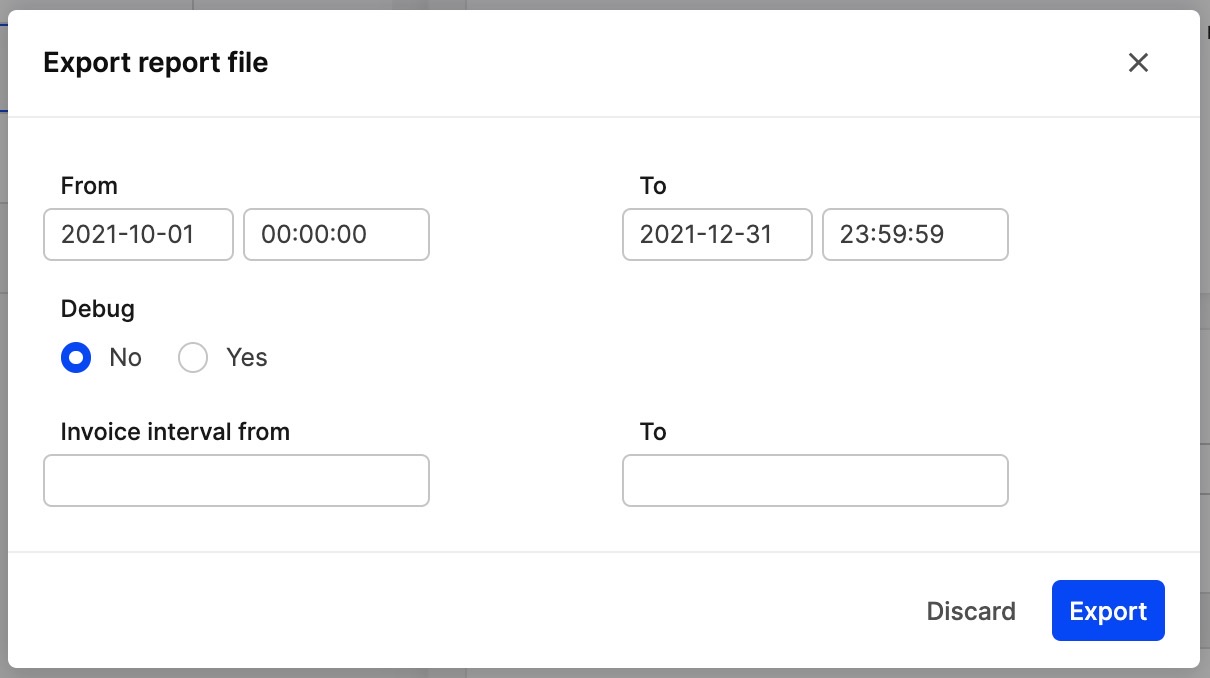
- Choose the date, time and invoice interval you want to show in the report and click 'Export'.
