Flexible bundles
About this article
In this article you can learn how to set up a Flexible bundle and get an explanation of every setting. This is only a setup guide for adding them to your Catalog, as flexible bundles can not be added to orders created directly in the Centra backend, they're only enabled for support in the frontend APIs.
How to setup a Flexible Bundle
-
Go to ‘System’ > ‘Store’ > Select the ‘Store’ > Scroll down to ‘Plugins’ and open the Checkout API Plugin. Here you can change the setting ‘Enable flexible bundle endpoints’ to ‘Yes’
Please note that it’s not enough to activate the setting in the API plugin. To be able to use this type of bundle, your frontend partner will need to perform work to get it up and running.
-
Under the 'More' tab in the General part of the main menu go to ‘Bundles’ and click ‘+Create Bundle’
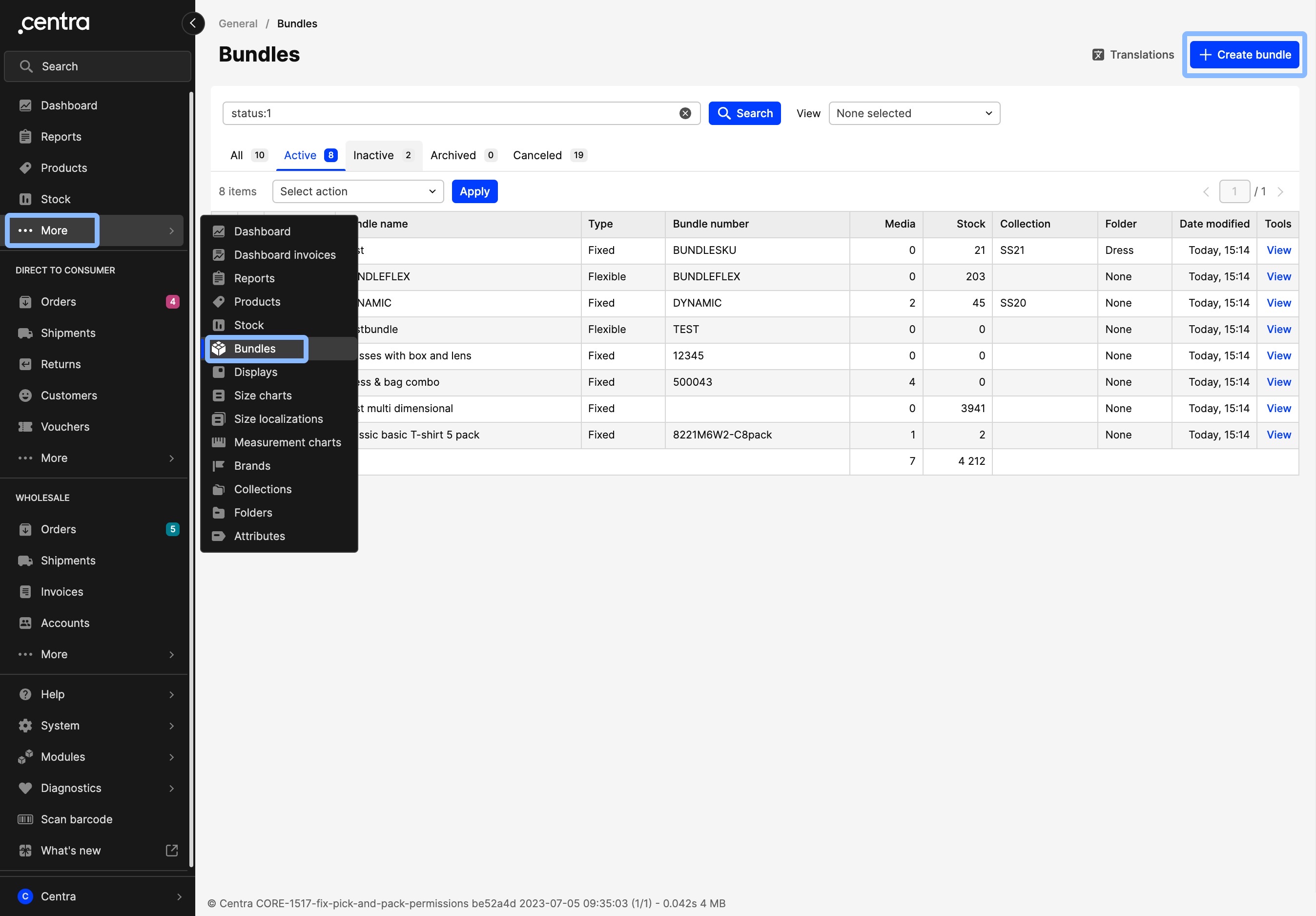
-
Enter the product details under the General section just like you do for any other product
-
Below the General attributes, you can find a section called ‘Bundle definition’, where you can regulate the following settings:
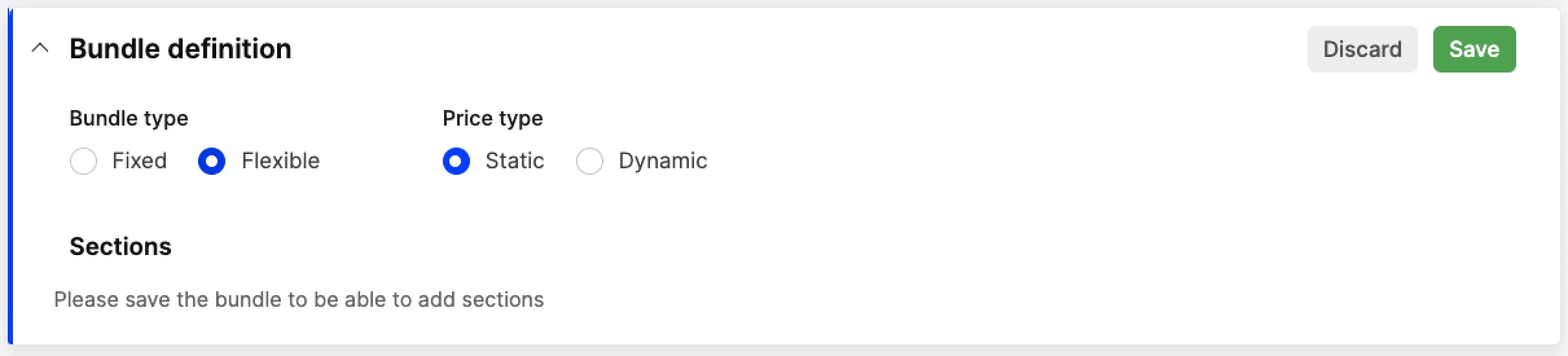
- Bundle type: For this example select ‘Flexible bundle’ type. All active sizes within any of the size charts for the products contained in the bundle are available in that type of bundle
- Price type: The following options are available here for price setup:
- Static: Select this if you want to set the price of your bundle manually to a fixed price per currency. This can be set up later on in the Store specific attributes
- Dynamic: Choose this if you want the price to be fetched and calculated from the products within the bundle. This makes a price range depending on which products the customer chooses in the Bundle
Once you choose your pricing type and save the bundle definition, it is not possible to change it.
-
After you’ve set your bundle definition, you need to ‘Save’ the bundle before you decide which products and in which combination you want to add to your Flexible bundle. Don’t forget to click ‘Edit’ again before moving to the next step
-
In order to add products contained in the bundle to your bundle, click ‘+Add section’. A section is a subpart of a bundle that has a quantity and a list of associated variants. Once a section has been added, you can set up the remaining fields:
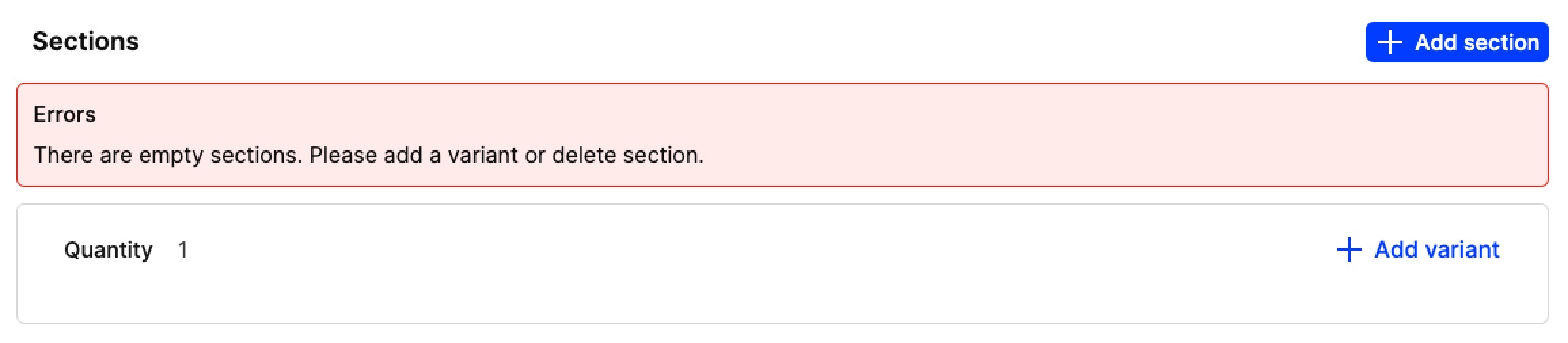
A bundle needs to have at least one section with a minimum of one variant. Having empty sections brings up an error message and makes the bundle inoperative. Please ensure that all error messages are resolved.
- Quantity: The quantity of the products contained in the bundle that you want to sell for that bundle (specified on the section)
- Variant: Click ‘+Add variant’ and select the variant you want to sell in this Bundle.
Sections in the Flexible bundle allow you to offer different variants as the products contained in the bundle. This includes variants, such as colors and patterns, and also allows you to mix and match sizes. Let’s use the examples of Flexible bundles found in this article to explain these settings:
- Flexible bundle A: For the bikini example you create a section for the top, where you put qty 1 and select all different variants (i.e. colors) and styles the customer can mix and match with. Then you create another section for the bikini bottom with qty 1 and select all different variants (i.e. colors) and styles a customer can mix and match with to create their own bikini pack.
- Flexible bundle B: For the suit example you create one section for the jacket with qty 1 and select all the jackets the customer can pick from, including all different variants (i.e. colors) and styles. Then another section can be created for the trousers with qty 1 and all the different variants (i.e. colors) and styles they can mix and match.
-
Click ‘+Upload media’ and select the media that you wish to set on the bundle. More info on media upload can be found here
If you wish, you can ask your frontend partner to fetch the product images of the contained products in your bundle to display those as well, but this will require additional work from their side.
-
The last step in order to have a fully functional bundle available for sale is to create Store specific attributes and displays. This is done just like for regular products. Read more about it here.
A product is available in the bundle only when it is active - with product and variant statuses set to ‘Active’, price in place and market selected, all that is needed to be able to sell a product through Centra. However, the display status of the products contained in the bundle can be inactive if you wish to only sell the bundle and not the contained products separately. Also, the category is not mandatory on the products contained in the bundle. However, the bundle display needs to be active for it to be visible in your shop.