Global search
Global search
Unlike the search bar found on each specific page on the Listing panel, which returns search items specific to the page you are in, the global search is meant to direct you to a desired Centra section or item (specific product, stock, order etc.) with fewer clicks. On the right hand side of the search bar, an info icon provides how-to details. Additionally, command suggestions appear once you start typing in the Global search bar. You can either click on these suggestions with your mouse or use your keyboard to navigate through the options.
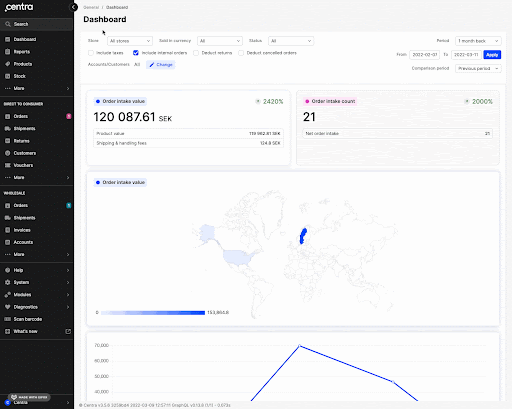
To access the Global search, either click on the search field on the navigation menu, or simply double tap one of the keyboard shortcuts below:
- For Mac: Ctrl or Cmd
- For Windows/Linux: Ctrl or Alt
There are 3 main ways to use Global search: 1) by navigation page, 2) by item/id, and 3) +create new. See more info below.
Global search by navigation page
In the Global search bar, you can type the name of the Centra page you would like to navigate to. So, for example, Reports, Products, Shipments etc. as seen below:
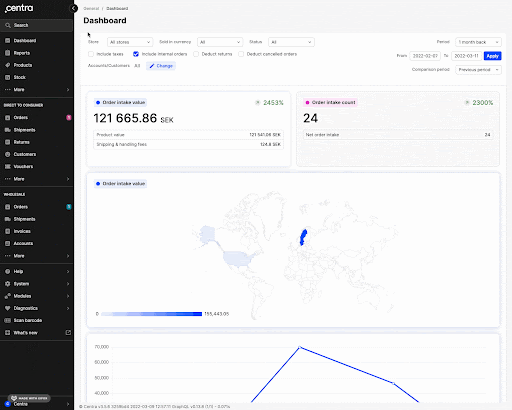
This functionality works on the following pages found in the navigation menu:
| General | Direct to Consumer | Wholesale | System | Modules & Diagnostics |
|---|---|---|---|---|
| Dashboard | Direct to Consumer > Sales > Orders | Wholesale > Sales > Orders | System > Stores | Modules > Suppliers |
| Dashboard invoices | Direct to Consumer > Sales > Overview | Wholesale > Sales > Overview | System > Languages | Modules > Supplier > Supplier orders |
| Reports | Direct to Consumer > Sales > Shipments | Wholesale > Sales > Orders > Linesheet templates | System > Translations | Modules > Supplier > Supplier deliveries |
| Products | Direct to Consumer > Sales > Returns | Wholesale > Sales > Shipments | System > Translations > Products | Modules > Consignation |
| Stock | Direct to Consumer > Sales > Invoices | Wholesale > Sales > Returns | System > Translations > Tags | Modules > SOAP API |
| Bundles | Direct to Consumer > Sales > Invoices > Document templates | Wholesale > Sales > Invoices | System > Translations > Statics | Modules > SOAP API > Log |
| Displays | Direct to Consumer > Sales > Subscriptions | Wholesale > Sales > Invoices > Document templates | System > Translations > Countries | Modules > SOAP API > Queue |
| Size charts | Direct to Consumer > Customers > Registered | Wholesale > Sales > Invoices > Number series | System > Translations > Attributes | Modules > SOAP API > Conversion |
| Size localizations | Direct to Consumer > Customers > Newsletter | Wholesale > Accounts > Accounts | System > Translations > Gift certificates | Diagnostics > Debug log (Partner Administrator only) |
| Measurement charts | Direct to Consumer > Promo > Campaigns | Wholesale > Accounts > Import | System > Translations > Categories | Diagnostics > API log |
| Brands | Direct to Consumer > Promo > Campaign sites | Wholesale > Accounts > Newsletter | System > Warehouse > Allocation rules | |
| Collections | Direct to Consumer > Promo > Vouchers | Wholesale > Promo > Campaigns | System > Users | |
| Folders | Direct to Consumer > Promo > Gift cert | Wholesale > Promo > Vouchers | System > API tokens | |
| Attributes | Direct to Consumer > Promo > Affiliates | Wholesale > Setup > Markets | System > Brick and mortars | |
| General > Products > Import | Direct to Consumer > Setup > Markets | Wholesale > Setup > Markets > Multi view | System > Warehouses | |
| General > Attributes > Attribute types | Direct to Consumer > Setup > Markets > Multi view | Wholesale > Setup > Pricelists | System > Tax Classes | |
| General > Folders > Multi view | Direct to Consumer > Setup > Pricelists | Wholesale > Setup > Pricelists > Multi view | System > Tax Groups | |
| Direct to Consumer > Setup > Pricelists > Multi view | Wholesale > Setup > Pricelists > Time-controlled price alternations | System > Currencies | ||
| Direct to Consumer > Setup > Shipping | Wholesale > Setup > Shipping | System > Configuration > import | ||
| Direct to Consumer > Setup > Categories | Wholesale > Setup > Delivery windows | |||
| Direct to Consumer > Setup > Categories > Multi view | Wholesale > Setup > Categories | |||
| Direct to Consumer > Setup > Statics | Wholesale > Setup > Categories > Multi view | |||
| Direct to Consumer > Setup > Subscription plans | Wholesale > Setup > Terms | |||
| Wholesale > Setup > Statics | ||||
| Wholesale > Setup > Size distributions |
Global search by item/id
You can use an item name or an “id” parameter to go directly to a specific product, report, folder etc. For this to work, you need to input the right keyword before the word “id” to differentiate between the various sections of Centra. For example, "store id:1" could take you to the retail store in your Centra, whereas “product id:1” would take you to the product with id 1. No space is necessary after the colon symbol (:). Note that order or sku (product number) do not need the word id when searching, so you can search for order:123 or sku:2072S0F6-A09.
Ids can be found in the url or under their respective column in the listing, as seen in the below example:
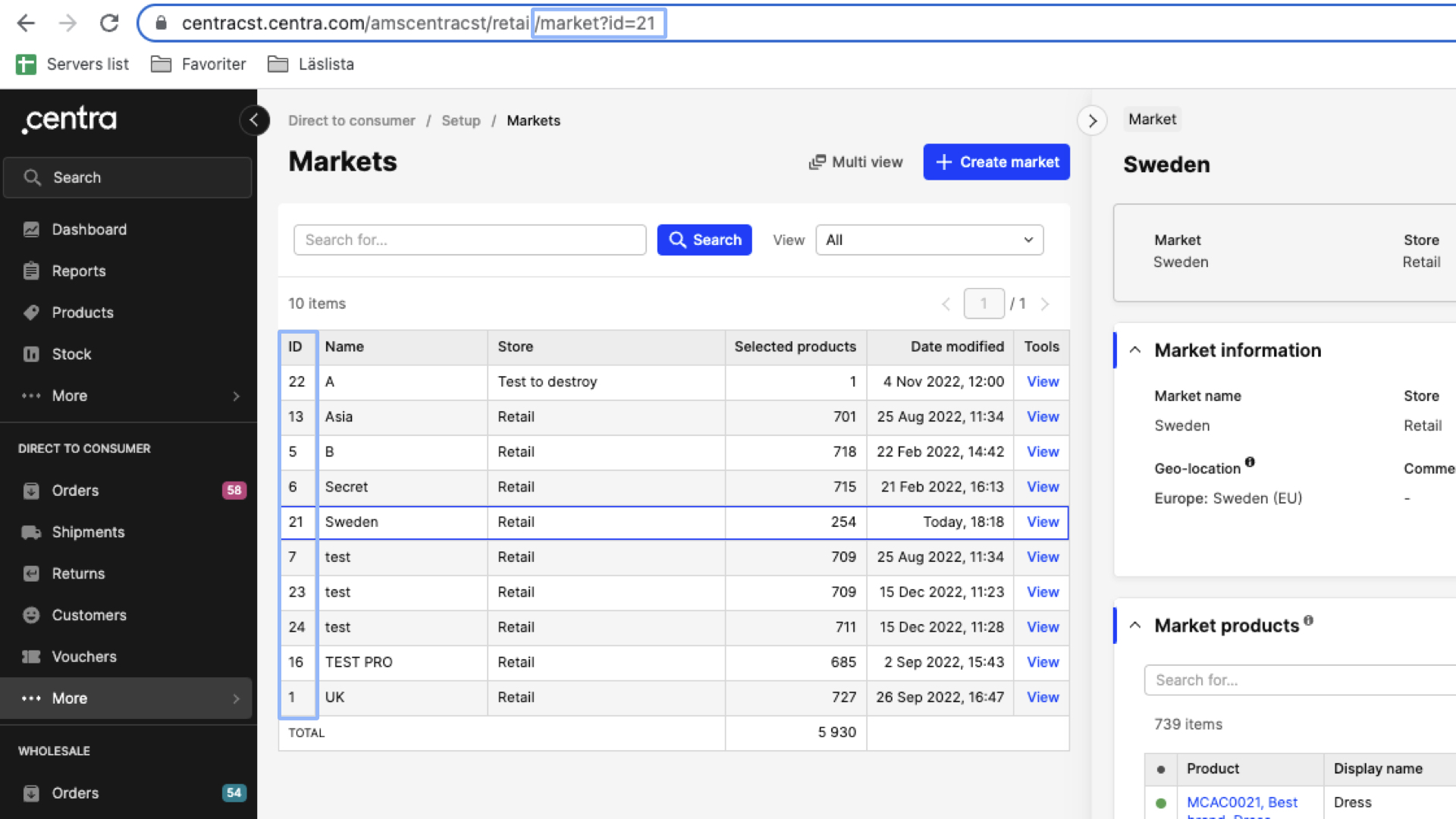
To find which parameters can be used to direct you to a particular id, you can type “id:” in the Global search.
Global search +Create new
You can also directly go to a '+Create new' Details panel of any item, by typing “new:” followed by the item you wish to create. So, for example, if you wish to create a new product, you can type “new:product”, as seen below:
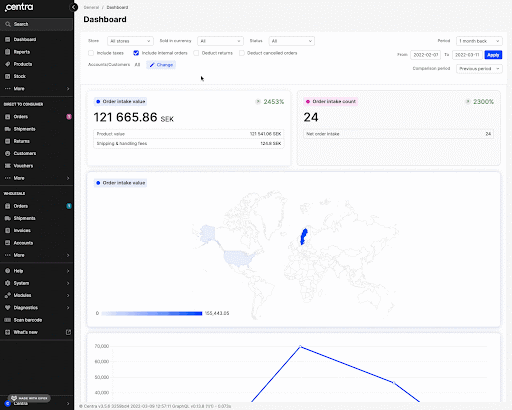
Note that when you type “new:” in Global search, you will see all the available parameters you could use. We have also added this information in the table below for your convenience:
| General | Direct to Consumer | Wholesale | Settings & help | |
|---|---|---|---|---|
| Reports | Direct to consumer > Customers > Registered | Wholesale > Accounts > Accounts | System > Stores | |
| Products | Direct to consumer > Promo > Campaigns | Wholesale > Promo > Campaigns | System > Languages | |
| Bundles | Direct to consumer > Promo > Campaigns sites | Wholesale > Promo > Vouchers | System > Users | |
| Size charts | Direct to consumer > Promo > Vouchers | Wholesale > Setup > Markets | System > API Tokens | |
| Size localizations | Direct to consumer > Promo > Gift cert | Wholesale > Setup > Pricelists | System > Brick and mortars | |
| Measurement charts | Direct to consumer > Promo > Affiliates | Wholesale > Setup > Shipping | System > Warehouses | |
| Brands | Direct to consumer > Setup > Markets | Wholesale > Setup > Delivery windows | System > Tax Classes | |
| Collections | Direct to consumer > Setup > Pricelists | Wholesale > Setup > Categories | System > Tax Groups | |
| Folders | Direct to consumer > Setup > Shipping | Wholesale > Setup > Categories > Multi view | System > Currencies | |
| Attributes | Direct to consumer > Setup > Categories | Wholesale > Setup > Terms | ||
| Direct to consumer > Setup > Categories > Multi view |
It’s important to remember that each id is a unique identifier. You might be wondering then:
- What if I use both Direct to consumer and Wholesale stores in my Centra instance, and I want to find a Wholesale market? Do I need to specify the store when searching “market id:x”?
The answer is yes. Despite the fact that ids do not repeat between stores, searching for Wholesale specific pages/items through Global search requires the addition of the word “wholesale”, whereas for Retail it does not. So, looking deeper into the aforementioned market example, when searching for a market in Retail or Wholesale, the following search terms should be used:
- For Retail: “market id:1”
- For Wholesale: “wholesale market id:2” This is the same for Centra instances that only have a Wholesale store.
Another point to remember is the Static, where ids are more complicated. So, unless you are using the Global search to get to 'Setup' > 'Static', we do not recommend using it to search for specific content within statics.