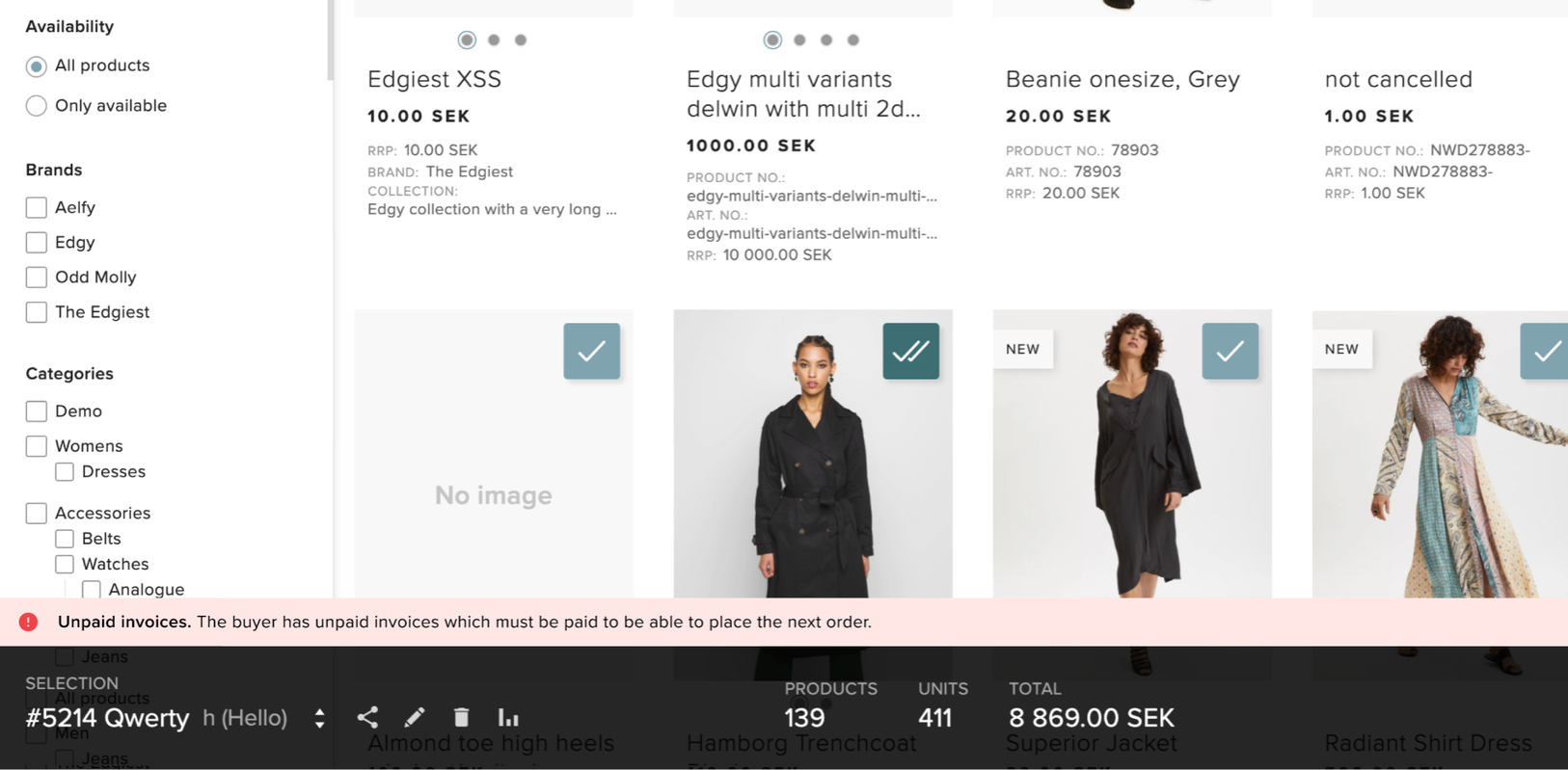Block if unpaid invoices
About this article
The 'Block if unpaid invoices' function in Showroom allows you to block clients from creating orders if they have overdue invoices or simply show information to clients that some invoices are overdue. This article will show you how to set this up.
Short summary of how you can handle unpaid invoices
I don’t want the message about unpaid invoices to show to the customer in the Showroom at any point
In the main menu to the left go to System > Stores and click on your Wholesale store. Scroll down to plugins and open your Showroom plugin. Find the setting Show unpaid invoices notification and set it to 'NO'.
I want to block all type of order placements for an accounts with unpaid invoices
In the main menu to the left go to System > Stores and click on your Wholesale store. Find the setting Block (if unpaid invoices) on: and set it to 'Both'
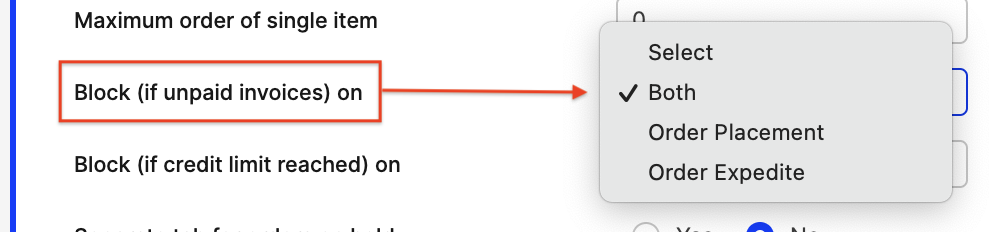
Block if unpaid invoices
For this to work properly you need to set this up in 3 levels.
- You can decide on account level if you want to block a specific client from creating orders if they have an overdue invoice. To do so, in the main menu to the left, under WHOLESALE, go to Accounts and open the account. Under the General Account information there is a setting 'Block if unpaid Invoices'. It is set to 'No' by default, but if you want to block this account you should set it to 'Yes'
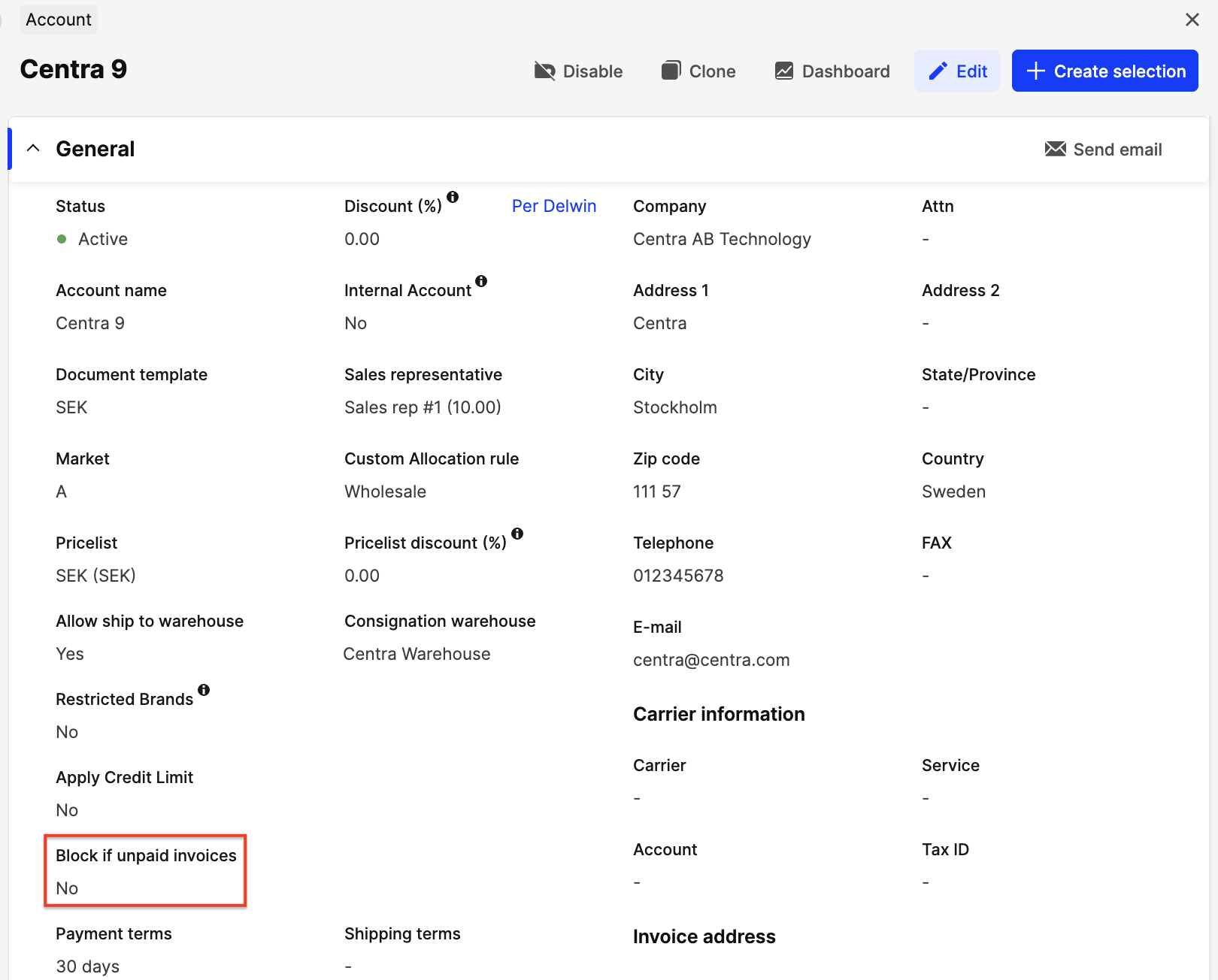
- In the main menu to the left go to System > Stores > open your Wholesale store and scroll to the Settings section. There you will find a setting called 'Block (if unpaid invoices) on:' where you can select the following options:
- Order Placement - Client won’t be able to place the order
- Order Expedite - Client will be able to place the order, but the order will be blocked while trying to expedite it
- Both - This option is useful for example if you want to block already existing orders (eg the setting on account was before set to 'No', but you want to change it to 'Yes')
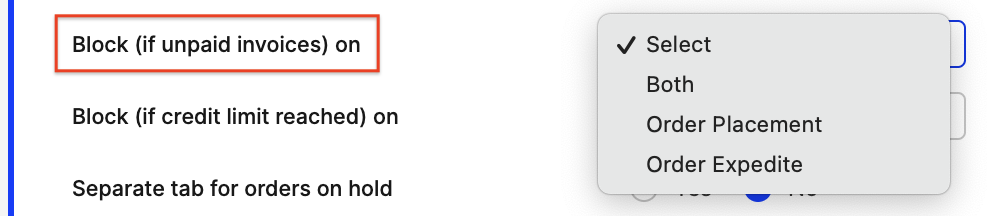
- Last step is to go to System in the main menu to the left and then click Stores and open your Wholesale store. Scroll down to plugins and open your Showroom plugin. Find the setting Show unpaid invoices notification and here you have the following options (only when the previously described setting is set to 'Order placement' or 'Both'):
- 'No' – There will be no notification at all
- 'Yes' (default) - With this setting even buyers who have the block setting on account level set to 'No' will see the notification: "You have unpaid invoices". If on account level, the block option is set to 'Yes', the buyers will see this notification: “You have unpaid invoices which must be paid to be able to place your next order”
- 'Only for blocked accounts' - Clients who have the block option on account level set to 'No' won’t see any notification. Clients who have this set to 'Yes' will see this message: “You have unpaid invoices which must be paid to be able to place your next order”
If you selected 'Block (if unpaid invoices) on: Order Expedite' in the Wholesale store level setting, and depending on what you selected in the Showroom plugin setting, the following will happen:
 With the setting Show unpaid invoices notification set to:
With the setting Show unpaid invoices notification set to:
- 'Yes' - All buyers will see the message “You have unpaid invoices”
- 'No' - There will be no notification at all shown for the buyers
-
'Only for blocked accounts' – Buyers from the blocked account will see this message “You have unpaid invoices”
This is how the messages could look in the Showroom for the buyer:
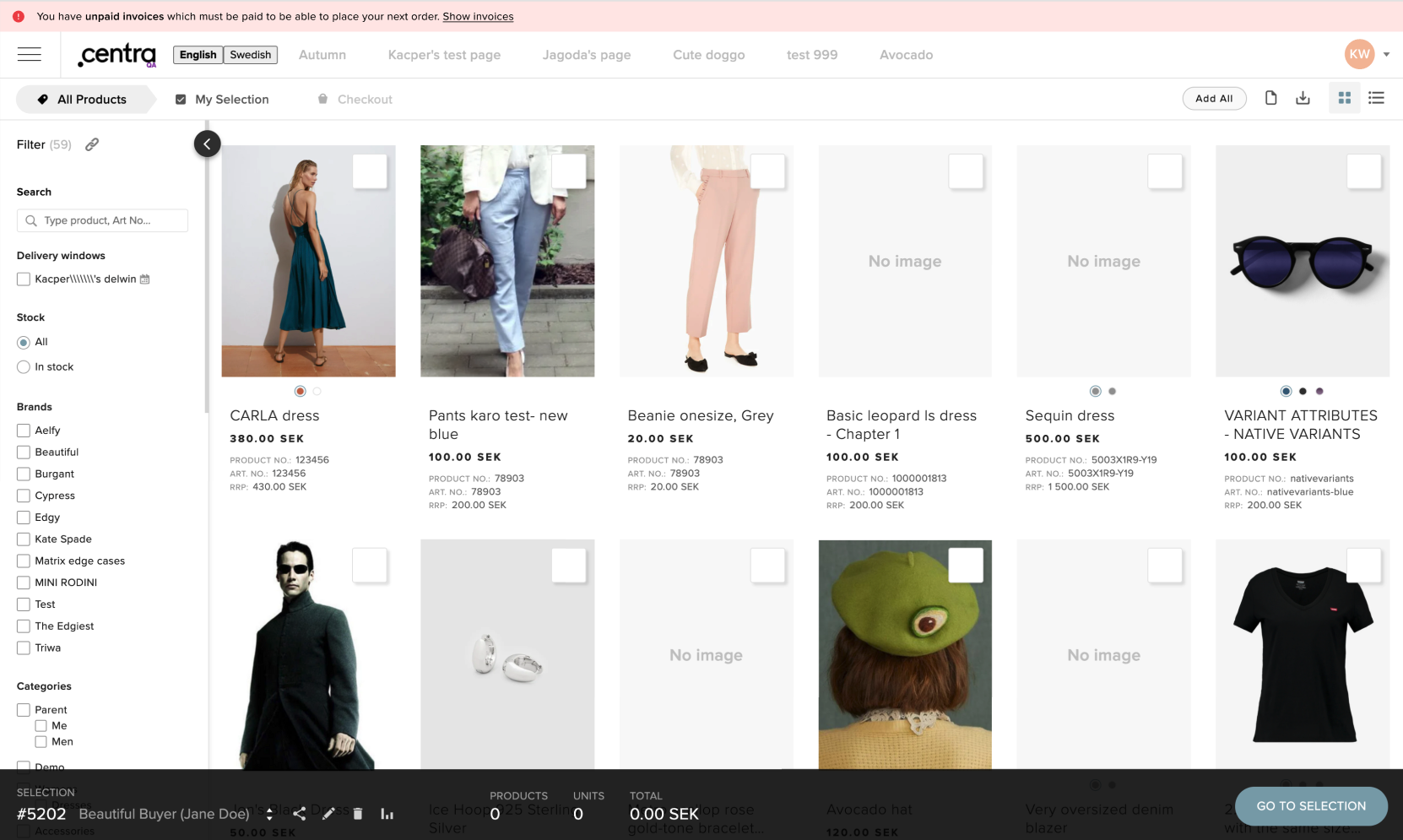
This is how the message could look like in the Showroom for an Agent or Admin user: