B2B order overview
About this article
By clicking 'Orders' under WHOLESALE in the main menu to the left you will be redirected to all orders listed under six different statuses:
- Pending - These orders are pending attention and are recently received. These orders have not been processed or confirmed
- Confirmed - These orders have been confirmed by the administrator. However, these orders are not processing which means that no shipments have been made
- Processing - These orders have been confirmed and an administrator has initiated the process of creating shipments. This means that one or more products are out for shipping
- Completed - All products for this order have been paid and shipped
- Archived - You can archive old orders in order to speed up data listing and searches. These orders will not be included in searches. To search archived orders, click the archive radio button in the top menu and search
- Cancelled - When orders are cancelled they will be listed in the cancelled listing. As in the case of archived, the cancelled orders are omitted in regular searches
To see wholesale order information, follow the steps below:
-
Click 'Orders' under WHOLESALE in the main menu to the left and you will re redirected to a list of the orders:
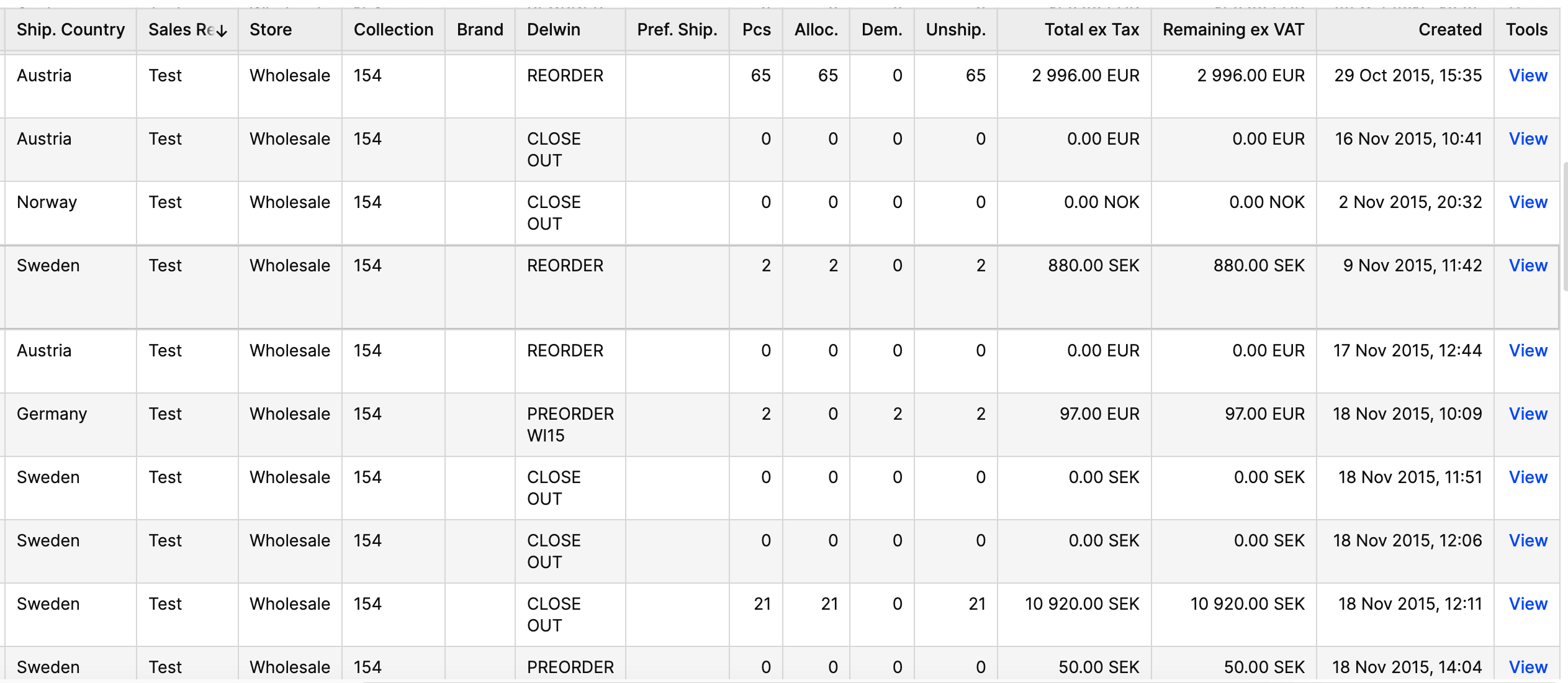
The orders are listed by date by default but you may sort them differently. To do so, just click one of the categories in the gray header. If you wish to sort in multiple categories, just hold down shift as you click the different header names.
-
To see details about a specific order, click anywhere on the information row and you will be redirected to this view:
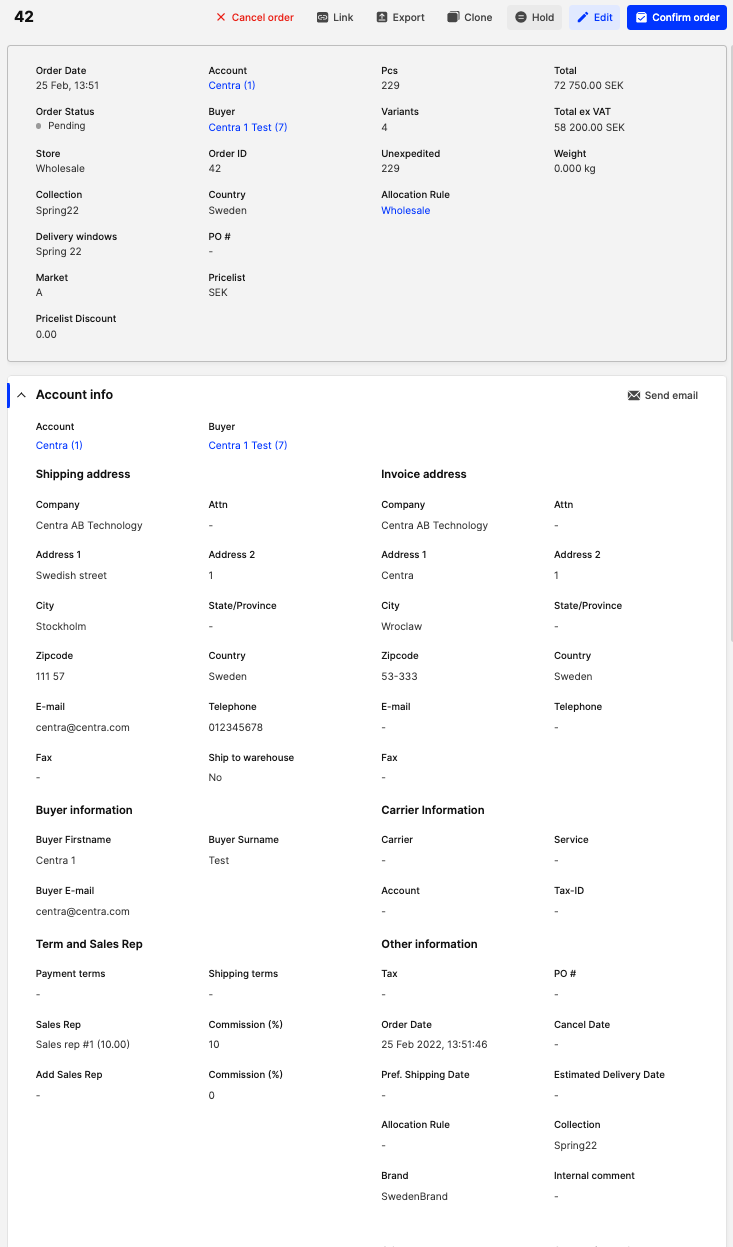
A short explanation of the buttons in the upper-right corner:
- Cancel Order - Will cancel this order, and list it under 'Canceled orders'
- Link - Will redirect the order to a .pdf fil
- Export - Exports the order to a .pdf, .csv, Detailed Spreadsheet file
- Hold - Pauses the order. Only a visual marking for admins
- Confirm Order - Confirms that this order will be shipped
If you wish to edit any information, click 'Edit' in the upper-right corner.
If you click 'Send email' a new window will open from which you will be able to send an email to the customer.
Below this window you find a list of ordered products, and Payment Information:
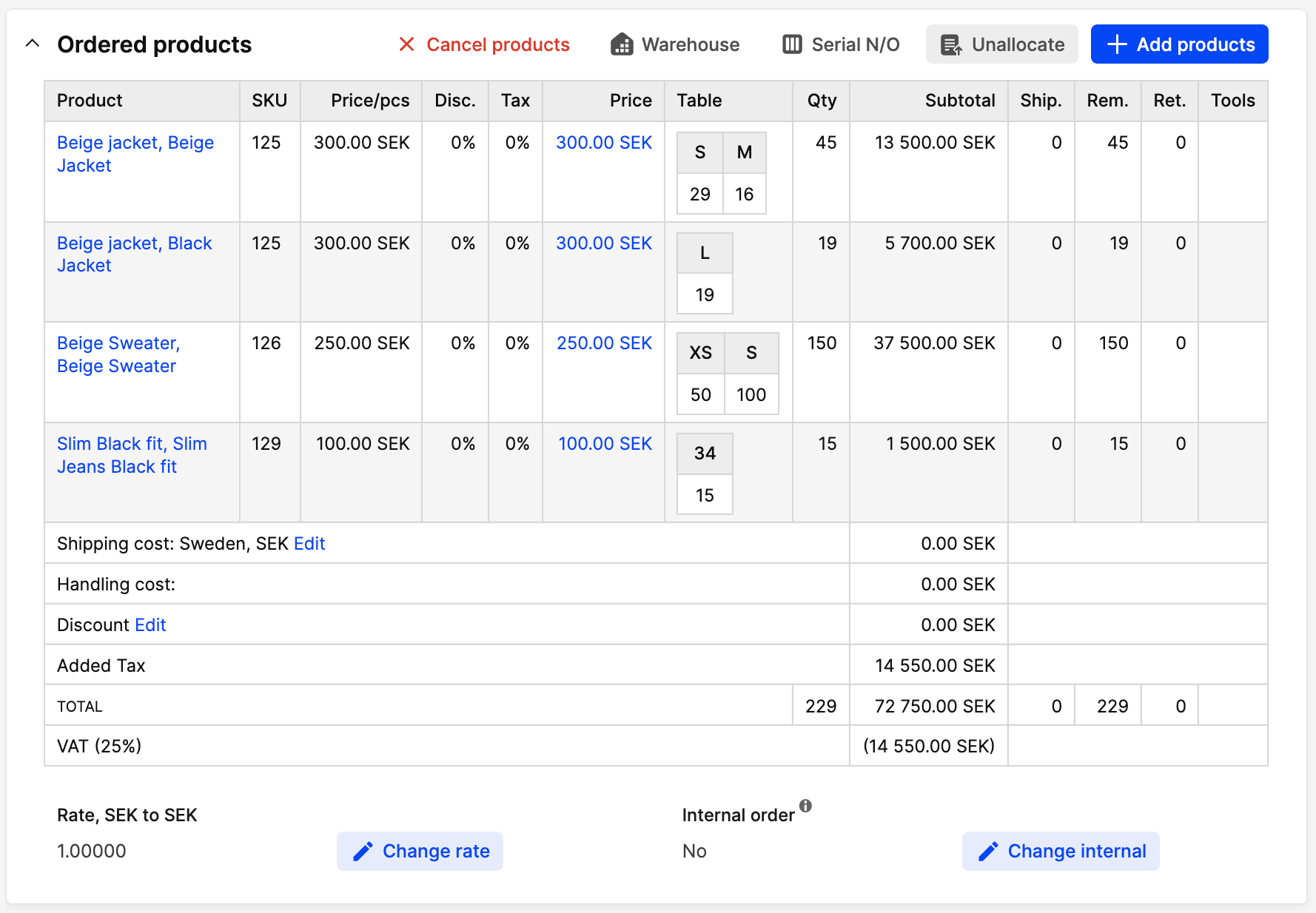
Next step
To read more about how to cancel a product from an order, click here, and to read more about how to add a product to an order, click here