Configure Paypal Settings
First, to enable Paypal as a payment method, your checkout needs to be prepared for it. This is something you plan out with your partner of development. This is a guide to what parameters you will have to prepare/change inside Paypal, and what data you need to get from Paypal to successfully integrate your checkout with it.
Verification
You will need a verified account on Paypal. Please follow the guidelines on how to verify your account. You will see directly when you sign in into Paypal if you're verified or not.

Currencies
You will have to activate all the currencies you will use with Paypal. If you're not activating currencies, your money will not be inserted automatically and you'll have to accept the payment inside Paypal manually. You can find the view of where you activate the currencies by going to:
- Select 'Profile' and click on 'Account settings' in the top menu to the right:

- Select My money:
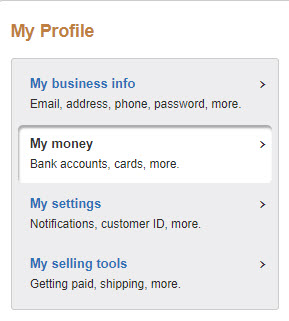
- In the PayPal Currency Management-section, select the link called 'Add a currency' to add different currencies.
- Here, you are able to select a currency and add it. Once you've done this, you have activated the currency:
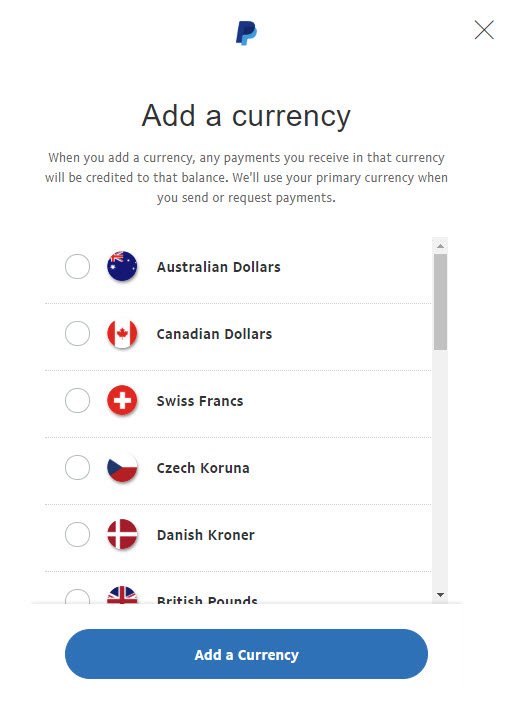
Get API-credentials and insert into Centra
-
Select 'Profile' and click on 'Account settings' in the top menu to the right.

-
Select 'My selling tools':
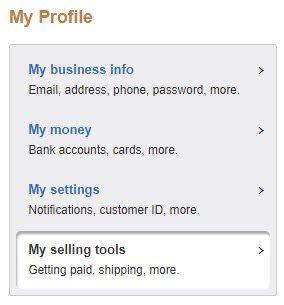
-
In the API access section, select the link called Update on the far right:

-
Use option 3, 'NVP/SOAP API integration (Classic)' and click on 'Manage API credentials'.
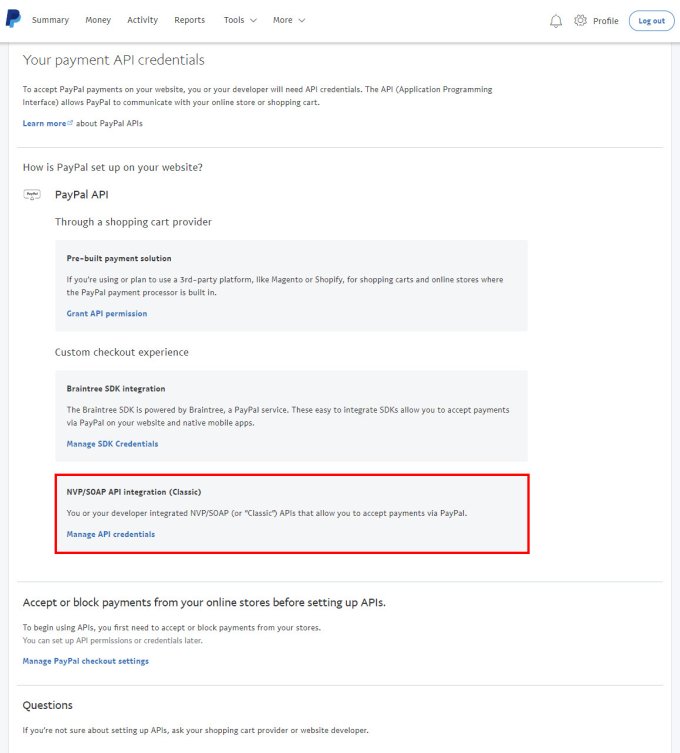
-
You will then need to verify that you are you before you can view the details API details.
-
The information you now will see will have to be inserted into Centra. Inside Centra, go to 'System' > 'Stores' in the main menu to the left and select your store.
-
Create a new Plugin by pressing '+ Add plugin method' and choose 'Paypal' from the drop-down list, activate it, set the name as Paypal. Use the following fields for the information you were provided with:
- API Username should be inside Username
- API Password should be inside Password
- Signature should be inside MD5 #1
-
You can then have different settings:
- Override shipping address - Shipping address = no, means the address will come from Paypal. Shipping address = yes, means it comes from the checkout /frontend
- API user can handle [error 10486 ] - If Yes is selected, users will be redirected back to PayPal where they can choose an alternate funding source or add a new one. Default: No
- Run in sandbox mode? - Sandbox mode YES is to enable testing NO is for production
- Then you can restrict to different pricelists, markets, country and locale
- And add a Payment method cost per currency
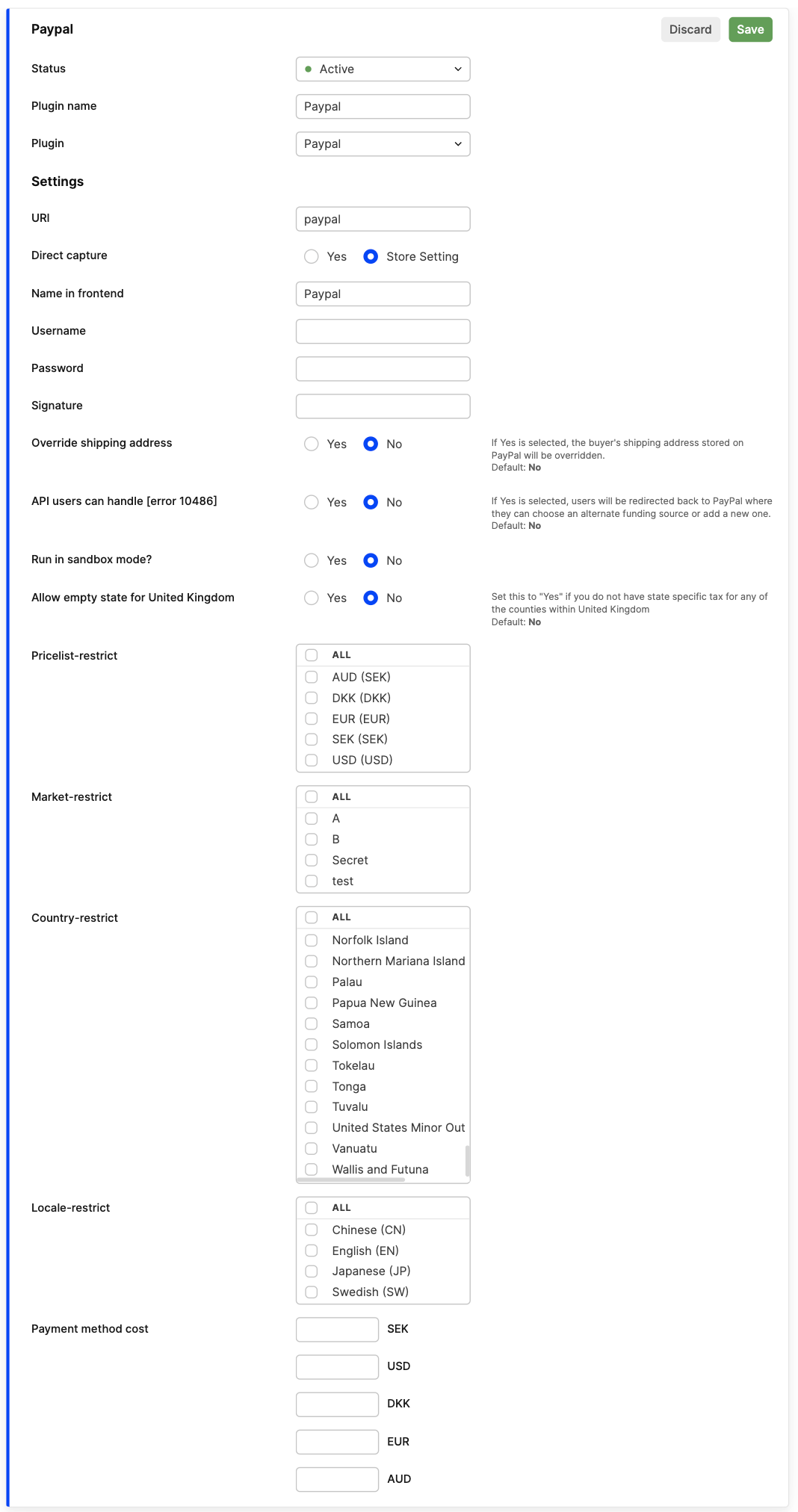
-
Click 'Save'. You've now connected Centra with Paypal.
Turn on "Require phone number"
Go to Website preferences under Website payments inside your account settings and click Update. Under the section called 'Contact Telephone Number', select On (Required field).
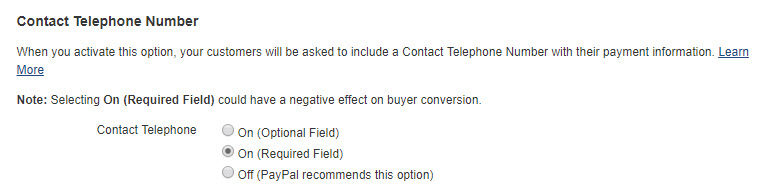
Disable eCheck
eCheck must be disabled when using the integration, even Paypal recommends this setting. Go to Block payments under Payment preferences in your account settings. Below 'Block the following payments' tick the checkbox next to Pay with eCheck transfer for all website payments except eBay and Save.
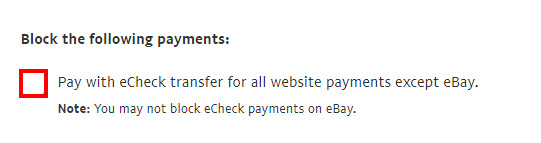
If you've used your Paypal account before
Please note that you will have to clear out all old integration settings before you start. These settings will probably be under 'Website Preferences' under 'My selling tools' inside your profile. Then under_ 'Getting Paid and Managing My Risk' you should be able to Update 'Instant Payment Notifications'_
The IPN-settings should be disabled:



The Return URL-field should be empty.
