Warehouse transfer
About this article
In this article we describe how to transfer or remove stock completely from a warehouse.
Transfer stock
To transfer stock from one warehouse to another follow the steps below:
- Go to 'Products' in the main menu to the left and select the product you wish to transfer stock between warehouses for
- Click on 'Stock' under 'Tools' on the variant and click 'Warehouse transfer'
Or.....
-
Go to 'Stock' in the main menu to the left, click 'Stock Editor' on the product you wich to transfer stock between warehouses for
-
Click on 'Warehouse transfer' in the 'Stock Editor'
-
You will see this pop-up window:

Only warehouses with "Stock master: Centra" are available in the warehouse transfer pop up window. This is set on warehouse level (System > Warehouses > Select a warehouse > Stock master setting)
The Warehouse Transfer view has two main columns.
- 'In Stock' - Displays the current stock level
- 'Rearrange Stock' - This is the column editable and where you rearrange the stock levels between warehouses
-
Now you may enter the amount of pieces you want to move between your warehouses. In this case (see print screen above) we move 4 pieces of size 36 from "Centra Sweden" to "Retail 2". Make sure that the total amount of products (displayed in the bottom row) remains the same
-
When you are done editing your stock, click 'Confirm' in the upper-right corner.
Clean up or Archive a warehouse
To clean up or archive a specific warehouse follow these steps:
-
Go to 'System' > 'Warehouses'. And you will get redirected to this page:

-
Select the warehouse by clicking 'View' to the right in the column named 'Tools' and you will get redirected to this view:
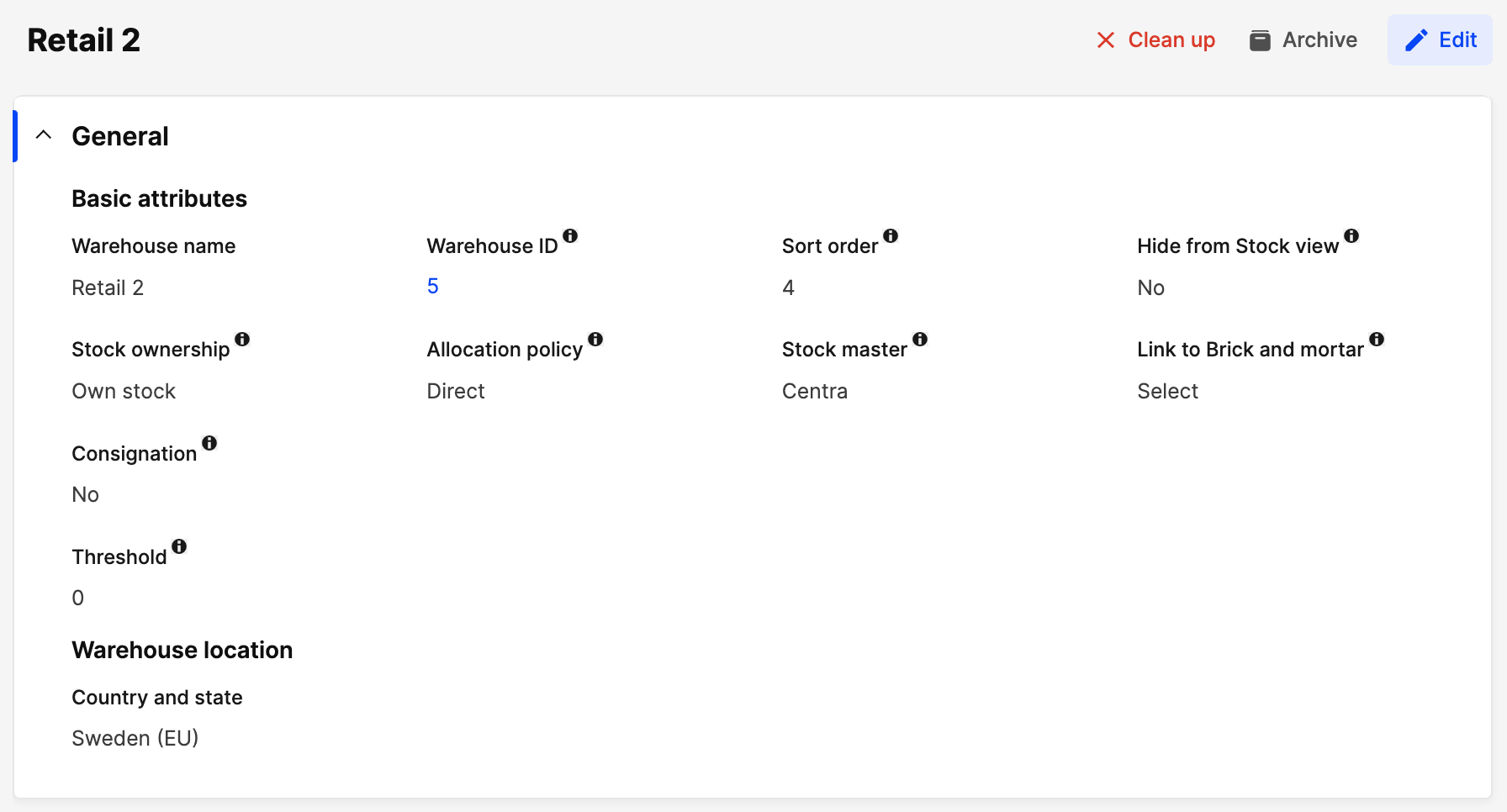
Here you have a couple of options:
Cleanup
If you click on 'Clean up' this will give you the option to select a specific collection or remove all stock from the warehouse. If you wish to clean up the whole warehouse, you can select All as in the below image.
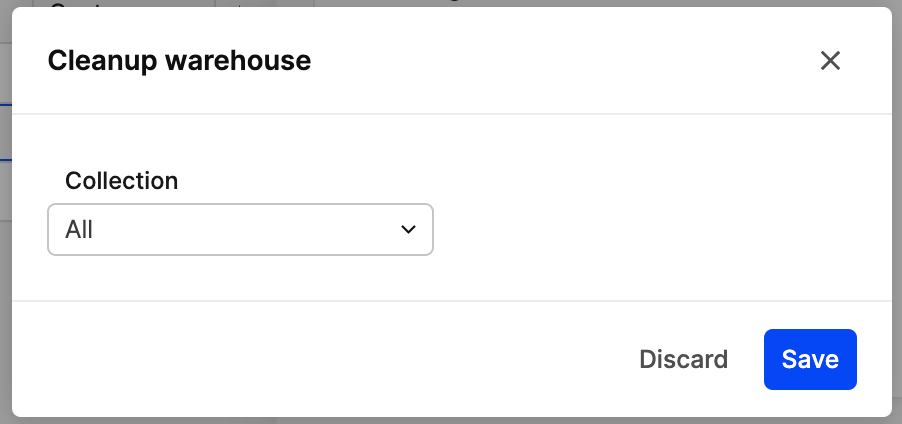
After clicking the 'Clean up' button, you will be redirected to the 'Warehouses' view and the status of the warehouse you just cleaned up will stay the same as before but the Stock quantity will be changed.
Archive
If you click 'Archive' this will give you the option to select whether to Transfer the remaining items to another warehouse or have them Removed completely. Note, when you select Transfer you are able to choose the warehouse you are transferring the items to in the drop-down menu as in the image below.
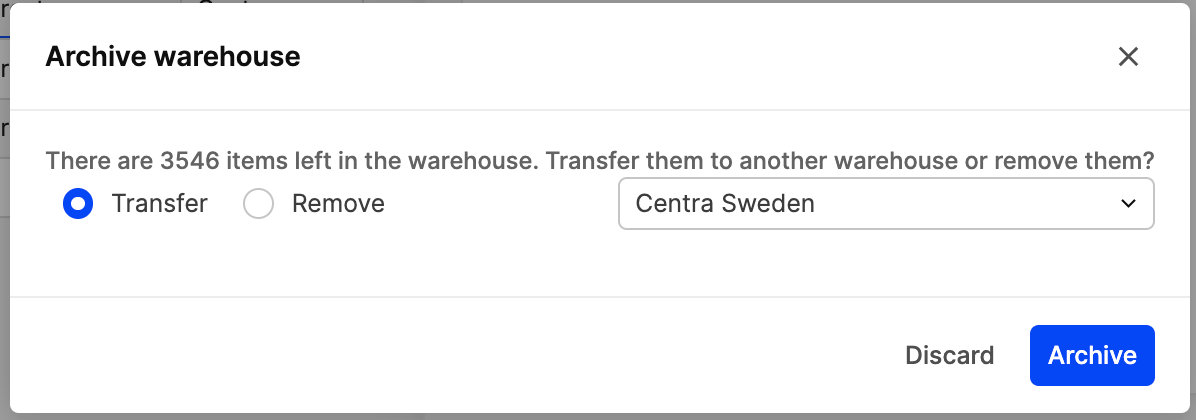
After clicking the 'Archive' button, this will change the archived warehouse’s status from 'Active' to 'Canceled' and the stock quantity will be zero for this warehouse.
Restore
After you've archived a Warehouse you are able to 'Restore' the warehouse this will change the status from 'Canceled' to 'Active' but not restore any stock that was removed of transfered.
A created warehouse can never be deleted completely as it might have a history of stock transactions. It can only change status from 'Active' to 'Canceled'.