Measurement charts
About this article
Measurement charts are supporting attributes that allow you to record product measurements. These charts can be used for back-end reference, but are most useful when displayed in your front-end. Below we explain all Measurement chart settings, showcase how to add measurements with distinct and inherited measurements and a few use cases.
Measurement chart fields
Descriptions of all fields available in a Measurement chart can be found below:

- Measurement chart name - Here you can input the name of the Measurement chart
- Repeater X - Just like for a Size chart, you can add the sizes that you have for the product
- Repeater Y - Here you can define what you want to list the measurements of. For example, inseam, arms etc.
- Unit - This is where you define the measurement unit in use, i.e. cm, mm, inches etc.
- Preview - This provides a preview of your Measurement chart. In 'Edit' mode, you can input the measurement data for your chart.
Adding a Measurement chart
There are two types of measurement charts:
- Measurement charts with distinct measurements
- Measurement charts with inherited measurements
The benefit of the chart with distinct measurements is that you can have better specificity if the measurement data of your products varies. The benefit of the Measurement chart with inherited measurements is reduced admin work, since you only change the measurement data in one place for all products using the Measurement chart.
Measurement charts with distinct measurements
- A Measurement chart is created in the exact same way as a Size chart. However, instead of entering the product's sizes in the 'Repeater x' and 'Repeater y' fields, you enter the product's measurement parameters such as width or length for each size, as in the following example:

 This can subsequently be used as a template for products where distinct measurements for each garment can be entered.
This can subsequently be used as a template for products where distinct measurements for each garment can be entered. - In such cases, you can enter the specific measurements on the product itself. In the Basic attributes of the product, click 'Edit' and select the Measurement chart in the respective field. Untick the ‘Inherited from Measurement chart’ box, which allows you to input your own values as seen below:
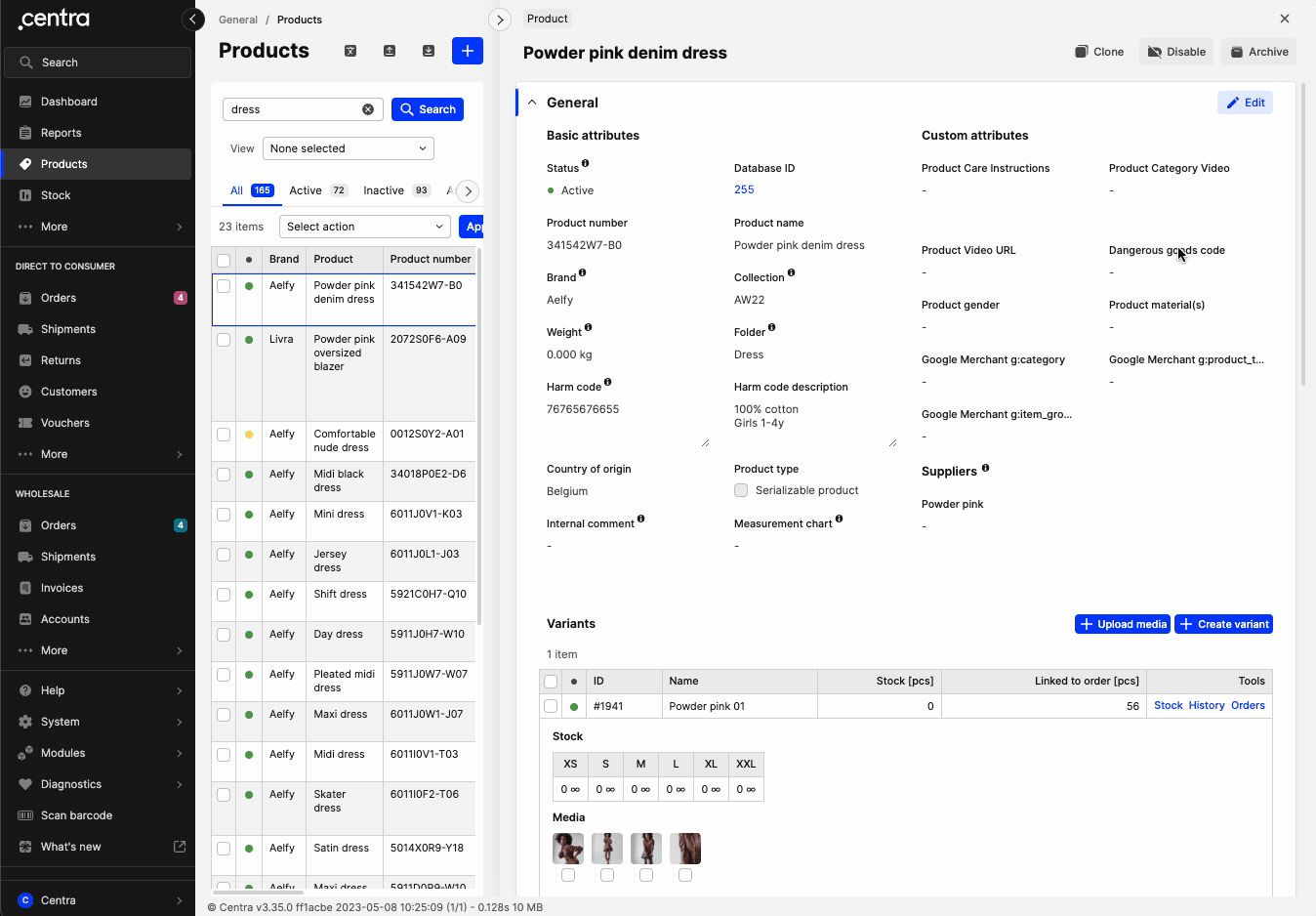
- Click 'Save'.
Measurement charts with inherited measurements
- Another way to handle Measurement charts is to fill the chart with inherited measurements already in the Measurement Chart editing view, as in the following example:


- Saving the above chart will allow you to re-use the entered values in multiple products at the same time.
Other use cases of Measurement charts
Below you can see some other use cases of Measurements charts:
 These can help when you need to showcase sizes sold in different units depending on the country.
These can help when you need to showcase sizes sold in different units depending on the country.
Next step
To read more about how to create a Size chart, click here.