Warehouse transfer
About this article
In the 'Warehouse Transfer' - section you may transfer stock between different warehouses. This only applies if you have multiple warehouses.
Transfer stock
- The Warehouse transfer feature can be found within the Stock editor pop-up. This means that just like the Stock editor itself, the Warehouse transfer can also be accessed in two different ways:
- Product level - Click on 'Products' in the main menu > Select a product > In the variants section, under Tools, click on 'Stock'
- Stock page - Click on 'Stock' in the main menu > On the selected product row, click on 'Edit stock' under Tools
- Within the Stock editor, you can find the Warehouse transfer button on the bottom-left side of the popup:

- In this view, the ‘In stock’ column shows you the FTA stock value, and each row focuses on one warehouse. You can use the ‘Rearrange stock’ column to move stock between the available warehouses.
 Example: Let’s say that you have 1 piece of XS in warehouse Default and 0 in Germany, and you would like to move that piece from Default to Germany. To do so, you would need to insert a 0 in the XS of Default and 1 in Germany, as seen below:
Example: Let’s say that you have 1 piece of XS in warehouse Default and 0 in Germany, and you would like to move that piece from Default to Germany. To do so, you would need to insert a 0 in the XS of Default and 1 in Germany, as seen below:
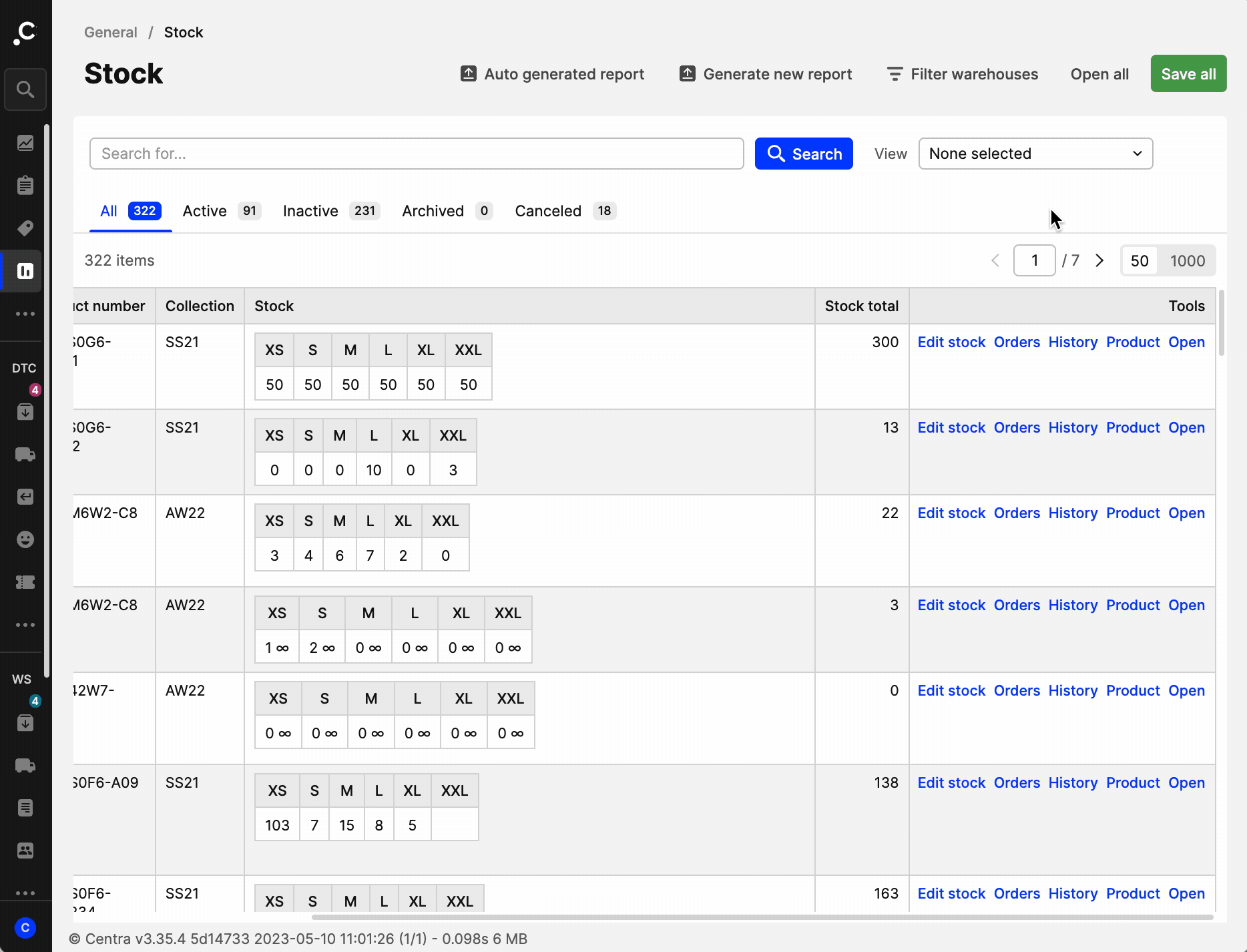 If you have products that share stock and you use the Warehouse transfer functionality, stock changes will be applied to all products sharing stock. You can check the ‘Affected variants’ section in the popup to see if your chosen product shares stock with another product. You can read more about products sharing stock here.
If you have products that share stock and you use the Warehouse transfer functionality, stock changes will be applied to all products sharing stock. You can check the ‘Affected variants’ section in the popup to see if your chosen product shares stock with another product. You can read more about products sharing stock here.
- As a last step, review the summary values of the ‘In stock’ and ‘Rearrange stock’ columns in the last row. These should be the same. If they are not, it means that the values added/removed do not match the original sum. In such cases, the following error message is displayed: There were mismatches in your rearrangements in comparison to the stock values.
- Click 'Confirm' once you are ready to save your changes
The values of warehouses with ‘Stock master: External’ are not editable. You will also see a note under the size chart of the ‘Rearrange stock’ column with the following message: ‘Stock not editable due to External Stock master.’