Stocktake / Inventory count
Is it that time of year to do an annual stocktake (a.k.a inventory)?
Read the instructions below to make sure you do the right thing, it’s never fun to count twice.
First you start by exporting the products and stock of today. You do that from the 'Stock' in the main menu to the left choosing the 'Generate new report' option. You then get the below export selection window where it’s important that you choose Physical and One Row Per Size: Yes. Then you can of course also choose to select a specific warehouse or brand if you decide to separate them and count different days for example.

You will then receive an Excel sheet that looks something like this:

Here you can keep the Value column and create a new one next to it called “Quantity” if you would like to see the difference after you’ve done all the counting. Because there is no functionality in Centra to export any type of report that shows the difference on an inventory made afterwards.
When you have counted everything, make sure you also have EAN on all products within Centra and the Inventory sheet, that makes it easier to import. It is possible to import wit SKU, Product, Varian, Size and Quantity too if you don’t use EAN
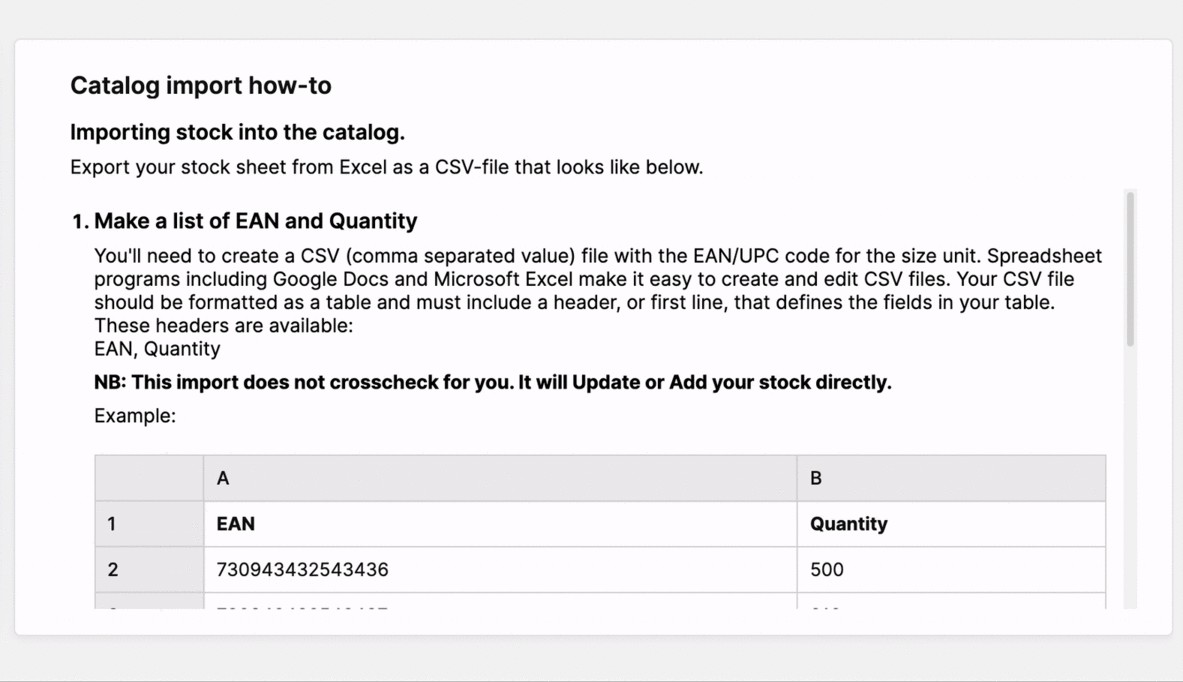
So, time to Import? Not just yet. You need to make sure the file only includes EAN and Quantity or all other columns as in the other example, then you same it as a CSV file (Windows Comma Separated .csv). Now it’s finally time! You go to the 'Products' in the main menu to the left and press +Import in the upper right corner. Then you select Import type: Stock choose the file the warehouse where you would like to make the import and you counted the stock.
Only warehouses with "Stock master: Centra" will show up in the warehouse dropdown menu. This is set on warehouse level (System > Warehouses > Select a warehouse > Stock master setting)
Then we come to the question everybody is asking themselves; Which stock quantity should I choose? So here comes an explanation of them all:
- Update – Updates the FTA to the exact imported value
- Add – Adds to the existing stock
- Physical – Uptades physical to the exact imported value
So to make it a bit clearer. If you are doing an inventory you should use Physical, as hopefully every order that has been properly shipped is marked as such in Centra. Let’s say, if you have shipped every placed order that has allocated stock then FTA and Physical should be the same and it doesn’t matter which one you choose. But it’s not that often that you temporarily close your Store and Webshop down completely just to do an inventory, therefore you should most likely choose Physical when you import.
So now it’s time to click on the 'Import directly' button. See you next year!
