Product attributes setup
About this article
It is possible to configure which product attributes should be displayed in Showroom. Here's a guide for how to do it.
Product attributes in the Showroom
Custom attributes can be displayed in Showroom through configuration in the Showroom plugin. Product attributes are displayed differently on products grid, products list and product details page. In the Showroom plugin you can decide which attributes you want to display, where you want them displayed and configure which order you want them displayed in. Attributes that are not defined on a specific product will not be displayed.
Custom attributes need to fulfill these conditions to be supported:
- have a 'product' or 'variant' group
- have only one item in the 'elements'
- have one of element types: 'input' or 'textarea'
- do not have 'multi' property defined
Products grid:
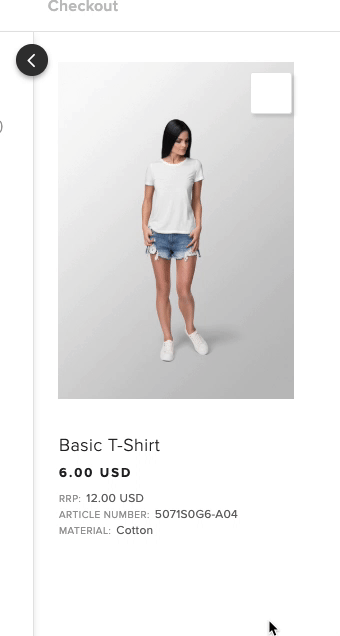
Products list:
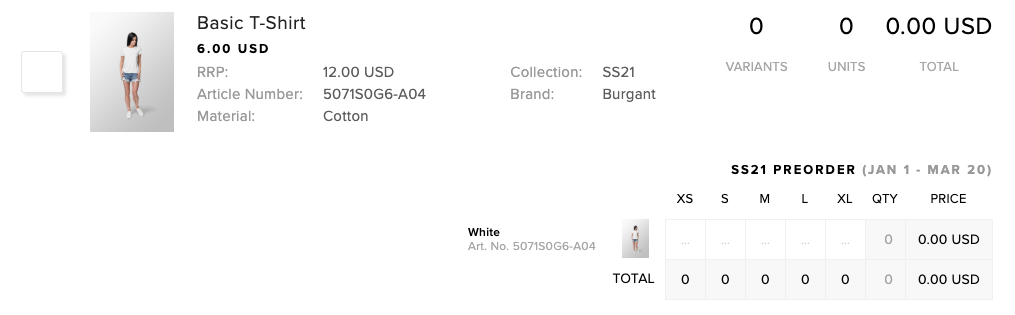
Product details:
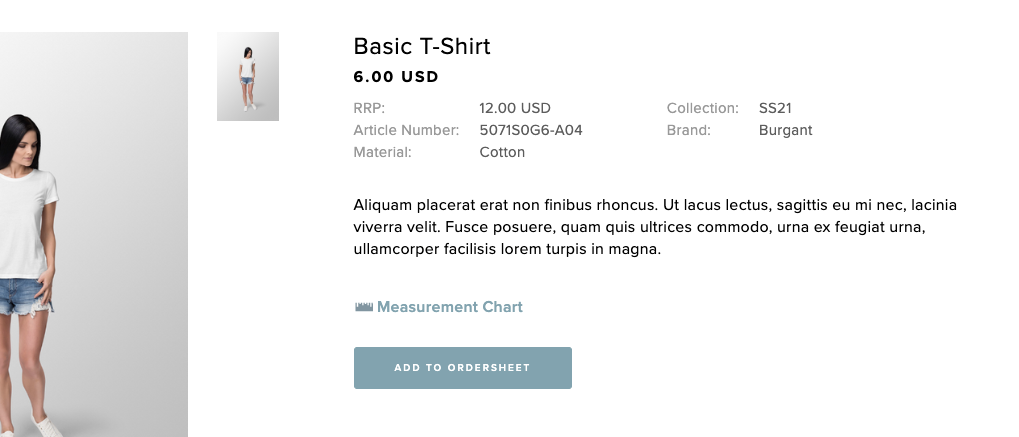
Configuring which attributes should be displayed
- Go to 'System' > 'Stores'

- Choose the Wholesale store you want to configure
- Scroll down to the Plugin section and choose a Showroom plugin
- Inside the Showroom plugin, find the Product attributes section:

- RRP and Article Number are attributes activated by default. You can choose more attributes from Available attributes column and drag and reorder them in the Activated attributes section.
- It is possible to have different settings for the Product listing pages and the Product details page.
- After you are done managing the attributes, click the 'Save' button at the bottom of the Showroom plugin.
- Now your attributes should be updated. If a product contains the selected attribute, it should be displayed in the Showroom.