Import product descriptions with special characters
About this article
If you are planning on broadening your retail markets into Asia and would like your products to reflect the language of your chosen countries this guide will help you import product descriptions, both short and regular, to Centra.
How to Import Product Descriptions with Asian Characters (Chinese, Taiwanese, Japanese, Korean etc.)
The first thing you will need to do is have your English descriptions translated by a professional, this is something that you will have to source.
-
Have your translations ready in an excel file like this:
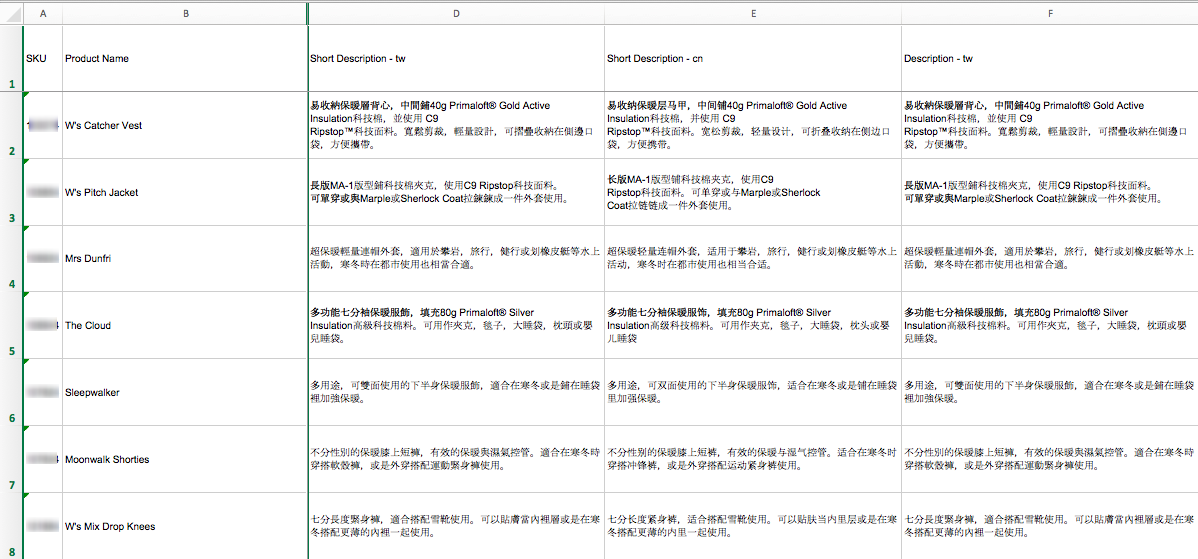
You will need to name the columns as follows:
- Description – cn (China)
- Short Description – cn (or the locale you are trying to import: tw = Taiwan)
- Product Name – the product name that matches the SKU
- SKU – the SKU you would like to import to.
Having these columns will ensure that the import is successful to the specific product, and find it’s correct match. The easiest way would to get the columns right would be to export the products from 'Products' and click 'Export' in the upper-right corner.
We recommend you use an office program called Libre Office, it is available for free download via their website. The reason we use this office program is because of the capabilities to save files in .UTF-8 (Unicode).
Once you have downloaded the program you need to open the excel file there
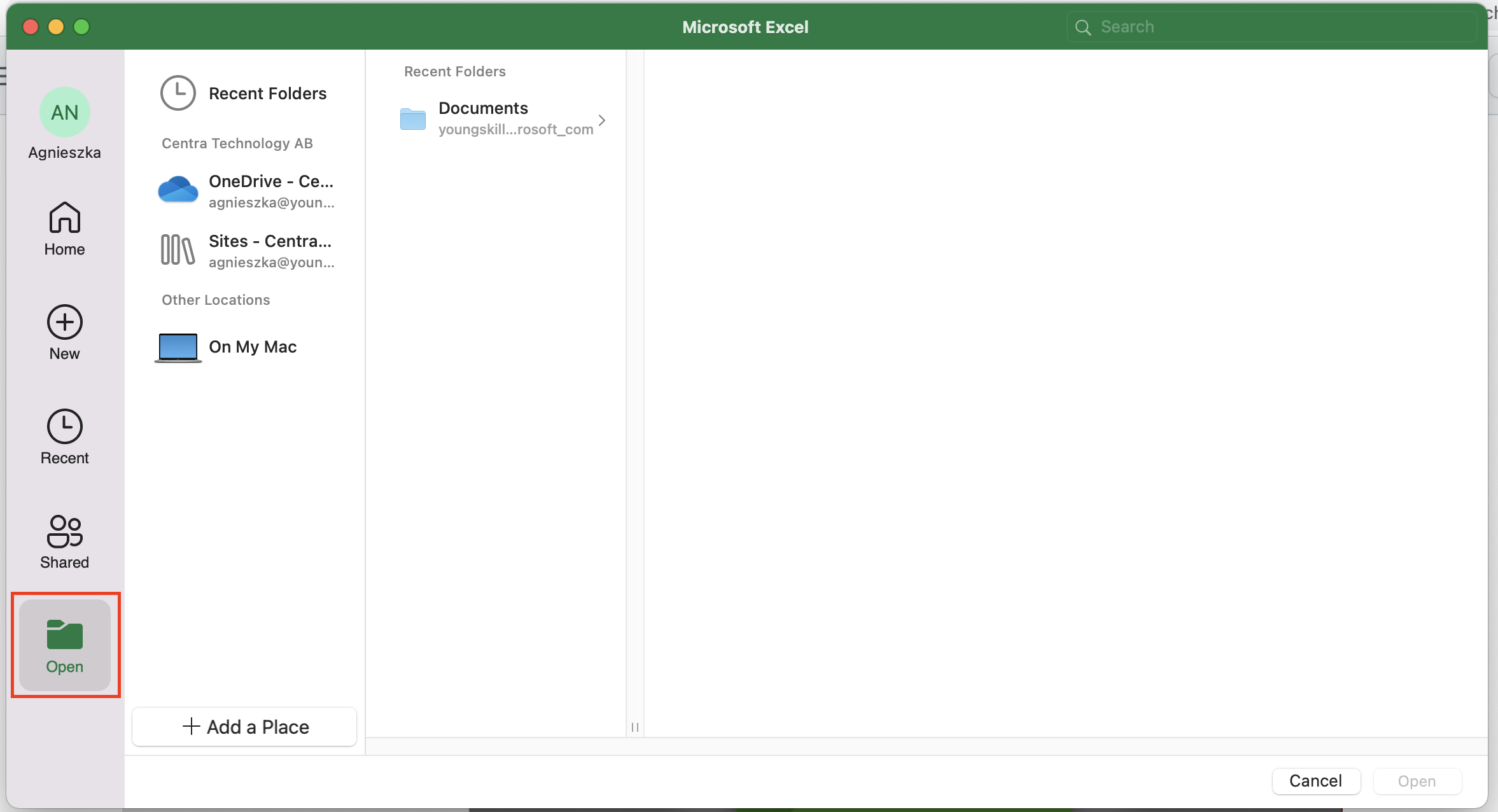
-
Click 'Open File' and make sure that it is the original excel file, the format should be .xlsx
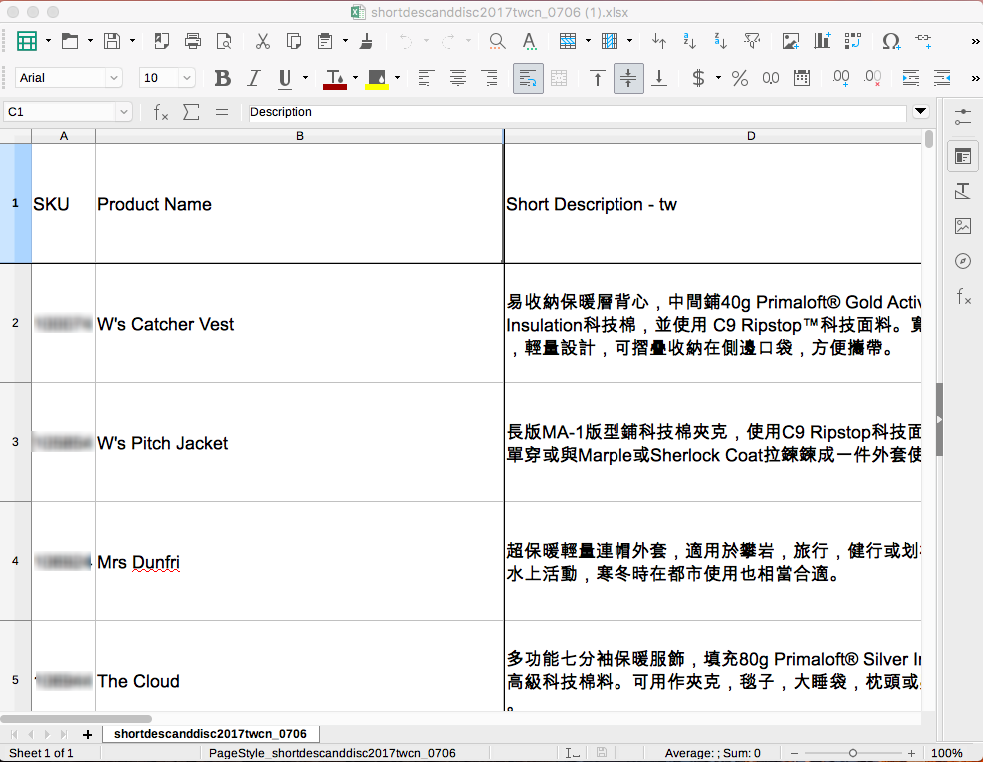
-
Now we need to save it in the correct format. To do this click 'File' > 'Save As' > Choose the file type 'CSV UTF-(Comma-delimited)(.csv)' > 'Save'.
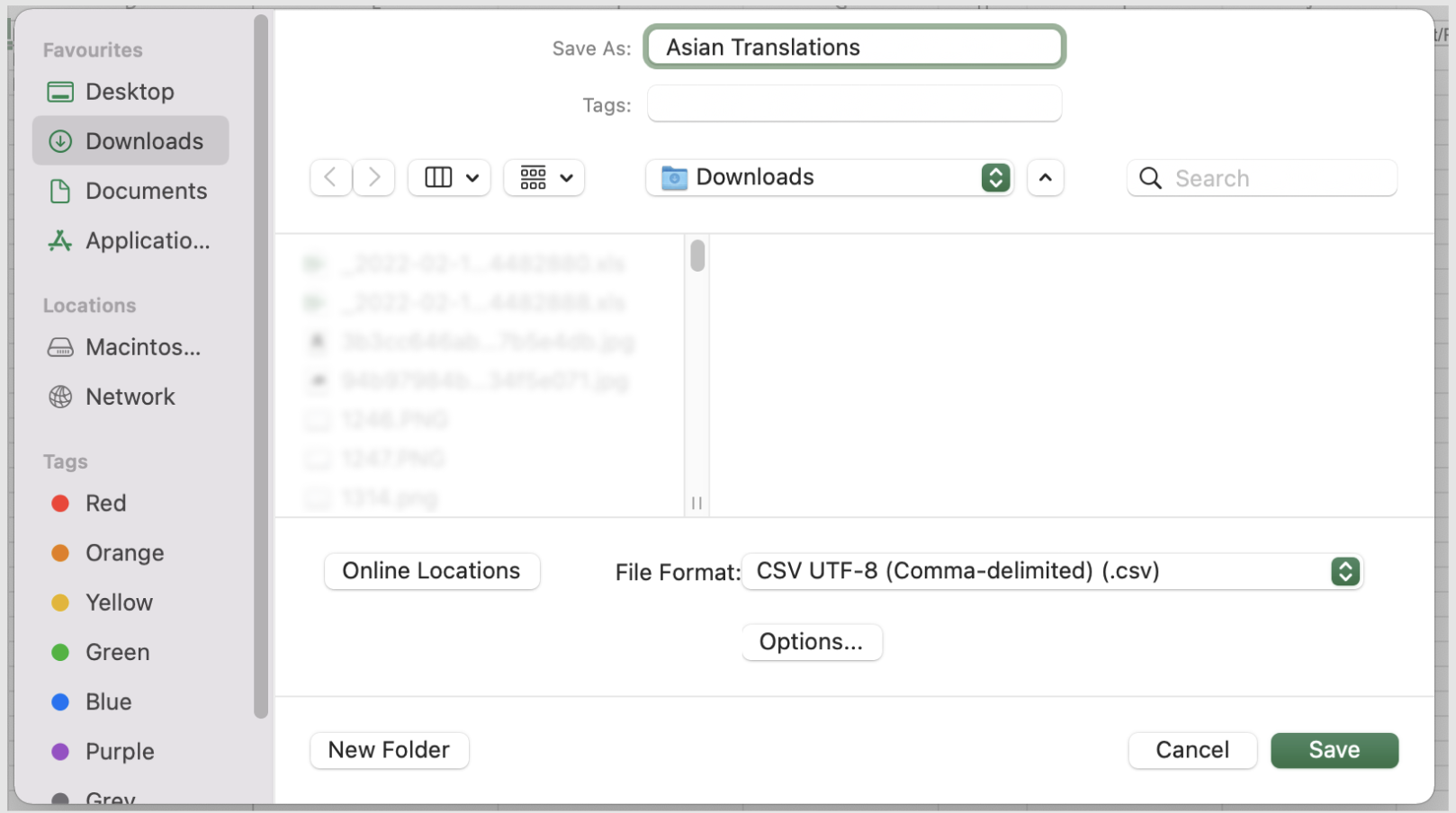
-
Now it’s time to import the file to Centra.
To do this:
- Go to 'Products' in the general section on the left menu, and click 'Import'.

- Choose the file
- Select a store under “Import to stores”: ALL, Retail, or Wholesale
- Leave all fields except for “Select file encoding” as is
- Under “Select file encoding” use: UTF-8 (Default) or Mac (Older)
- Click 'Import'.
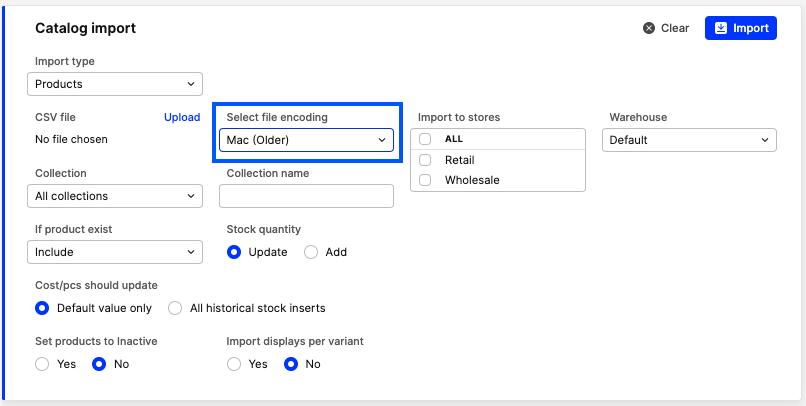
You then get a checklist where you need to control that all your products in the file have found the right match to the products in Centra. Then click 'Save'. You have now successfully imported descriptions and short descriptions for products with Asian based characters.