Creating document templates in B2C
About this article
To create an invoice you need create an invoice template. An invoice template is a model or many different models which make invoicing to customers easier. By creating various templates you may choose from different ways of displaying invoice information to different customers.
Creating an invoice template
To create a new template, follow the steps below:
- Under DIRECT TO CONSUMER click on More and go to 'Invoices' under the SALES section in the main menu to the left
- Click 'Document templates' in the upper-right corner. (To read more about '+ Create invoice'. click here)
- Click '+ General template' in the upper-right corner and you will be redirected to this view:
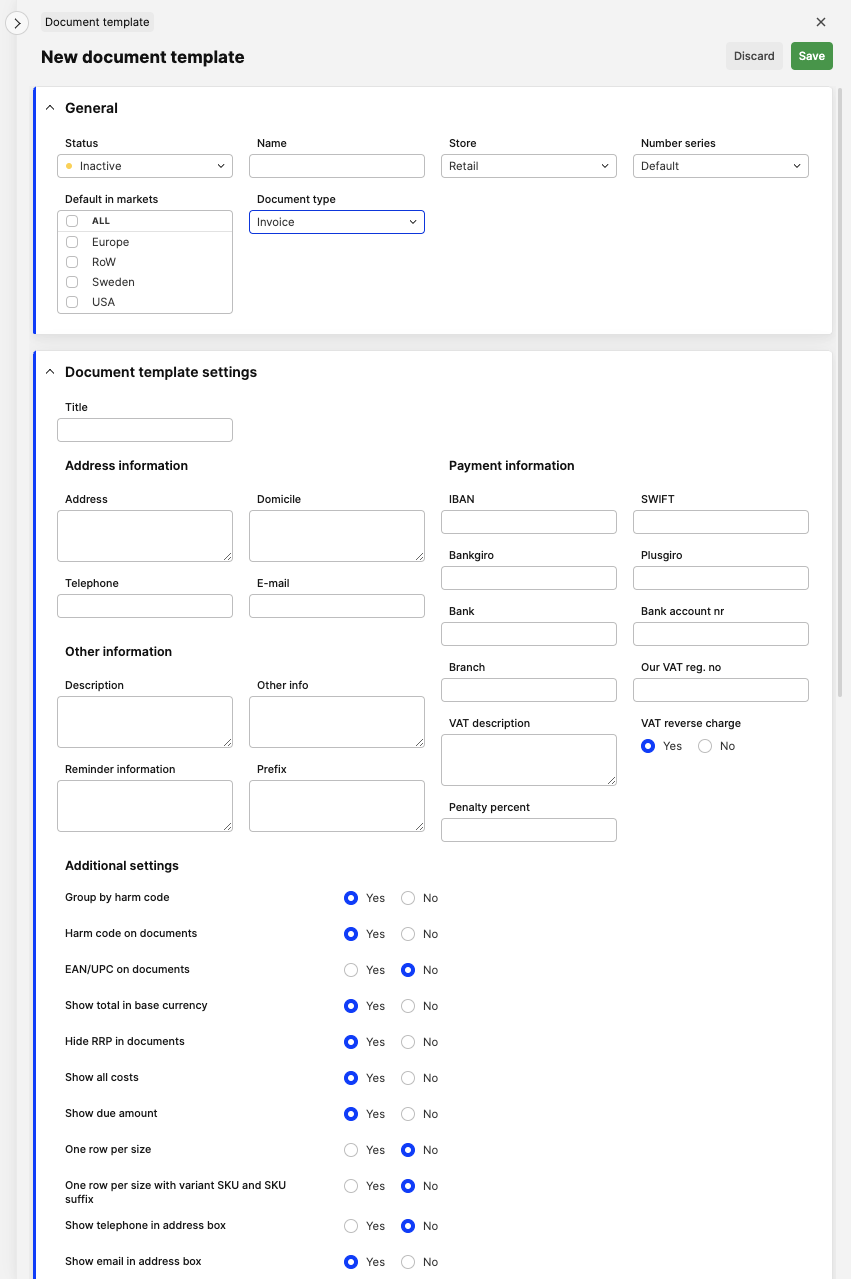
- Make sure to select which market the Document template should be used as default for
Same market can be selected as default in each different document template type. Same market cannot be reused as default within the same document type. For example, if you select market A in the invoice template B and want to select the same market in invoice template C. Market A will be removed from template B and is saved in template C only.
- In the Document type field you can select which document you want to create a template for. Here is a list of the different types:
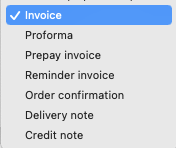
If a Document template is set on the Account, it will override the default template set per market and apply it to all document types. - Enter the required information about your company. When you are finished editing, change the Document template status to 'Active' (green) in the color box in the upper-left corner
- Click 'Save' in the upper-right corner
- Once you have entered all information in the template you may preview it. To do so, click 'Preview' in the upper-right corner and you will be able to export it as a .pdf file.
Next step
To continue with the invoice payment, click 'Invoice' under 'Payment and delivery documents' in the shipment information on the shipment. To read more about how to create an invoice, click here.