About the Dashboard
About this article
The article below is written to help you get a better understanding of how the numbers in each widget are calculated and displayed to you.
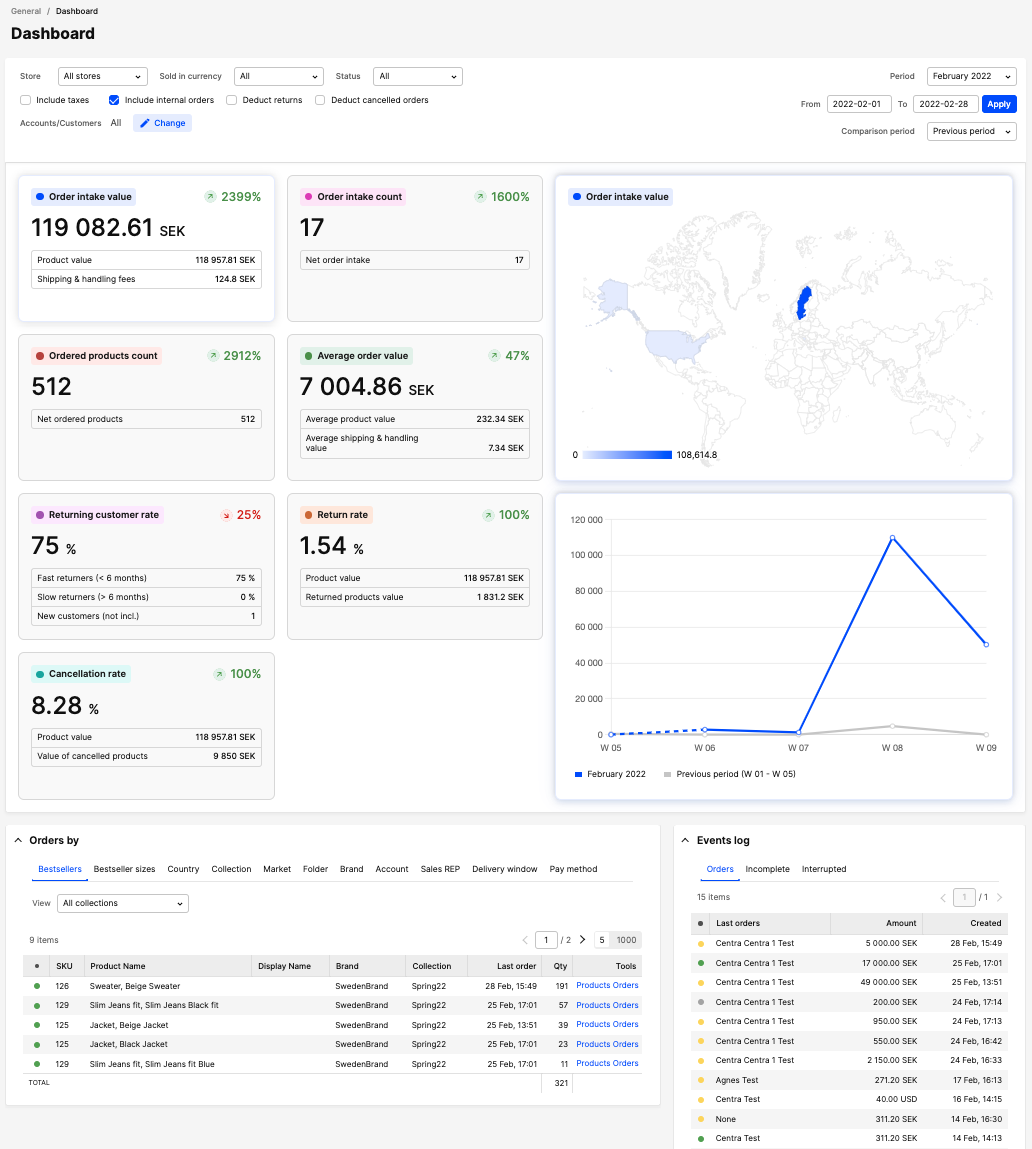
Filters and Checkboxes for the Dashboard
Filters
-
Stores - Choose which specific stores the data should be based on or select all stores
-
Sold in currency - Choose whether to view sales data in a specific currency or from all currencies
-
Status - Choose whether to view order data based on a specific order status or to view all orders. By selecting status – You can filter by Status Pending, Confirmed, or All. In case you select the Confirmed status, it will include every status except Pending status
-
Accounts/Customers - This is where you configure your data to only be based on certain Accounts or Customers
-
Period - This is where you select which time period the data should be based on. The default period is one month back. You can select a predefined period or choose a custom date selection. Regarding the Date selector, when you select timeline from the Period selector, then Centra will behave this way depending on which period you select:
- 3 weeks & 1 month back - will show dates from the last Monday
- 3 & 6 month back - will show the dates from the start of that first month
- 1 year ago - will show the dates from the start of the quarter one year back
- 3 years ago - will show the dates from the start of the first year
-
Comparison period - Here you can choose from Previous period, so if you select January it will compare the numbers with December. Or Same period previous year which will instead compare it with data from January in the previous year – it will affect the map, chart and percentages on widgets, showing how your numbers were doing during two time frames – same period last year, or previous period before selected one.

Checkboxes
-
Include taxes - Tick this box if you want the tax to be included. Here you can read more about the tax setup
-
Include internal orders - Tick this box if you want to include internal orders. Here you can read more about how internal orders are created
-
Deduct returns - This checkbox will add subset data on each widget regarding Returns made during the specified time frame. It will calculate returned orders or products depending on the widget. The main number is affected and subset data are added with return information. That is the number with a minus sign, since we deduct it from orders that were in the specified time frame. Returns value include: shipping cost, handling cost, return cost and can be with or without tax applied, depending on checkbox Include taxes. On order intake count widget you will see returned orders amount, not amount of created returns per order. Returns are taken by Create return date.
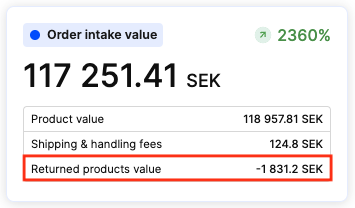
-
Deduct canceled orders - This will add subset data on each widget regarding Canceled orders or Canceled products during specified time frame and the main number will be affected by that as well, those orders will be deducted when the checkbox is selected. Centra uses only Canceled status for those data and Order created date - if any of the orders that are in the time frame were canceled or had canceled products. Example: An order was created yesterday, and canceled today, if you filter the dashboard on yesterday that order will no longer be included in the totals.
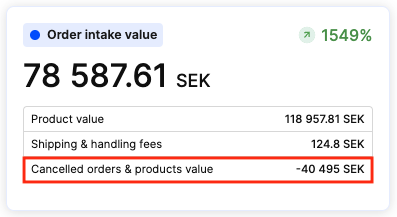
About the widgets in the Dashboard
Order intake value
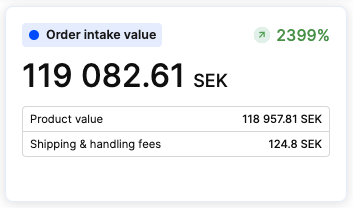
All orders created in the period selected. The Total is converted into the base currency – Preorders included. The main number of the widget is a sum of all subset data. The Order intake value takes into account pending, confirmed, processing, shipped, archived statuses. Status canceled can be included separately by clicking Include canceled orders. If Include taxes is selected - the main number will include all applied tax on products and added tax.
- Product value - The value of all the products in orders, all types of discounts are deducted (both item and order level)
- Shipping & handling fees - All Shipping and handling costs from orders taken into calculations
Order intake count
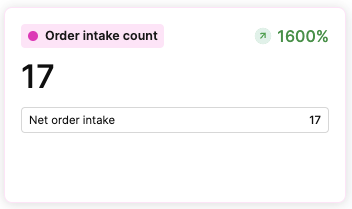
Total number of orders placed for a selected time frame – including Preorders.
Net order intake is the amount of all placed orders, including those that might have been fully returned or canceled already. In addition, it can show how many of the placed orders were canceled, and the number of fully returned orders during that time frame if selected in the top bar.
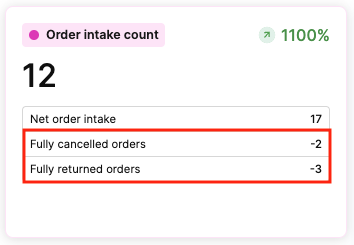
Ordered products count
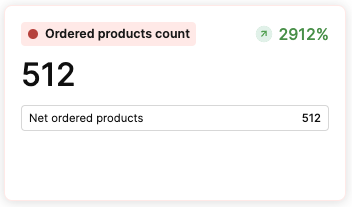
Represents the amount of products which were sold during the selected period. It includes Preordered products. In addition it can show how many products were canceled or returned during that time frame if selected in the top bar. If the whole order was canceled or returned it will count all products from the order.
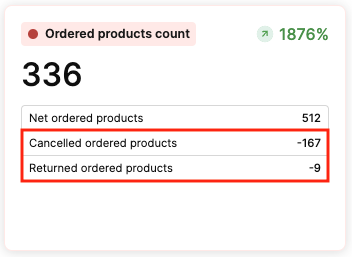
Average order value
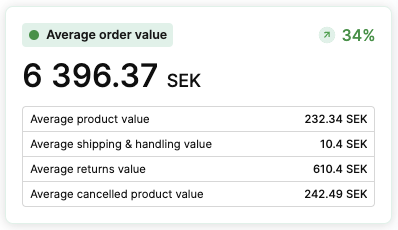
Displays the average order value based on the following formula Order intake value / Order intake count. The number is dependent on checkboxes Deduct return, Deduct canceled orders, Include taxes, Include internal orders.
-
Average product value - Product value (subset info from Order intake value) / Ordered products (subset info from Ordered products count). Ordered products count will not change when we deduct Returns or Canceled items.
-
Average shipping & handling value - Shipping and handling fees (subset info from Order intake value) / Shipping & handling fees amount.
-
Average returns value - Returned orders and products value (subset info from Order intake value) / Returned ordered products (subset info from Ordered products count). Only shows up when the checkbox ‘Deduct returns’ is selected.
-
Average canceled product value - Canceled orders and products value (subset info from Order intake value) / Canceled ordered products (subset info from Ordered products count). Only shows up when the checkbox ‘Deduct canceled orders’ is selected.
Returning customer rate
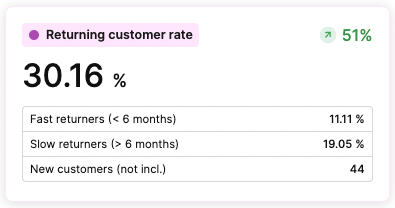
Displays the amount of returning customers, as in how many of the orders placed were placed by a customer that has placed an order previously
Return rate
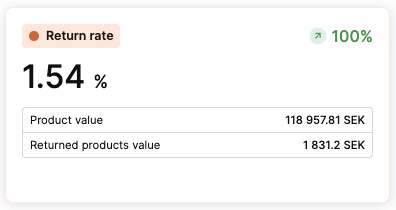
This number shows the rate of created returns. It’s calculated by the formula Returned products value (taken from widget Order intake value) / Order intake value (without shipping & handling fees).
- Product value - This shows the value of all placed orders during the selected time frame, which includes all types of discounts but does not include, Shipping and handling fees
- Value of returned products - Shows the value of all returned products/orders during the selected time frame
Cancellation rate
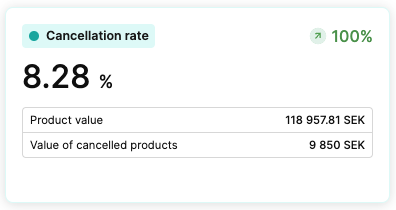
This number shows the rate of canceled products. Centra calculates it by formula Value of canceled products (taken from widget Order intake value) / Order intake value (without Shipping and handling fees).
- Product value - Shows the value of all placed orders during the selected time frame, which includes all types of discounts but does not include Shipping and handling fees
- Value of canceled products - Shows the value of all canceled products/orders during the selected time frame
Orders by
All the tabs in the Orders by section will include returned & cancelled items by default (same behaviour as on the widgets). When you select the checkboxes in the top of the Dashbord to Deduct returns or Deduct canceled orders it will be deducted from this section as well.
Some of the tabs include shipping cost in the Total column, and when calculating returns deduction shipping is deducted as well in that case.
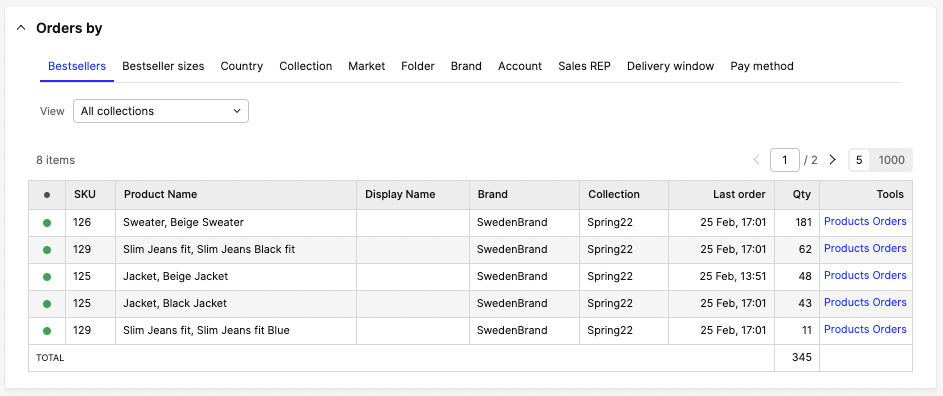
- Bestsellers - Click 'Bestsellers' to view the bestselling products during the time period
- Bestsellers sizes - Click 'Bestsellers sizes' to view the bestselling products divided per size during the time period
- Country - Click 'Country' to view sales for each country during the time period
- Collection - Click 'Collection' to view sales for each collection during the time period. Total column includes discounts only if it’s applied on order item level, also the Total doesn't include shipping/ handling cost
- Market - Click 'Market' to view sales for each market during the time period
- Folder - Click 'Folder' to view sales for each folder during the time period. Total column includes discounts only if it’s applied on order item level, also the Total doesn't include shipping/ handling cost
- Brand - Click 'Brand' to view sales for each brand during the time period. Total column includes discounts only if it’s applied on order item level, also the Total doesn't include shipping/ handling cost
Events log
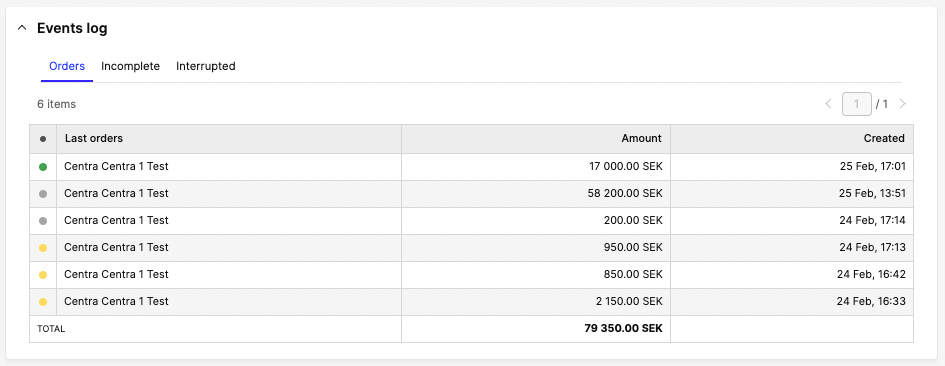
- Orders - Click 'Orders' to view all orders placed in the time period. It will never reflect the canceled orders. That filter has a limit to show the latest 1000 orders.
- Incomplete - Click 'Incomplete' to view all incomplete orders created in the time period. That status means that the user added products to the basket, but abandoned checkout.
- Interrupted - Click 'Interrupted' to view all interrupted orders created in the time period. That status means that the user wanted to finalize the order, but checkout was interrupted with an error during the checkout process (e.g. in payments).