Cancel products in B2B orders
About this article
When an order is created in Centra it will be listed among the other orders in the 'ORDERS' - list (under 'WHOLESALE' in the main menu to the left). However, you will still be able to cancel and/or add products from/to you orders, even if they were previously created and confirmed. In this article, you will learn how to cancel products from a retail order. To read about how to add a product to a wholesale order, click here.
Cancelling products
To cancel products from a wholesale order, follow the steps below:
- Click 'Orders' under WHOLESALE in the main menu to the left
- Select the order you wish to edit and scroll down to the 'Ordered products' section.
- Click 'Cancel products' in the bottom-right corner and this pop-up window will open:
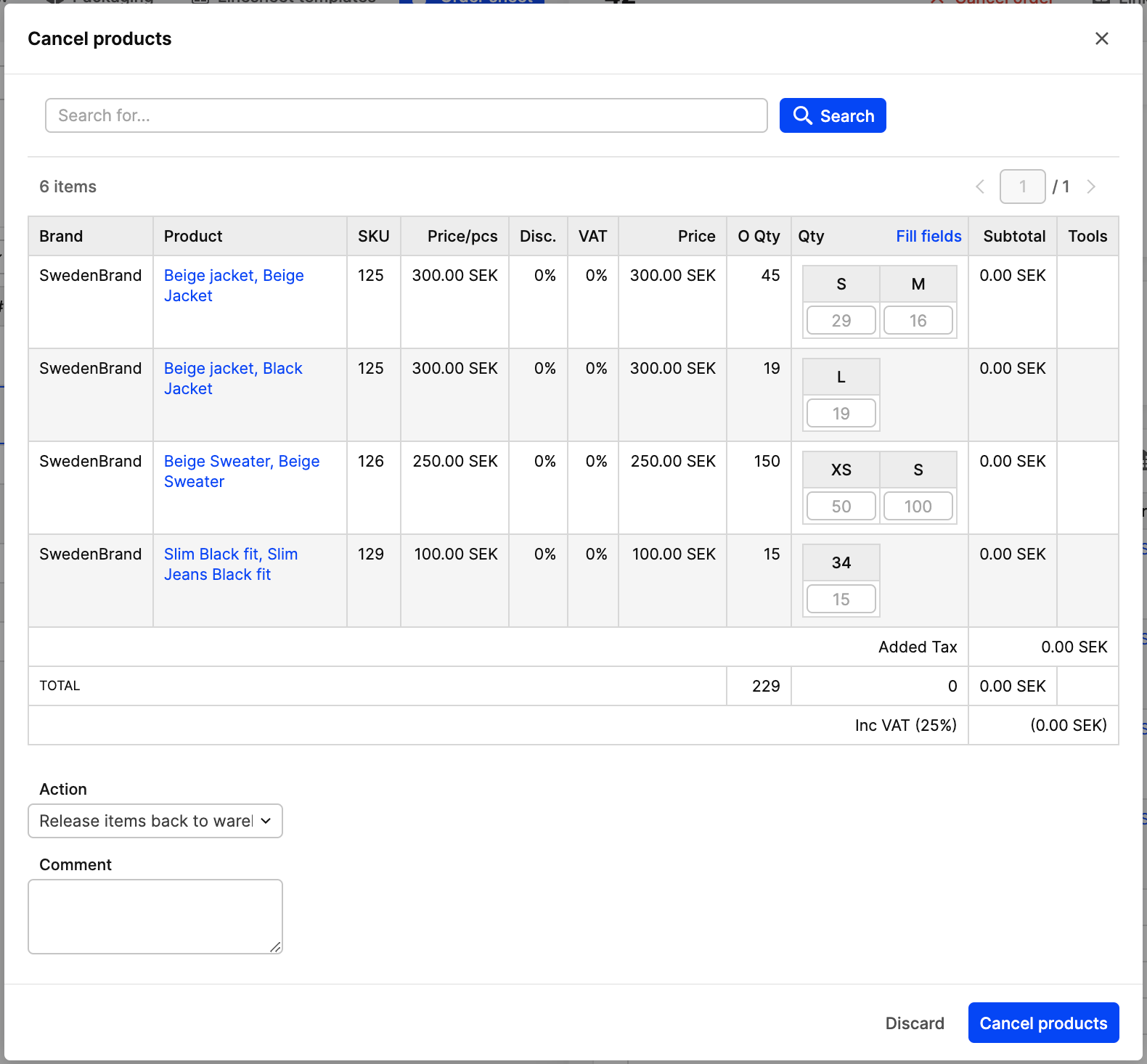
- Enter the quantity of the product you wish to 'Qty' column.
- Click 'Cancel products' in the bottom-right corner. The products you have cancelled will be listed under 'Cancelled products':
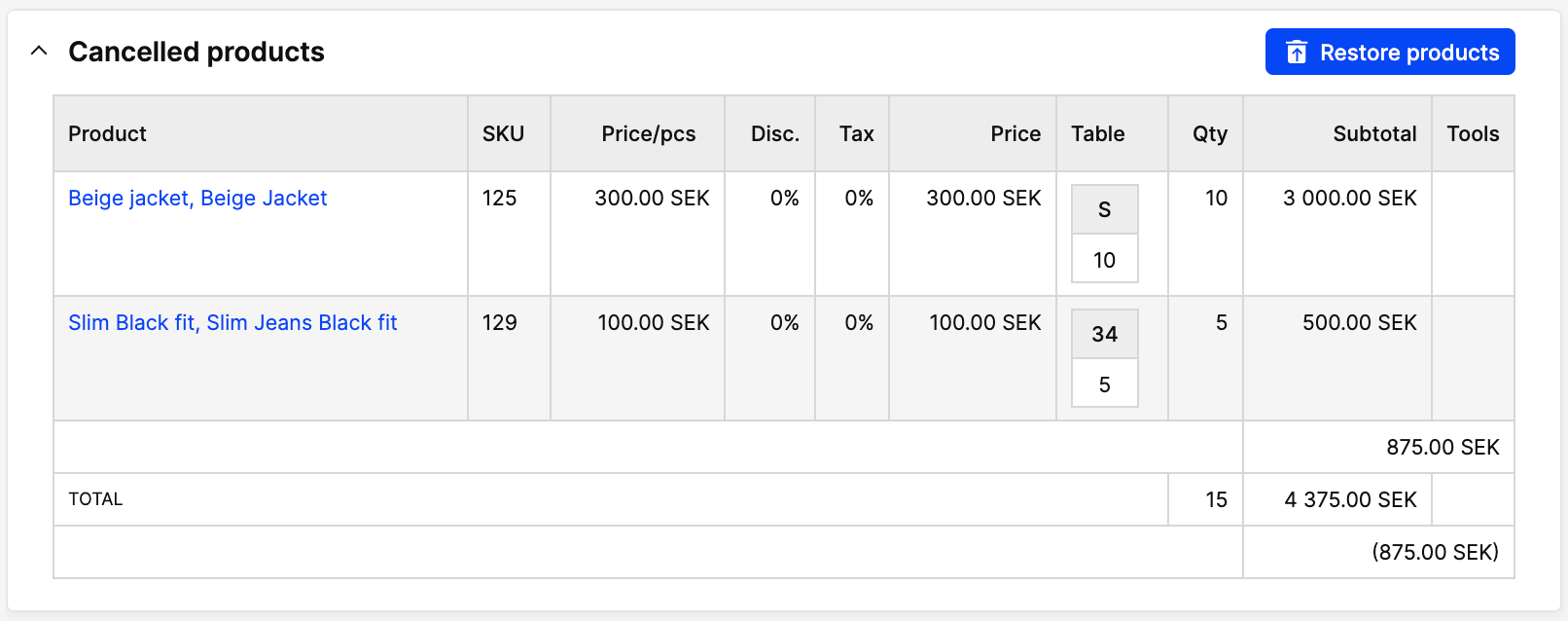
- If you wish to restore the cancelled products into the order again, click 'Restore products' in the upper-right corner. You may choose the amount of product you wish to restore but you can not restore more products than cancelled.
Next step
You may also add products to an existing order. To read more about how to add a product to a Wholesale order, click here.